If you’re an ARK Survival Ascended player, you may have experienced the frustrating issue of the game freezing on the character customization screen.
This can be a major setback, especially if you’re excited to jump into the game and start playing.
Fortunately, there are steps you can take to fix this problem and get back to playing your favorite game.
In this blog post, we’ll explore some of the most effective solutions for fixing ARK Survival Ascended freezing in the character customization screen.
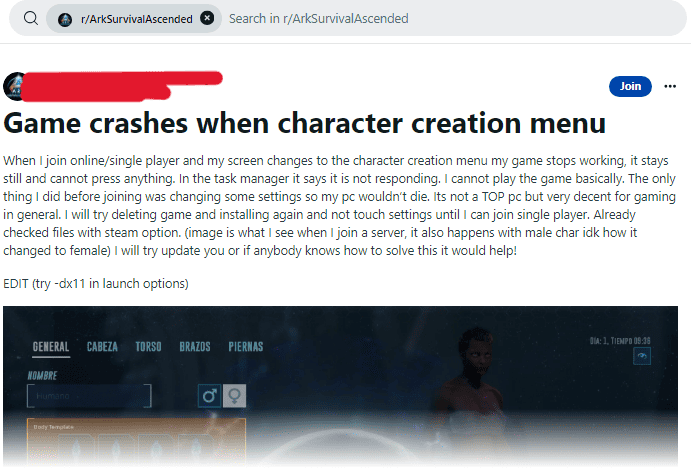
How To Fix ARK Survival Ascended Freezing In Character Customization Screen
1. Update Your Video Card Drivers
Outdated or corrupted drivers can cause various issues, including freezing in games. Make sure your video card drivers are up to date by visiting the manufacturer’s website and downloading the latest version.
- Go to the website of your video card manufacturer (e.g. NVIDIA or AMD).
- Look for the section where you can download drivers.
- Enter your video card model and operating system.
- Download the latest available driver.
- Install the driver and restart your computer.
2. Disable DLSS In Your Settings
DLSS (Deep Learning Super Sampling) is a feature that can improve graphics performance, but it may also cause freezing in some cases. Try disabling DLSS in your game settings to see if that resolves the issue.
- Launch ARK Survival Ascended.
- Go to Options > Video.
- Look for the “DLSS” option and turn it off.
- Restart the game and see if the issue has been resolved.
3. Run The Game With DirectX 11
Running ARK Survival Ascended with DirectX 11 instead of DirectX 12 may help resolve freezing issues.
- Right-click on ARK Survival Ascended in your Steam library.
- Select Properties.
- Go to the General tab.
- Click on the “Set Launch Options” button.
- Type “-force-d3d11” (without quotes) in the box.
- Click OK and close the Properties window.
- Launch the game and see if the issue has been resolved.
4. Verify Game Files
Sometimes game files can become corrupted, which can cause freezing. Verify the integrity of your game files by
- Right-click on ARK Survival Ascended in your Steam library.
- Select Properties.
- Go to the Local Files tab.
- Click on the “Verify Integrity of Game Files” button.
- Wait for the verification process to finish.
- Launch the game and see if the issue has been resolved.
5. Lower Graphics Settings
High graphics settings can put a strain on your system, which may cause freezing. Try lowering your graphics settings to see if that helps.
- Launch ARK Survival Ascended.
- Go to Options > Video.
- Lower the graphics settings, such as resolution, shadows, and textures.
- Restart the game and see if the issue has been resolved.

