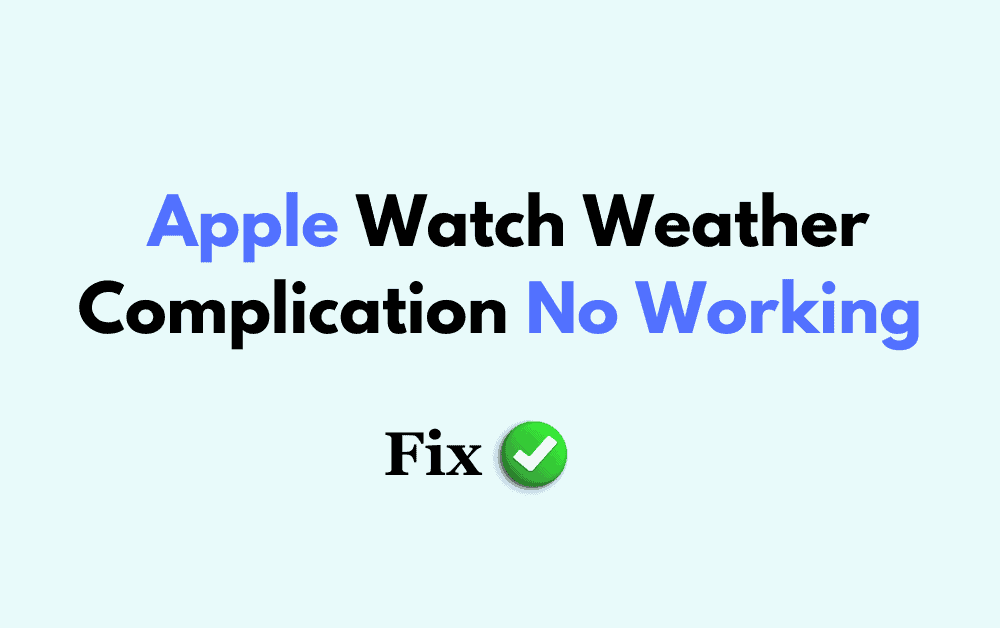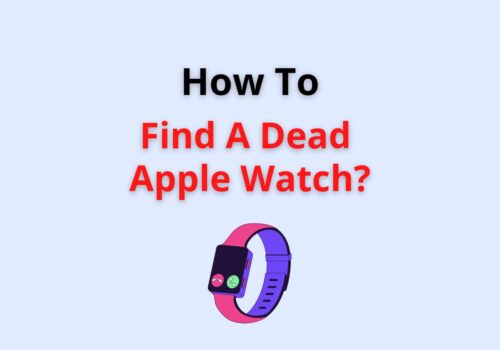The Apple Watch Weather complication is a handy tool that provides quick and easy access to weather updates right on your wrist.
But what happens when this convenient feature stops working?
Don’t worry! In this blog post, we’ll guide you through some simple steps to troubleshoot and fix the Apple Watch Weather complication.
How To Fix Apple Watch Weather Complication Not Working
1. Reset Your IPhone Settings
If you’re experiencing issues with the Weather complication, one of the first steps is to reset your iPhone settings related to Weather.
How to fix:
- Open the Settings app on your iPhone.
- Go to Privacy & Security > Location Services.
- Scroll until you find Weather, and under Allow Location Access, first tap Never, and then return to your original setting.
- Verify whether the weather complication is now working correctly.
2. Reset Location & Privacy Settings
If the Weather complication still isn’t showing data, you might need to reset your Location & Privacy settings.
How to fix:
- Open Settings and go to General > Transfer or Reset iPhone.
- Tap on Reset > Reset Location & Privacy.
- If needed, enter your passcode and confirm the reset.
- Check whether the issue is resolved.
3. Ensure A Stable Internet Connection
The Weather complication needs a consistent internet connection to function properly.
How to fix:
- Ensure your iPhone is connected to a stable Wi-Fi or cellular network.
- If on Wi-Fi, make sure the signal strength is robust and the connection stable.
4. Keep Your Devices Updated
Keeping your devices updated is paramount for smooth functionality.
How to fix:
- Update your iPhone by navigating to Settings > General > Software Update.
- Update your Apple Watch by opening the Watch app on your iPhone and going to General > Software Update.
5. Restart Your Apple Watch
A simple restart can sometimes fix many minor glitches.
How to fix:
- Hold the side button on your Apple Watch until the Power Off slider appears.
- Drag the slider, wait for the device to turn off, and then hold the side button again until you see the Apple logo.
Conclusion:
Fixing the Apple Watch Weather complication not working is usually a straightforward process involving checking location services, ensuring a stable internet connection, and keeping your devices updated.
By resetting your iPhone settings, and specifically your Location & Privacy settings, you can often rectify any issues with the Weather complication and enjoy uninterrupted access to weather updates right on your wrist.