Apple Season Pass allows customers to pay in advance for all current broadcast season episodes.
The season pass is offered at a discount price.
The Apple Season Pass includes both episodes already available on the iTunes Store and those that have yet to air.
However, users find it Odd when episodes for the purchases season passes are not showing or are unavailable for download.
The issue is, though you have an Apple Season Pass, you will get the price screen asking you to buy Apple Season Pass instead of the download button.
In this article, we will see the troubleshooting steps to fix Apple Season Pass not working.
Why Is Apple TV Season Pass Not Working
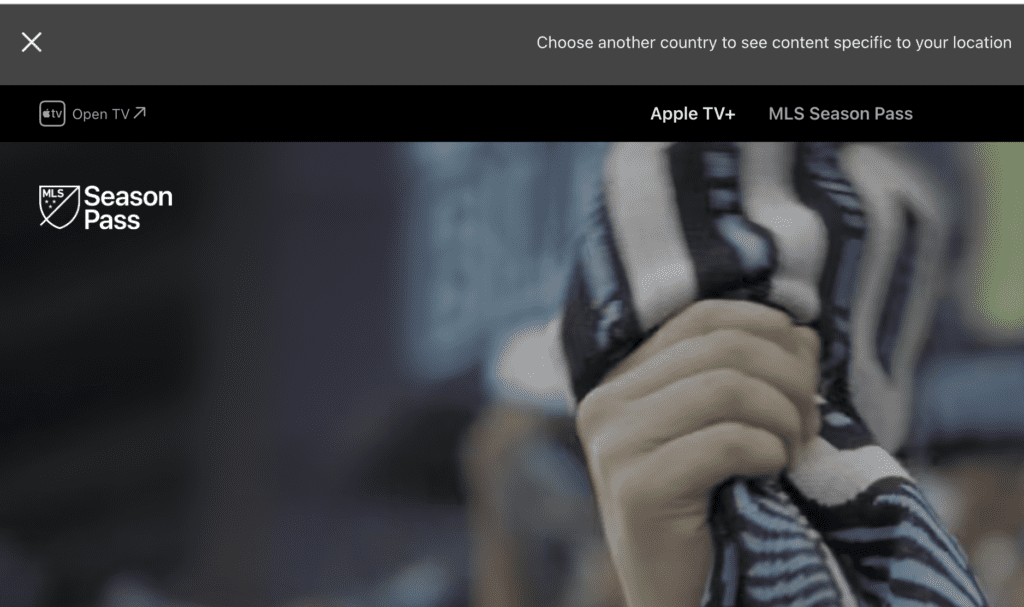
Apple Season Pass not working means for some reason, the Apple server is taking time to update the release to the Apple Season Pass users.
The error occurs because of the following reasons:
- Delay in Granting access to the Apple Pass users.
- It may be an issue with the Apple Application or Users.
- Your subscription for Apple Season Pass has ended.
- There might be a problem with your account or Device.
- The Apple Server Itself may be down.
How To Fix Apple TV Season Pass Not Working
Before getting into the troubleshooting steps, ensure you have a stable internet connection.
If not, fix the issue by restarting the router, switching to the mobile network, and check again later.
Also, if you use the browser or application, refresh once and try downloading the episodes.
If the issue persists, follow the below steps.
1. Try Downloading The Episodes After Some Time
If you are an Apple Season Pass user and have an issue accessing the episodes using the Apples Season Pass, try other series.
Sometimes you cannot access the episode, if the client-server failed to synchronized with the new series for some reason.
Check you have the Apple Season Pass Issue remains only for a particular series or Episode.
Trying after some time or the next day will fix the issues.
2. Try Logging Out And Logging Back In
Your account might not have proper communication due to technical difficulties.
So, logging out and back in will help you clear out any communication problems and help you efficiently access your Apple Season pass episodes.
If it doesn’t work, check your mail for a notification.
3. Restart Your Apple TV Application
Also, try restarting your Apple TV or Apple Application,
Restarting your Apple TV will sometimes address any technical issues causing the problem.
To restart, go to Settings > System > Restart.
Now check whether the issue is gone.
4. Check Your Apple Pass Subscription Status
If the error persists, then check your Subscription plan.
After following the above steps, check your Apple Season Pass active status if you are still facing the error.
- Go to User and Accounts
- Tab on Subscription
Check the status; if expired, then subscribe to enjoy the status.
5. Try Access Apple Season Pass Subscription With Other Device
A device problem might prevent you from accessing your Apple Season Pass Subscription plan.
Try login in with another device, and check whether you have the active Download button.
If so, then you need to reinstall the application. If it is a TV, try a factory reset and login.
The issue will be fixed.
If you have the same issue, then check with other users.
6. Check With Other Apple Season Pass Users
Also, check with another user whether they are facing the same issue.
If they also face the same issue, it is with the Apple server.
Don’t worry!
Try after 2 hours; the issue will be resolved automatically.
7. Check Your Mail For Notification
You will be notified via mail if the new episode is available.
Many users claim that the Apple pass subscription is unlocked after receiving the Episode availability notification.
So check your mail and see whether you are notified or not.
If you are not notified, wait a few hours and try again later.
If you are still facing the issue, move forward to the next step.
8. Try Purchasing Apple Season Pass Again
Do you have the Active Apple Season subscription but getting the purchase button instead of the Download option?
Enter your card again and try purchasing the Apple season pass again.
If you have an active subscription plan, you will be blocked by the message, “You already own the season pass for this. Would you like to download it?”
Hit the Yet button, and You will get the download button instantly, and you never be charged again.
You can check and confirm your account for charging details.
Many users reported that the option mentioned above works, and they didn’t charge for the purchase attempt.
If none of the above solutions for Apple Season Pass Not Working, try contacting Customer support. They can offer any other troubleshooting methods or escalate the problem to their technical staff.

