Are you an avid Apex Legends player who’s encountered the frustrating issue of being stuck in the “Complete orientation matches” loop?
Don’t worry, you’re not alone. Many players have faced this perplexing problem, which prevents them from accessing various game modes.
But fear not, as we’ve got you covered. In this blog, we will provide some effective solutions to get you back into the action-packed world of Apex Legends.
How To Fix Apex Legends Stuck In “Complete Orientation Matches”?
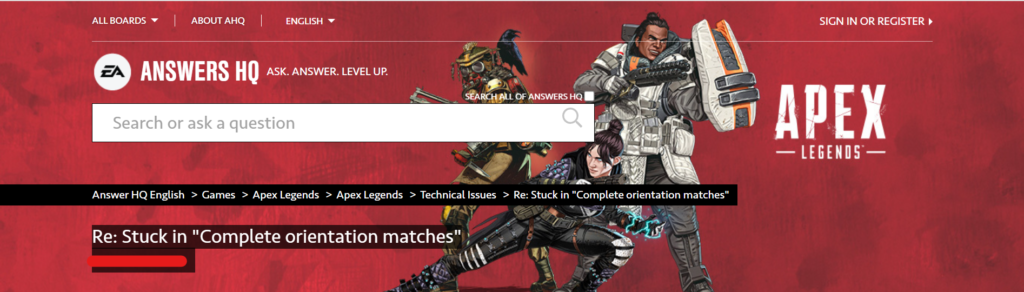
To fix Apex Legends stuck in “complete orientation matches”, you can check server status, repeat login attempts, and restart Apex Legends and your system. Additionally, you can check your internet connection, and update your graphic driver.
1. Check Server Status Of Apex Legends
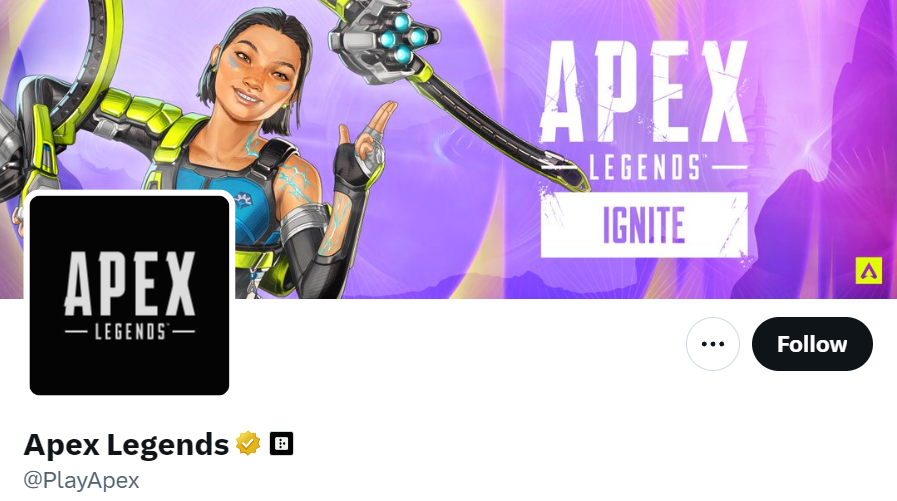
Before you attempt any fixes, make sure the Apex Legends servers are up and running.
Server issues can often cause unexpected behavior in the game. You can check the server status on the official Apex Legends Twitter account.
2. Try To Login Multiple Times
Sometimes, simply trying to log in to the game multiple times can resolve the issue.
This can help if the problem is due to a temporary glitch with your account’s status in the game.
- Exit Apex Legends completely.
- Wait a few seconds.
- Relaunch Apex Legends.
- Attempt to log in again.
- Repeat these steps a few times if the first attempt doesn’t work.
3. Restart Apex Legends And Your System
A simple but often effective solution is to restart both the game and your system.
This can clear temporary glitches and might resolve the issue.
For PC:
- Close Apex Legends by clicking on the ‘X’ at the top-right corner of the window or using the Alt+F4 shortcut.
- Shut down your PC through the Start menu by clicking Start > Power > Shut down.
- Wait for a few moments after the shutdown process is complete.
- Turn your PC back on by pressing the power button.
- Once the system has booted up, relaunch Apex Legends through the platform you play on (e.g., Steam, Origin).
For Xbox:
- Press the Xbox button on your controller to open the guide.
- Navigate to Apex Legends, press the Menu button (the one with three horizontal lines), and select ‘Quit’.
- To shut down the Xbox, press and hold the Xbox button on the console for about 10 seconds until it turns off.
- Wait for a few moments.
- Turn the Xbox back on by pressing the Xbox button on the console or the controller.
- Relaunch Apex Legends from the ‘My games & apps’ section.
For PlayStation:
- Press the PS button on your controller to return to the home screen.
- Highlight Apex Legends, press the Options button on your controller, and select ‘Close Application’.
- To turn off your PlayStation, hold the PS button to bring up the Quick Menu, navigate to ‘Power’, and select ‘Turn Off PS4’ or ‘Turn Off PS5’.
- After the console has completely turned off, wait a few moments.
- Turn your PlayStation back on by pressing the power button on the console or the PS button on your controller.
- Once the system has restarted, open Apex Legends from your library or the home screen.
4. Check Your Internet Connection
A stable internet connection is crucial for online gaming.
Check to ensure your internet connection is stable and strong.
- Test your internet speed with an online speed test.
- Restart your router or modem: unplug, wait 30 seconds, plug back in.
- Wait for the device to reboot before reconnecting.
- For Wi-Fi, move closer to the router to boost signal strength.
- Use an Ethernet cable for a more reliable connection.
- Limit bandwidth on the network by disconnecting other devices or stopping heavy usage tasks.
5. Update Your Graphic Drivers
Outdated drivers, especially graphics drivers, can cause issues with games.
Make sure all your drivers are up to date.
- Identify the manufacturer of your graphics card (e.g., NVIDIA, AMD, or Intel).
- Visit the official website of the graphics card manufacturer: (NVIDIA, AMD, Intel)
- Find the ‘Drivers’ or ‘Support’ section on the website.
- Select your graphics card model and your operating system.
- Download the latest driver for your graphics card.
- Install the downloaded driver by opening the installer and following the on-screen instructions.
- Restart your computer after the installation is complete to ensure changes take effect.
6. Verify And Repair Apex Legends Files
If you’re playing on PC via a platform like Steam, use the built-in option to verify the integrity of game files.
This process will check for any missing or corrupted files and replace them.
- Open the Steam client on your PC.
- Navigate to the ‘Library’ section.
- Right-click on ‘Apex Legends’ in your game list.
- Select ‘Properties’ from the drop-down menu.
- Click on the ‘Local Files’ tab.
- Click on ‘Verify integrity of game files’.
- Allow the process to complete and then restart the game.
7. Delete Reserved Space (For Xbox)
For console players, particularly on Xbox, you can try to delete the “Reserved Space” for Apex Legends.
This is a portion of your storage that is set aside for updates and additional content.
- Press the Xbox button to open the guide.
- Select ‘My games & apps’.
- Highlight Apex Legends and press the Menu button on your controller.
- Select ‘Manage game and add-ons’.
- Navigate to ‘Saved data’.
- Select ‘Reserved space’ and choose ‘Clear reserved space’.
8. Change Servers
Some players have reported that changing the game server can help bypass the glitch.
- Start Apex Legends and wait on the main screen.
- After a minute or two, look for a prompt to access the Data Center (this may involve pressing a button or accessing an in-game menu, which can vary based on the game version and platform).
- Select the ‘Data Center’ option.
- Browse through the list of available servers.
- Select a server with a good ping that is different from your current one.
- Confirm the selection and attempt to play the game.
9. Contact EA Support
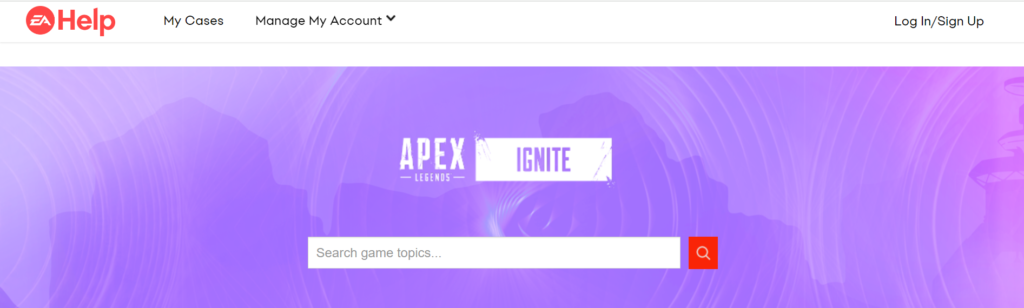
If none of these solutions works, your best bet is to contact EA’s Help Center.
They can provide more detailed assistance and potentially escalate the issue if it’s on their end.

