Are you experiencing frustration with the Apex Legends lobby bug that prevents you from accessing legends, weapons, battle pass, or the store?
You’re not alone. Many players have encountered this issue, and it can be incredibly frustrating when you’re unable to enjoy all the features Apex Legends has to offer.
But fear not, as there are solutions available to help you overcome this obstacle.
In this blog, we’ll explore effective methods to fix the Apex Legends lobby bug and regain access to all the essential in-game features.
How To Fix Apex Legends Lobby Bug Can’t Access Legends, Weapons, Battle Pass, Or Store?
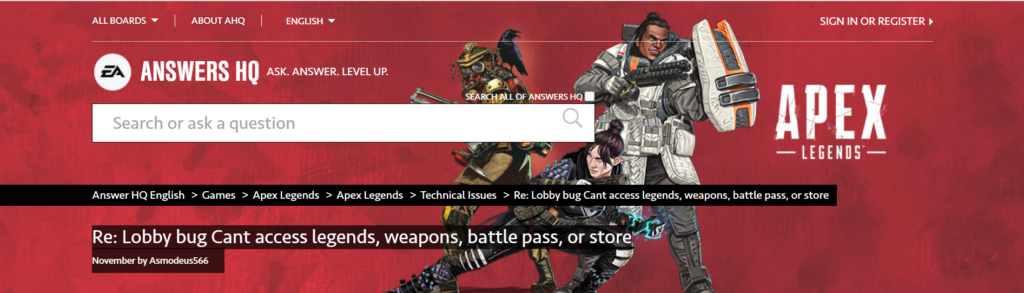
To fix the Apex Legends lobby bug can’t access legends, weapons, battle pass, or store, you can restart Apex Legends and wait in the lobby, check for Apex Legends updates, and repair Apex Legends files. Additionally, you can unlink/relink your PlayStation Network account, and check Xbox Live connectivity and crossplay settings.
1. Restart Apex Legends And Wait In Lobby
Sometimes the simplest solutions are the most effective.
Restarting Apex Legends can help reset the game’s connection to the servers, potentially resolving the lobby bug.
If you don’t allow the game to properly sync with the servers, you might find yourself stuck without access to your legends, weapons, battle pass, or store.
For PC (Origin/Steam):
- Close the Apex Legends application completely.
- Re-launch Apex Legends from Origin or Steam.
- Log in to your account.
- Remain in the lobby for about one minute without interacting with the game menus.
- Check to see if the lobby bug is fixed.
For PlayStation:
- Press the PS button and navigate to the Apex Legends icon.
- Press the Options button and select ‘Close Application’.
- Restart Apex Legends from your game library.
- Log in and wait in the lobby for a minute.
- Verify if the problem has been resolved.
For Xbox:
- Press the Xbox button to open the guide.
- Select Apex Legends, press the Menu button, and choose ‘Quit’.
- Relaunch Apex Legends from the Home screen or My Games & Apps.
- After logging in, wait in the lobby for a minute before doing anything.
- Check if the lobby is functioning correctly.
2. Check For Apex Legends Updates
Outdated game versions can cause various bugs, including lobby issues.
Ensuring your game is up to date is crucial because updates often include bug fixes and improvements that can resolve existing problems.
For PC (Origin):
- Open the Origin client and go to ‘My Game Library’.
- Right-click on Apex Legends and select ‘Check for Update’.
- If an update is available, download and install it.
- Restart Apex Legends after the update.
For PC (Steam):
- Open the Steam client and navigate to the ‘Library’ section.
- Right-click on Apex Legends and select ‘Properties’.
- Under the ‘Updates’ tab, you can check for available updates.
- If an update is available, Steam will automatically download and install it.
- Restart Apex Legends after the update.
For PlayStation:
- Go to the Apex Legends icon on the Home screen or Game Library.
- Press the Options button and select ‘Check for Update’.
- If an update is available, follow the prompts to download and install it.
- Restart Apex Legends after the update.
For Xbox:
- Press the Xbox button to open the guide.
- Go to ‘My Games & Apps’ and see if Apex Legends has an update.
- If an update is shown, select it to download and install.
- Restart Apex Legends after the update.
3. Repair Apex Legends Files
Corrupted or missing game files can lead to unexpected bugs.
Using the repair feature available on most gaming platforms can verify the integrity of game files and replace any that are found to be faulty.
For PC (Origin):
- Open the Origin client and go to ‘My Game Library’.
- Right-click on Apex Legends and select ‘Repair’.
- Wait for the repair process to complete.
- Launch Apex Legends to see if the issue is resolved.
For PC (Steam):
- Open the Steam client and navigate to the ‘Library’ section.
- Right-click on Apex Legends and select ‘Properties’.
- Go to the ‘Local Files’ tab and click ‘Verify Integrity of Game Files’.
- Wait for the process to complete.
- Start Apex Legends to check if the lobby bug has been fixed.
4. Unlink/Relink PlayStation Network Account
For PlayStation users, account linkage issues can sometimes cause bugs within the game.
Unlinking and then relinking your PlayStation Network account can refresh your connection to the game servers.
- Go to the EA website and log into your account.
- Navigate to the Connections settings and unlink your PlayStation Network account.
- Restart your console and then relink your PlayStation Network account to your EA account.
- Open Apex Legends to see if the issue has been fixed.
5. Check Xbox Live Connectivity And Crossplay Settings
If you’re on Xbox and experiencing lobby issues, it could be related to Xbox Live connectivity or crossplay settings.
Ensuring these are configured correctly can help resolve the lobby bug.
- Confirm that your Xbox Live is active and that you have a stable internet connection.
- Go to the Xbox settings and check your crossplay options, making sure they are enabled.
- Restart Apex Legends and verify if the lobby bug persists.
6. Uninstall And Reinstall Apex Legends
A fresh installation can do wonders for persistent issues like the lobby bug.
Uninstalling and reinstalling Apex Legends can remove corrupt data that might be causing the problem and give you a clean slate to work from.
For PC (Origin):
- Open Origin and go to ‘My Game Library’.
- Right-click on Apex Legends and select ‘Uninstall’.
- Follow the prompts to remove the game from your system.
- Restart your PC to clear any residual files.
- Open Origin, go back to ‘My Game Library’, and click on Apex Legends to reinstall.
- Once reinstalled, launch Apex Legends to see if the issue has been resolved.
For PC (Steam):
- Open the Steam client and navigate to the ‘Library’ section.
- Right-click on Apex Legends and select ‘Manage’ then ‘Uninstall’.
- Confirm the uninstallation.
- Restart your PC.
- Return to the ‘Library’ in Steam, select Apex Legends, and click ‘Install’.
- After installation, launch the game to check if the lobby bug is fixed.
For PlayStation:
- Navigate to Apex Legends on the Home screen or in the Library.
- Press the Options button and select ‘Delete’.
- Confirm the deletion to uninstall the game.
- Restart your PlayStation console.
- Go to the PlayStation Store, find Apex Legends, and select ‘Download’.
- Once downloaded, open the game to verify if the problem is resolved.
For Xbox:
- Press the Xbox button to open the guide and go to ‘My Games & Apps’.
- Highlight Apex Legends, press the Menu button, and select ‘Uninstall’.
- Confirm by selecting ‘Uninstall All’.
- Restart your Xbox console.
- Go to the Microsoft Store or ‘My Games & Apps’, find Apex Legends, and select ‘Install’.
- Launch Apex Legends after the installation to check if the lobby issue has been fixed.
7. Contact EA Support
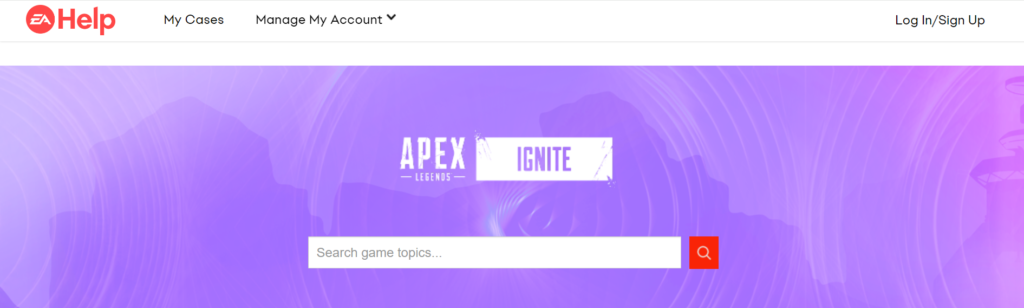
If all else fails, reaching out to the game’s support team can provide you with personalized assistance.
They may offer solutions specific to your case or escalate the issue if it’s a new or widespread problem.
- Visit the EA Help website.
- Navigate to the support section for Apex Legends.
- Create a new case or ticket describing your issue in detail.
- Follow any additional steps provided by the support agent to resolve the bug.

