Are you having trouble trying to log in to Apex Legends?
Maybe you are seeing the error notification that says, “Foundation Error Code 110” whenever you are trying to log in and play Apex Legends from your consoles or PC.
This can not only make you worried but can also ruin your day when you just want to relax by playing Apex Legends in your free time.
We understand your frustration and that is why we are here to help!
In the free-to-play hero shooter game Apex Legends, legendary players compete on the fringes of the Frontier for honour, recognition, and money.
Similar to other online games it can also have errors and issues which will ruin your gaming experience.
In this guide, we will be looking at the fixes that will help you to fix the issue of Foundation Error Code 110 while trying to log in to Apex Legends.
What Are The Reasons For Apex Legends Foundation Error Code 110?
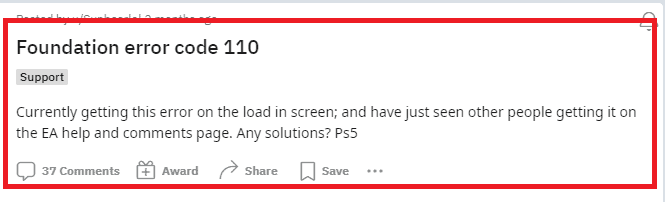
When you are seeing the notification Foundation Error Code 110 while trying to log in to Apex Legends there can be many reasons for that.
Server Issues: Many players have reported that having error code 110 generally shows that there might be some kind of issue with the server of Apex Legends.
Bug or Glitch: Another reason could be that there is a bug in the device due to which Apex Legends is failing to get logged in from your device.
Corrupted Files: If there are any broken files or corrupted files present in the game files then also you will not be able to login to Apex Legends.
Region-based Technical Issues: Another reason could be that there might be some kind of technical issues in Apex Legends due to which you are not able to log in to it from your region.
Error in DNS Settings: Many players have also pointed out that DNS issues can also cause Login issues in Apex Legends.
Whatever the reason is You would be able to fix the Foundation Error Code 110 by following our fixes section below.
How To Fix Apex Legends Foundation Error Code 110?
In this section, we will be going over the fixes that will help you to fix the Foundation Error Code 110 of Apex Legends in your device.
1. Repeatedly Try To Log In
The first fix you can try is repeatedly logging in to Apex Legends.
Many players have reported they were able to log into the game after trying for 4 to 9 times.
Try a few times and see whether that solves the Foundation error code 110.
2. Power Cycle Console
The next fix that you can try is to power cycle the console.
If you are using Nintendo Switch then you can simply do a restart of the console instead of a power cycle.
For other consoles such as PS5 and Xbox series, you will have to switch off the Console or do a reboot.
If you are shutting down and then restarting then make sure to wait for a few minutes before starting the Console.
For players who play on PC, you can simply do restart of your computer and then try to open Apex Legends and see whether that solves the issue.
3. Check The Apex Legends Server Status
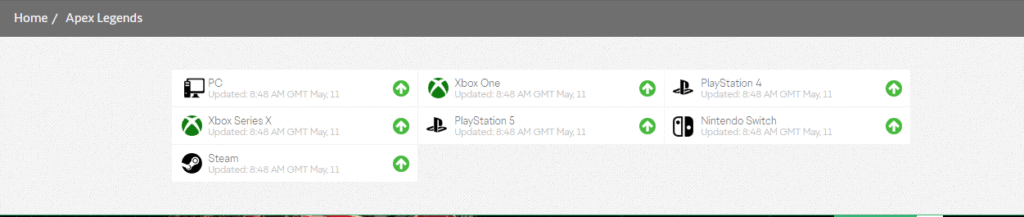
Make sure that the server of Apex Legends is functioning correctly.
If the server of Apex Legends is down due to an outage or going through server maintenance then that could be the reason for Foundation Error Code 110.
You can check the server status by going here.
If you find that the server is not operational then please wait for some time till the technical team fixes the issue.
You can open Apex Legends again after the server comes back online.
4. Verify Game Files
A broken or corrupted file may be the cause of error 110 in Apex Legends on your device, so make sure you verified the folders from Steam.
Please follow the instructions below to verify the files.
- Open Steam and go to your library.
- Right-click on Apex Legends.
- Go to Properties and select Local Files.
- Now, click on Verify integrity of game files.
5. Update Apex Legends
Check to see whether there are any new updates for Apex Legnds available that you have missed.
If you haven’t updated Apex Legends that could be another reason for the error code 110.
Update Apex Legends to the latest version or install the latest patch and then check whether you are still getting the issue.
6. Use A VPN
You can also try using a VPN on your device as a workaround before attempting to launch Apex Legends. After attempting to use a VPN with their device, many players have reported being able to access Apex Legends.
One of the regions might be experiencing some technical difficulties. In such a scenario, it would be best for you to utilise a VPN and then check to see if Apex Legends still shows the error code 110.
You can easily install a VPN by downloading it or contacting a VPN provider to get it for your device.
7. Change DNS Server
Changing your system’s DNS settings is the next possible fix that you can try.
Changing the DNS setting may be able to resolve the problem if you are experiencing a network setting problem that is causing this error in Apex Legends.
Please follow the instructions below to modify your DNS settings.
- Open Settings by typing Settings in the search bar.
- Go to Network and Internet from the left side of the window.
- Now, select Advanced Network Settings.
- Navigate to More network adapter options.
- Right-click on the network adapter that you are using and select Properties.
- Navigate to Internet Protocol Version 4 (TCP/IPv4) and open it.
- Click on Use the following DNS server addresses.
- Put the 8.8.8.8 and 8.8.4.4 addresses one after another in the two options.
- Click on OK and Apply the changes.
Now, close the window and open Apex Legends and see whether you are still getting the error code 110.
8. Contact Apex Legends Support Team
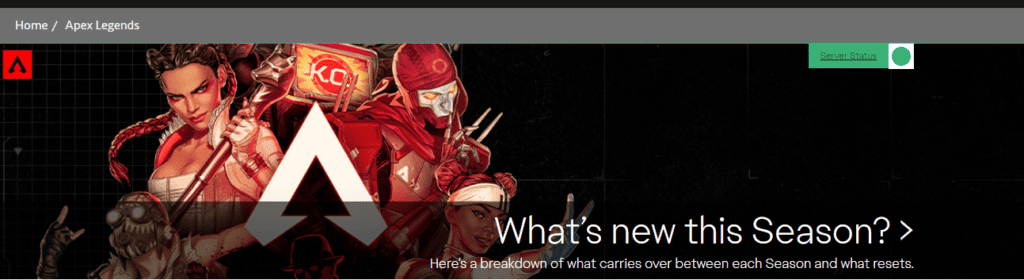
After you have tried all the fixes you should be able to fix Foundation Error Code 110.
But if you are still seeing this error then there is one fix that you can try.
You can contact the Apex Legends Support Team and ask them about the issue.
Make sure to tell them the fixes that you have tried and they will be able to guide you in solving the error.
