Are you experiencing an error message that says “An internal anti-cheat integrity check failed” when trying to play The Finals?
This error can be frustrating and prevent you from enjoying the game. Fortunately, there are several solutions you can try to fix the issue.
In this blog, we’ll go over some of the most effective methods to resolve the “An internal anti-cheat integrity check failed” error on The Finals.
With these solutions, you can get back to playing your favorite game in no time.
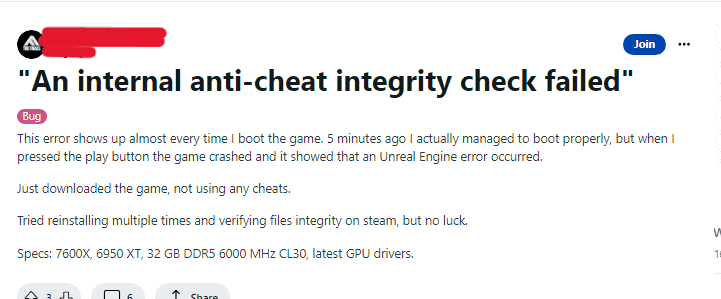
How To Fix “An Internal Anti-cheat Integrity Check Failed” On The Finals
1. Disable Software Crosshair Programs
Software crosshair programs can be marked as cheating by The Finals anti-cheat system and cause the “An internal anti-cheat integrity check failed” error.
Try disabling any such programs and see if that resolves the issue.
- Open Task Manager by pressing Ctrl+Shift+Esc.
- Look for any software crosshair programs in the list of running processes.
- Right-click on the program and select “End task” to close it.
- Try launching The Finals again to see if the issue is resolved.
2. Verify Game Files
Sometimes, the game files can become corrupted or missing, causing the anti-cheat system to fail.
To fix this, try verifying the game files through Steam or the game launcher.
This will check for any missing or corrupted files and replace them as needed.
- Open Steam or the game launcher.
- Go to the game library and find The Finals.
- Right-click on the game and select “Properties.”
- Click on the “Local files” tab and select “Verify integrity of game files.”
- Wait for the verification process to complete.
- Try launching The Finals again to see if the issue is resolved.
3. Repair Easy Anti-Cheat
The Finals uses Easy Anti-Cheat as its anti-cheat system.
If the system files for Easy Anti-Cheat become corrupted, it can cause the “An internal anti-cheat integrity check failed” error.
To fix this, try repairing Easy Anti-Cheat through its launcher or the game launcher.
- Open the Easy Anti-Cheat launcher from the game folder or through the game launcher.
- Click on “Repair Service” or “Repair Easy Anti-Cheat.”
- Wait for the repair process to complete.
- Try launching The Finals again to see if the issue is resolved.
4. Update Drivers
Outdated or missing drivers can also cause the “An internal anti-cheat integrity check failed” error.
Make sure your graphics card drivers and other system drivers are up to date.
- Open Device Manager by pressing Windows+X and selecting “Device Manager.”
- Look for any devices with a yellow exclamation mark next to them.
- Right-click on the device and select “Update driver.”
- Follow the prompts to update the driver.
- Repeat for any other devices with outdated or missing drivers.
- Try launching The Finals again to see if the issue is resolved.
5. Contact Support
If none of the above solutions work, there may be an issue with the game or the anti-cheat system itself. In this case, contact the game’s support team for further assistance.

