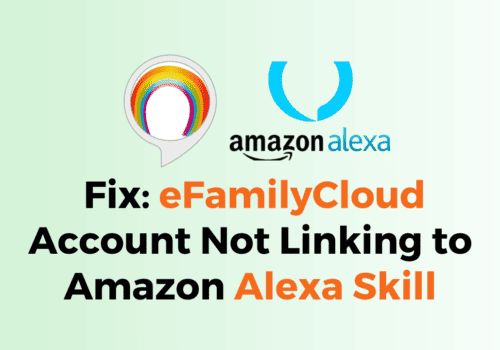Amazon is the world’s leading company and mainly know for e-commerce.
The platform makes life more easier for people when they want to sell their products without a physical unit.
Also, Amazon has an excellent crisis management system that immediately handles any issues between consumers and sellers.
Even though it is a big platform, it is common to have minor issues when buying and selling products.
If you are a continuous Amazon buyer, you might have seen that Amazon has disabled the return button on your account page for some reason.
It would be frustrating when you try to return a product, but the return button needs to be fixed to complete the request.
In this article, you will see the reason and How to fix the error Amazon Return Button Not Working.
Why Is The Amazon Return Button Not Working?
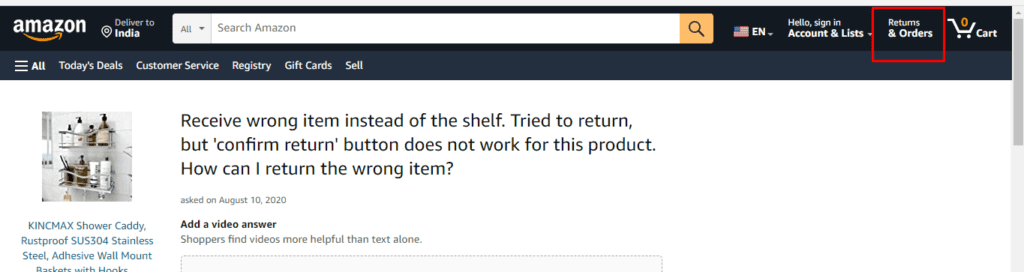
The Amazon return button needs to be fixed, which means your order or your account is not eligible to request a return, or there is something wrong with the Amazon Return page.
- You might access the return policy page after the eligible return days exceed.
- The product you ordered is not eligible for a return
- You might have ordered the non-refundable product
- Too many returns from your account, and Amazon blocked the return option in your account.
- If you ordered the international product, it is not eligible for return,
- Issue with your browser cache or the Amazon website itself.
How To Fix Amazon Return Button Not Working?
1. Mentioned Return Day Of Your Product Exceeds
The ordered product should be returned within the mentioned time window if you want to return it.
You should be aware of the return policy while ordering the product.
If the return policy day exceeds, then you cannot proceed with the return request.
2. Make Sure The Item Is Not Under The Non-returnable Or Refundable Category
You cannot request the return policy if the ordered product is under the non-returnable or non-refundable category. Examples of non-refundable products are Groceries, Live Insects, specific products in healthcare and personal care items, specific jewels, and products with heavy discounts that are not eligible for a return policy.
3. You Ordered An International Products
If you ordered an international product rather than a home country product, you are not eligible for a return policy. The exception is if the product is damaged or defective, you can ask for a refund, but you cannot return the product. It is mentioned in the Amazon return policy statement also.
4. Ordered Product From Third Party Amazon Seller
The product from a third-party seller doesn’t come under the return policy. They can maintain their own privacy policy for their product on Amazon. You need to contact them directly and talk with them in case of any issues with the product.
5. Clear Your Browser Cache
Suppose you come under none of the above mentioned points and still need help accessing the return button. There might be an Internet issue, and you hit the request button multiple time. The browser gets confused, and it is unable to process the request. Clearing the Browser cache memory will reset any raised request error and help you to access the return button.
- Press Control + H in browser
- Go to Clear browsing data
- Select All time, and check mark cached Image files
- Click on Clear Date.
Now you can able to complete the return process.
6. Try Return With Browser
Some functions are expected to be available and work well in the browser, and some of them work well in the mobile application.
If the return button doesn’t work on mobile, try with the browser and vice versa.
Now you can be able to process the return request.
7. Reboot Your Device
If the issue persists, reboot your device.
There might be lots of application running background, causing a heavy load to handle the device. So the application might not be able to process the request.
In this case, rebooting the device might help to complete the return request successfully.
8. Continue Button Grayed Out
Surprisingly, the continue button in your account sometimes grays out, and you cannot process the return.
You can use a simple trick to enable the continue button.
Login with your web browser
- Right-click on Browser and Click on Inspect
- Click on the small arrow mark on the page and click on the Continue button
- The button request code will be highlighted in the inspect box
- Select the “Disable button” text, highlight it, and delete it.
- Now you can see the continue button enabled in the browser.
- Now you can click the Continue button, which will work and you can complete the Return request successfully.
Even though a product is not under the return policy, if the received product is broken or physically damaged.
Don’t worry; your money is safe.
You can contact customer support and detail your issue.
They will help you and assist you in replacing or returning the product.