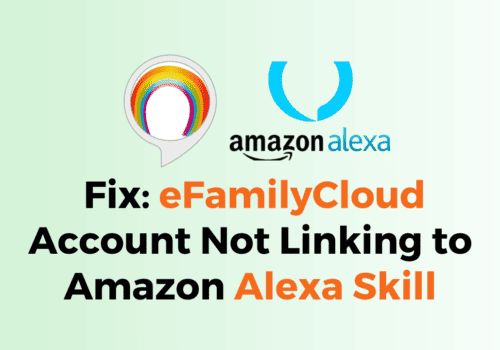Amazon Prime is one of the most popular video streaming services, offering a vast library of TV shows, movies, and original content.
However, like any other technology, it is not immune to glitches and errors.
One of the most common errors that Amazon Prime users encounter is Error 7021.
In this article, we will delve into the reasons behind this error and provide you with some tips to fix it.
What Is Amazon Prime Error 7021?
Amazon Prime Error 7021 is an error code that occurs when users try to stream video content on Amazon Prime Video.
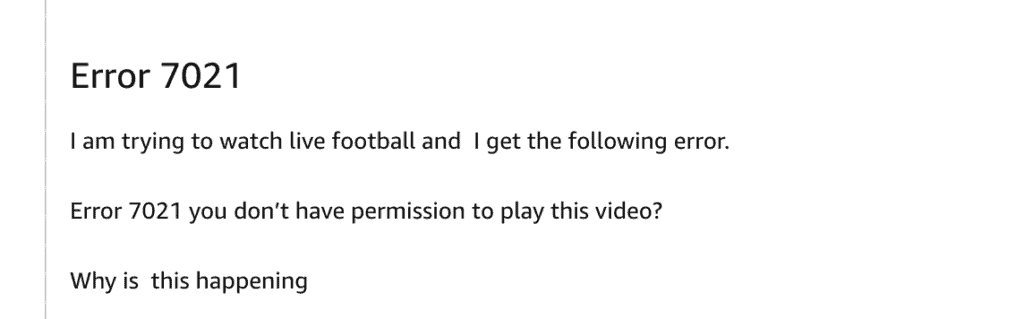
This error typically appears with the following message: “Playback Error You don’t have permission to play this video, Please try again, or for further assistance, contact Amazon Customer Service and refer to error 7021.”
Why Does Amazon Prime Error 7021 Occur?
There are several reasons why Amazon Prime Error 7021 can occur. Here are some of the most common causes:
1. Your Internet Connection Is Bad
One of the more frequent reasons for Amazon Prime Error 7021 is a bad Internet connection. If your internet connection is weak or unstable, it can prevent Amazon Prime from connecting to the internet, resulting in this error.
2. Your Older Version Of The Amazon Prime App
An older version of the Amazon Prime app can also cause Error 7021.
If you haven’t updated your Amazon Prime app for a long time, it can lead to compatibility issues, resulting in this error.
3. Corrupt Amazon Prime App Cookies And Cache
At times, cookies and cache files in your browser may get corrupted, resulting in playback problems on Amazon Prime Video.
How To Fix Amazon Prime Error 7021?
Now that you know the causes of Amazon Prime Error 7021, here are some steps you can take to fix the problem:
1. Check Your Internet Connection
The first step in fixing Error 7021 is to check your internet connection.
Make sure your Wi-Fi signal is strong and that you have a fast internet connection.
There are several websites that allow you to test your internet speed, such as Speedtest.net or Fast.com.
These sites can give you an idea of how fast your internet connection is and whether there are any issues with your connection speed.
2. Update The Amazon Prime Video App
Updating the Amazon Prime Video app can potentially solve Amazon Prime Error 7021.
It’s important to keep the app updated to the latest version to ensure smooth video playback and to fix any bugs or issues that may be causing playback problems.
3. Restart Your Device
Restarting your device can help to clear any temporary glitches or issues that may be causing playback problems on Amazon Prime Video.
4. Clear Amazon Prime App Cookies And Cache
Clearing cookies and cache can potentially solve Amazon Prime Error 7021.
Clearing cookies and cache can help to resolve playback issues caused by corrupted or outdated data that are stored in your browser or device.
After clearing cookies and cache, try playing the video again to see if the error is resolved.
5. Make Sure You Are Not Using The Same Account On Multiple Devices.
Check if you’re exceeding the maximum number of simultaneous streams allowed by your subscription plan.
If you are, try stopping playback on some of the devices to reduce the number of active streams.
6. Disable VPN
VPNs work by redirecting your internet traffic through a server located in a different region or country, which can sometimes cause issues with geolocation and licensing restrictions for certain content.
If you’re experiencing Error 7021 while using a VPN, try disconnecting from the VPN and accessing Amazon Prime Video without it.
If the problem persists, follow the troubleshooting steps outlined in the previous answer.
7. Contact Amazon Customer Support
If none of the above steps work, contact Amazon Customer Support for assistance.
They can provide you with further troubleshooting steps or escalate the issue to their technical team.
Go to the Amazon Help & Customer Service page at https://www.amazon.com/gp/help/customer/display.html