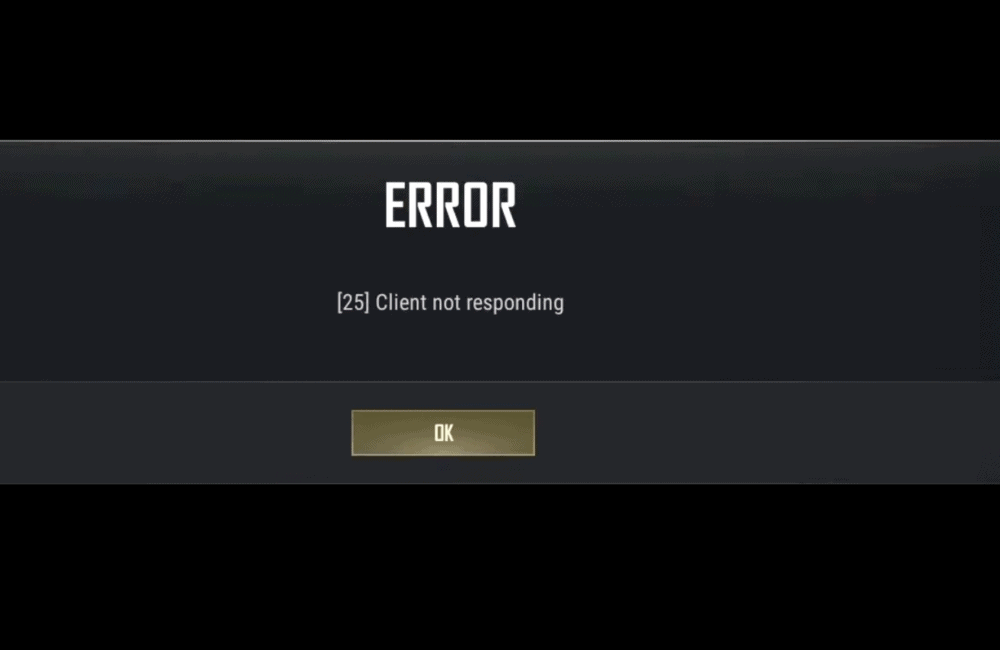PlayerUnknown’s Battlegrounds (PUBG) is a popular multiplayer online battle royale game. Regardless of the fact that it’s been released for quite some time, issues such as game freezing or some specific errors are remain widespread.
One of the error is [25] Client not responding. Are you also getting same error during playing the PUBG game.
If so, then you come to at right place for quick fix for [25] Client not responding. In this article, we will explain why [25] Client not responding error occurring on PUBG and how to fix it.
Why “25 Client Not Responding” Error Occurred In PUBG?
25 Client not Responding error occurred in PUBG because of corrupted game files and Outdated graphics driver.
How To Fix “25 Client Not Responding” In PUBG?
Fix 1: Verify Your System Meets The Requirement To Run PUBG Or Not
To get the most out of PUBG, make sure your computer meets the minimum system requirements. Check below system requirement to run PUBG:
Minimum Requirement:
- Requires a 64-bit processor and operating system
- OS: 64-bit Windows 7, Windows 8.1, Windows 10
- Processor: Intel Core i5-4430 / AMD FX-6300
- Memory: 8 GB RAM
- Graphics: NVIDIA GeForce GTX 960 2GB / AMD Radeon R7 370 2GB
- DirectX: Version 11
- Network: Broadband Internet connection
- Storage: 40 GB available space
Recommended:
- Requires a 64-bit processor and operating system
- OS: 64-bit Windows 7, Windows 8.1, Windows 10
- Processor: Intel Core i5-6600K / AMD Ryzen 5 1600
- Memory: 16 GB RAM
- Graphics: NVIDIA GeForce GTX 1060 3GB / AMD Radeon RX 580 4GB
- DirectX: Version 11
- Network: Broadband Internet connection
- Storage: 50 GB available space
Note: You can double check the system requirement to run PUBG from here
Fix 2: Restart Your PC
If you are getting 25 Client not Responding error in PUBG then first thing you have to do is restart your PC. First close the game then restart your PC and then Launch the PUBG Again. it will fix PUBG issue.
If you still getting 25 Client not Responding error then try other fixes.
Fix 3: End Background Tasks Related To PUBG
The background running apps may decrease the efficiency of the PUBG game. When you have too many large backgrounds running tasks related to PUBGs. As a result, you cannot load up the game.
So, first close all task related to PUBG from Task Manager one be one and relaunch the PUBG.
If you still getting 25 Client not Responding error then try other fixes.
Fix 4: Verify Integrity Of Game Files
Some PUBG installation files may be missing or damaged, causing the game to break on launch.
To fix PUBG issue, verify the integrity of game files. your issue will resolved.
First delete “BattlEye” Folder from your PC. For this,
Go to Steam Files Folder >> steamapps >> PUBG >> TslGame >> Binaries >> Win64. Now delete
“BattlEye” folder.
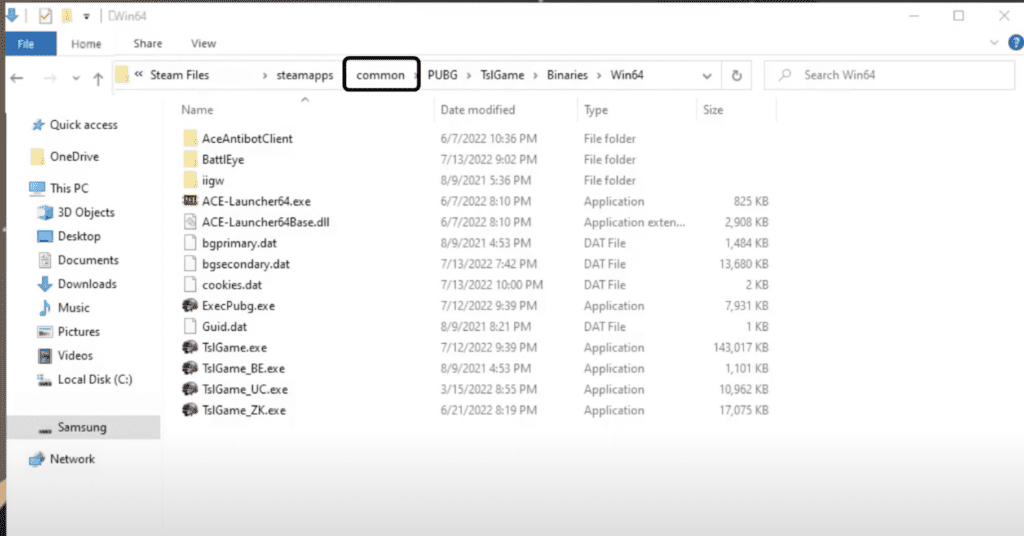
After deleting the “BattlEye” folder, Verify the Integrity of Game Files of PUBG in Steam.
Steps to Verify the Integrity of Game Files of PUBG in Steam:
Step 1: Open Steam.
Step 2: Now, go to PUBG in left right menu and right click on that.
Step 3: After right clicking of PUBG, Tap on Properties.
Step 4: Go to Local files tab.
Step 5: Now, Choose ‘Verify Integrity of Game Files.’
Step 6: After verifying the integrity of game files, relaunch the game and the issue will be fixed.
Conclusion
To Fix 25 Client not Responding error in PUBG, first delete “BattlEye” folder from your PC then Verify the Integrity of Game Files of PUBG in Steam. After that restart your Game. 25 Client not Responding error will be fixed.