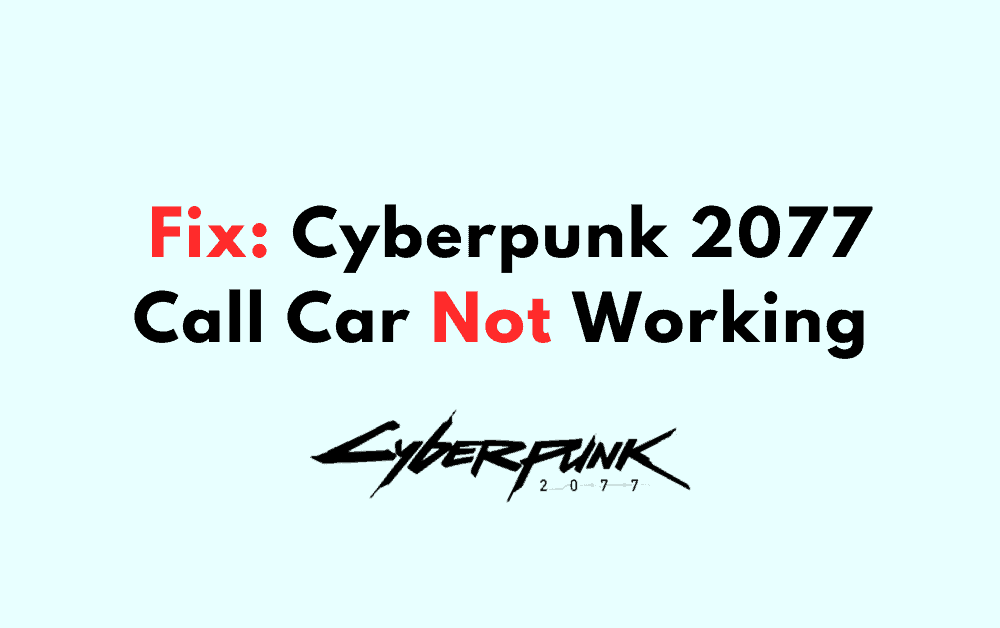If you’re playing Cyberpunk 2077, you may have encountered an issue where you can’t call your car.
This can be frustrating, especially if you’re in the middle of a mission or trying to get somewhere quickly.
There are a few reasons why this might be happening, and fortunately, there are some solutions you can try to get your vehicle back on the road.
Why Cyberpunk 2077 Call Car Not Working
One common reason why you may not be able to call your car is if you are too close to your current vehicle.
This is a feature of the game, and you will need to move away from your car before you can call another one.
If you are still having trouble, try holding down the button to call your car and summon a different vehicle.
Another reason why the call car function may not be working is if there is a glitch or bug in the game. This can happen for a variety of reasons, and unfortunately, there is not much you can do to fix it on your own.
How To Fix Cyberpunk 2077 Call Car Not Working
1. Check Your Location
First, make sure you’re in an area where you can call your car. If you’re inside a building or in a garage, you may not be able to call your car. Try going outside and see if that helps.
2. Check Your Text Messages
If you’ve just completed a heist, you may have missed a text message that says your car is in a nearby lot.
This triggers a “quest” to go get your car, which will then trigger a scene where you may lose your car again anyways. So, make sure to check your text messages.
3. Try Buying A New Vehicle
If you’re still having trouble, try buying a new vehicle and calling it after fast traveling or going to the main menu and playing again.
This has worked for some players who have reported the same issue.
4. Destroy Your Vehicle And Call Another
Another solution that has worked for some players is to destroy your vehicle and call another one.
This may seem like an extreme solution, but it has worked for some players who have experienced the same issue.
5. Update Your Game
Make sure your game is up to date. Developers often release patches that fix bugs and glitches. Check for updates and download them if available.