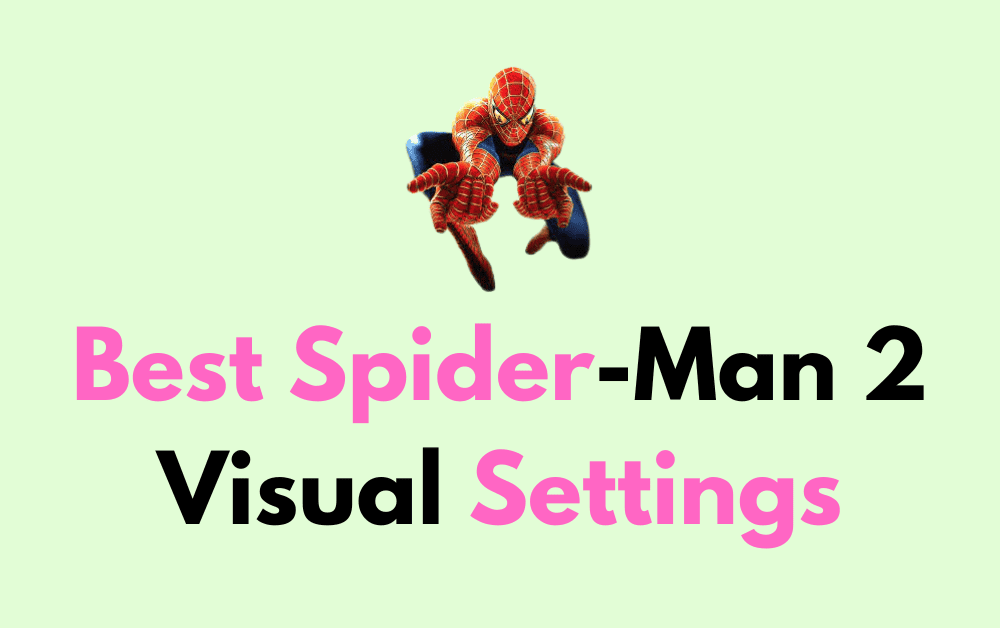Are you a fan of Marvel’s Spider-Man 2 on PS5?
Do you want to make the most of the game’s stunning visuals and graphics?
If so, you might be interested in tweaking the game’s visual settings to achieve the best balance between visual fidelity and performance.
In this blog post, we’ll explore the best Spider-Man 2 visual settings to help you get the most out of your gaming experience.
We’ll draw on our own expertise and research, as well as the latest insights from gaming experts and enthusiasts online.
Best Spider-Man 2 Visual Settings
1. Graphics Settings
One of the most important factors in creating a visually stunning gaming experience is the graphics settings.
Spider-Man 2 on PS5 offers two main graphics modes: Fidelity and Performance.
Fidelity mode targets 30 frames per second and emphasizes visual quality, while Performance mode targets 60 frames per second and prioritizes smooth gameplay.
Fidelity mode is the best choice if you want the most visually impressive graphics, as it offers more detailed textures, better lighting effects, and more realistic reflections.
However, if you prefer smoother gameplay, Performance mode may be a better choice.
Other graphics settings to consider include Fullscreen Effects, which add cinematic effects like motion blur and depth of field, and Center Dot, which adds a tiny dot in the center of the screen to help with aiming.
2. Visual Effects
In addition to graphics settings, there are several visual effects that can enhance the visual appeal of the game.
For example, enabling Film Grain can add a subtle texture to the screen that mimics the look of the film, while allowing Lens Flare can add realistic lens flares to bright light sources.
Another important visual effect to consider is Ray Tracing, which simulates the way light interacts with objects in the game world.
Spider-Man 2 uses real-time ray tracing to create realistic reflections, shadows, and lighting effects.
Enabling Ray Tracing can significantly enhance the visual appeal of the game, but it may also impact performance.
3. Display Settings
Display settings can also play a significant role in enhancing the visual appeal of the game.
For example, enabling HDR (high dynamic range) can improve the contrast and color accuracy of the game’s visuals, making them appear more vibrant and lifelike.
Another important display setting to consider is Resolution. Setting the game’s resolution to 4K can significantly enhance the visual fidelity of the game, but it may also impact performance.
4. Performance Settings
While visual appeal is important, performance is also crucial to a smooth and enjoyable gaming experience.
To optimize performance, you may want to consider adjusting settings such as Motion Blur and Depth of Field, which can impact performance without significantly affecting visual quality.
Another important performance setting to consider is the Framerate cap. Setting the Framerate cap to 60 FPS can significantly improve the smoothness of gameplay, but it may also impact visual quality.
5. Conclusion
In conclusion, achieving the most visually stunning and performance-optimized Spider-Man 2 gaming experience requires a careful balance of graphics, visual effects, display, and performance settings.
By experimenting with different settings and finding the right combination for your preferences and hardware, you can create a gaming experience that truly showcases the power of the PS5 and transports you into the world of Spider-Man.
So, have fun tweaking those settings and enjoy swinging through the streets of New York City like never before!