Apple TV is one of the most popular streaming devices available in the market today, and it provides users with a fantastic entertainment experience.
However, one issue that users have faced is that their Apple TV subtitles keep turning on, even when they don’t want them to. This can be frustrating, and it can spoil the viewing experience.
If you’re one of those users who are facing this issue, don’t worry; we’re here to help you.
In this article, we’ll go through the reasons why Apple TV subtitles keep turning on and provide you with some practical solutions to fix the problem.
Why Is Apple TV Subtitles Keep Turning ON?
Apple TV subtitles can turn on for various reasons.
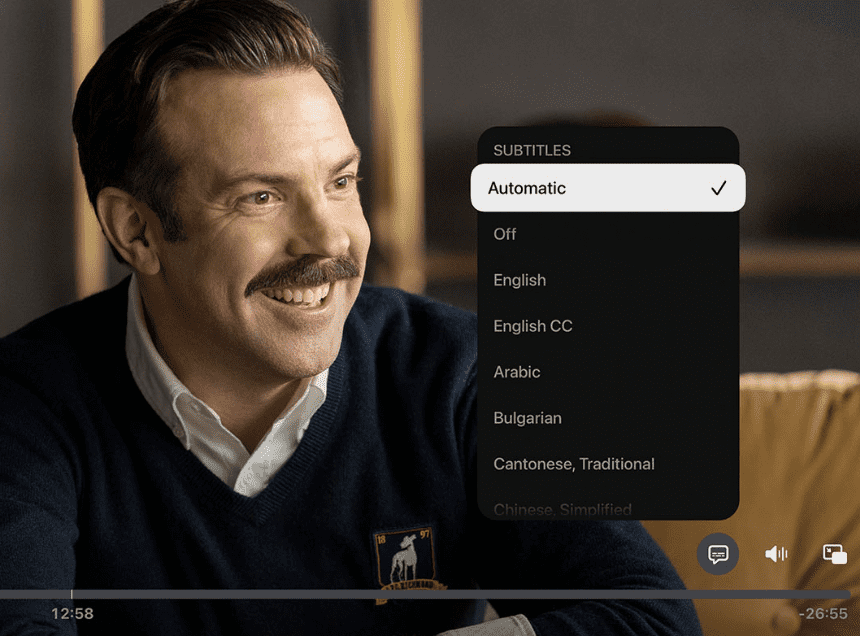
It could be a glitch or a software issue, or it could be caused by your remote control.
It is also possible that your subtitle settings are configured to be always on, even when you don’t want them to be.
In some cases, outdated software can cause glitches and issues with your Apple TV, including the subtitles issue you’re facing.
How To Fix Apple TV Subtitles Keep Turning ON?
If you are experiencing the problem of Apple TV subtitles turning on when you don’t want them to, there are several solutions you can try to fix the issue:
1. Check Your Subtitle Settings
The first thing you should do when your Apple TV subtitles keep turning on is to check your subtitle settings.
It is possible that your subtitle settings are configured to be always on, even when you don’t want them to be.
To check your subtitle settings, go to your Apple TV settings, then click on “General,” and then select “Accessibility.” Under the Accessibility options, select “Subtitles and Captioning.”
Here, you can check if the subtitles are set to always on, and if they are, you can turn them off.
2. Reset Your Apple TV
If checking your subtitle settings doesn’t work, the next thing you should do is to reset your Apple TV.
This is because some temporary glitches can cause subtitles to turn on even when you don’t want them to be.
To reset your Apple TV, go to your settings, click on “System,” and then select “Reset.” Here, you can choose to reset your Apple TV to its factory settings.
Please note that resetting your Apple TV will delete all your data, so make sure you back up your important files before resetting.
3. Update Your Apple TV
Software Sometimes, outdated software can cause glitches and issues with your Apple TV, including the subtitles issue you’re facing. Updating your Apple TV software to the latest version can help fix this issue.
To update your Apple TV software, go to your settings, click on “System,” and then select “Software Updates.”
Here, you can check if there are any available updates and download and install them.
4. Check Your Remote Control
It is also possible that the issue with subtitles turning on is caused by your remote control.
Sometimes, a stuck button on the remote control can cause the subtitles to turn on.
To fix this issue, try cleaning your remote control and make sure that there are no stuck buttons. If this doesn’t work, try replacing your remote control with a new one.
5. Contact Apple Support
If none of the above solutions work, the final option is to contact Apple support. They can provide you with further assistance and help you fix the issue.

