Are you encountering the frustrating Yuzu Error Code 0007-0015, which states “the key area key for this application type and crypto revision could not be found”?
Don’t worry, you’re not alone. Many users have faced this issue while using the Yuzu emulator.
The error message reads as “Error while loading ROM! (0007-0015) The key area key for this application type and crypto revision could not be found. Please follow the Yuzu quickstart guide to redump your files. You can refer to the yuzu wiki or the yuzu discord for help.”
In this blog, we’ll explore effective solutions to resolve this error and get you back to enjoying your gaming experience.
How To Fix Yuzu Error Code 0007-0015 The Key Area Key For This Application Type And Crypto Revision Could Not Be Found?
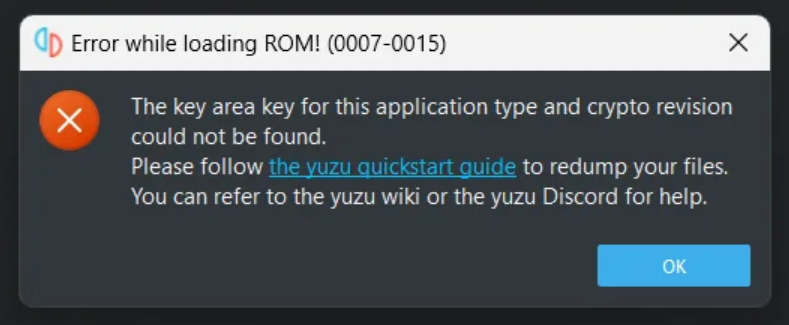
To fix Yuzu error code 0007-0015 the key area key for this application type and crypto revision could not be found, you can update your prod.keys file, ensure correct title keys, and update keys in the AppData folder. Additionally, you can move Yuzu directory files.
1. Update Your Prod.keys File
The Yuzu Error Code 0007-0015 often arises due to outdated or missing keys in your prod.keys file, which is essential for decrypting and launching your games.
By updating this file, Yuzu can correctly access the necessary decryption keys.
- Locate your Yuzu directory, which is typically found in C:\Users[Your Username]\AppData\Roaming\yuzu\keys.
- Download the latest prod.keys file from a reliable source.
- Replace the old prod.keys file in the keys directory with the new one you downloaded.
- Restart Yuzu and try running the game again to see if the issue is resolved.
2. Ensure Correct Title Keys
Similar to the prod.keys file, Yuzu requires specific title keys for each game to decrypt and run them.
Missing or incorrect title keys can lead to Error Code 0007-0015.
- Navigate to the keys directory in your Yuzu folder.
- Confirm that you have the correct title keys for the game you’re trying to play. These can usually be found in a file named title.keys.
- If you’re missing the title keys, acquire them from a legitimate source and place them in the keys directory.
- Once the correct title keys are in place, restart Yuzu and launch the game.
3. Update Keys In AppData Folder
The AppData folder is a hidden directory in Windows where applications store their data.
Updating the keys in this location can sometimes resolve the Yuzu error code 0007-0015.
- Ensure that Yuzu is not running before proceeding with these steps.
- Press Win + R on your keyboard to open the Run dialog, type %appdata%, and press Enter to navigate to the AppData folder.
- In the AppData folder, locate the yuzu directory and open it.
- Inside the Yuzu directory, find the keys folder. If it does not exist, create one by right-clicking and selecting New > Folder, and naming it keys.
- Place the newly downloaded prod.keys file into this keys folder, overwriting the old file if necessary.
- Launch Yuzu and attempt to start the game to verify if the error is fixed.
4. Move Yuzu Directory Files
Sometimes, Yuzu may encounter issues with file permissions or configuration within its current directory.
Moving the Yuzu directory files to a new location can help reset its environment.
- Close the Yuzu emulator completely.
- Navigate to your Yuzu directory, which is usually located at C:\Users[Your Username]\AppData\Roaming\yuzu.
- Cut all the files and folders from the Yuzu directory.
- Create a new folder on your desktop and paste all the files there.
- Open the new Yuzu folder on your desktop and locate the keys folder. If it doesn’t exist, create one.
- Drag and drop the downloaded prod.keys file into the keys folder.
- Run the Yuzu emulator from the new directory and attempt to launch the game.
5. Contact Yuzu Support
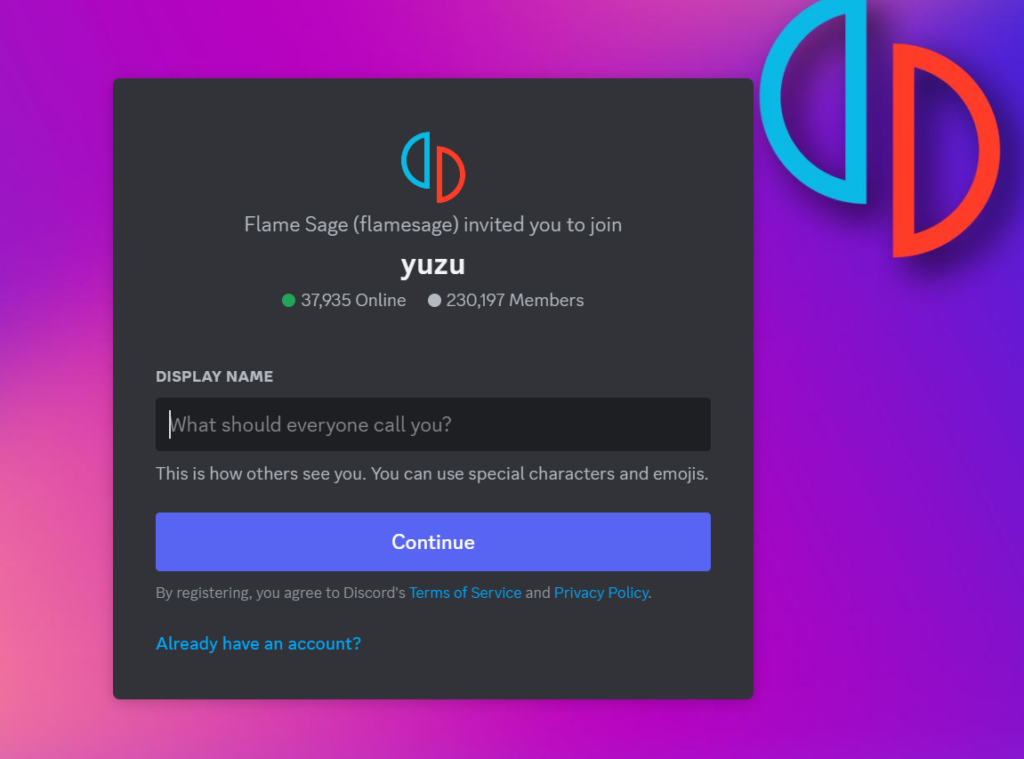
If you’ve tried all the above methods and still encounter the Yuzu Error Code 0007-0015, reaching out to the Yuzu support through discord may provide you with the assistance you need.
They can offer guidance tailored to your specific situation.
