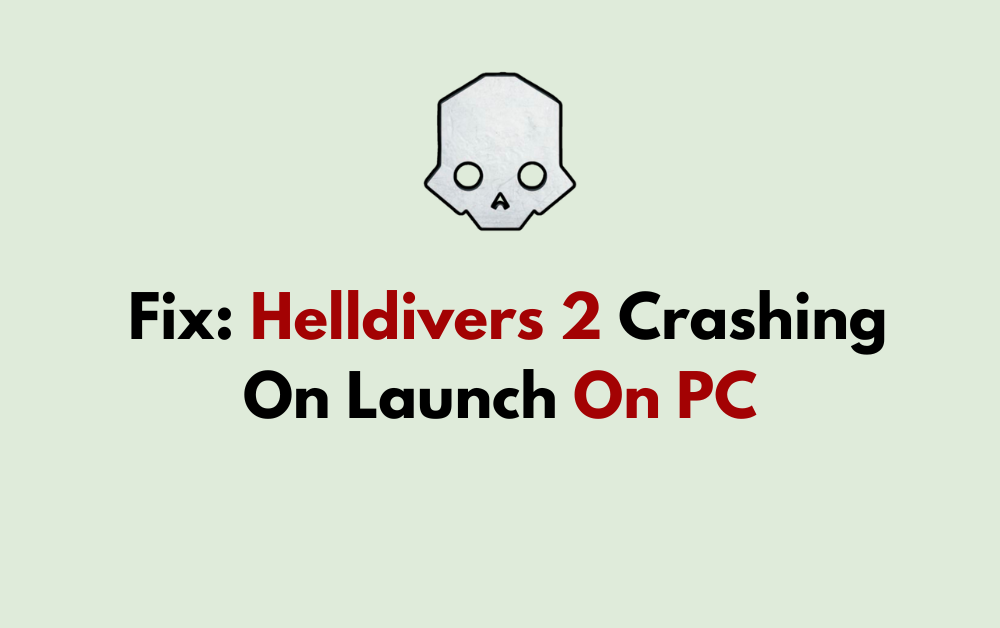Are you excited to dive into the action-packed world of Helldivers 2 on your PC, only to be met with frustrating crashes on launch? You’re not alone.
Many players have encountered this issue, but fear not – we’ve got you covered!
In this guide, we’ll provide you with effective solutions to troubleshoot and fix the Helldivers 2 crashing on launch problem on your PC, so you can get back to enjoying the game without any interruptions.

How To Fix Helldivers 2 Crashing On Launch On PC?
To fix Helldivers 2 crashing on launch on PC, you can delete the GameGuard and run as administrator, repair Visual C++ Redistributable, and disconnect the controller. Moreover, you may also run the game in compatibility mode, and disable steam input. You may also try verifying game files.
Below is a detailed explanation of all the above-mentioned fixes:
1. Delete The GameGuard Folder And Run Helldivers 2 As Administrator
If you’re still experiencing crashes, you can follow these measures to address the above issue. These are:
- Navigate to your game folder (e.g., C:\Steam\steamapps\common\Helldivers 2\bin).
- Delete the GameGuard folder found in this directory.
- Right-click on helldivers2.exe and select “Run as Administrator.”
- After running the game, add the newly downloaded GameGuard folder to your virus protection whitelist. For instance, if you use Avast, add the entire folder to your allowed apps list to prevent it from being scanned by the antivirus.
- After completing the above steps, restart your PC to ensure that all changes take effect.
2. Repair Visual C++ Redistributable
By repairing the Visual C++ Redistributable components, you can resolve any potential issues related to these libraries that may be causing the game to crash.
Open the Control Panel, navigate to Programs and Features, and locate the Microsoft Visual C++ Redistributable components. Select each one and choose to repair them. This can be done by clicking on the component and selecting “Repair” from the options.
3. Disconnect Controller
If you are experiencing crashes, it might be triggered by a connected and enabled controller. Try launching the game with the controller disconnected to see if it resolves the issue.
To disconnect a controller in Helldivers 2 on PC, you can follow these steps:
- Disable Steam Input:
- Open Steam and navigate to your library.
- Right-click on Helldivers 2 in your library, click on “Properties,” then select “Controller” on the left.
- Click the dropdown icon next to Override for Helldivers 2 and set it to “Disable Steam Input“.
- Use a Wired Connection for PlayStation Controllers:
- After disabling Steam Input, ensure you’re using a wired connection with the Dualshock 4 or Dualsense controller.
4. Run Helldivers 2 In Compatibility Mode
You can also try running Helldivers 2 in compatibility mode on your PC. To run Helldivers 2 in compatibility mode on a PC, follow these steps:
- Right-click on Helldivers 2 in your Steam library.
- Select “Properties” and then the “Installed Files” tab.
- Click “Browse” to navigate to the game’s installation folder.
- Go into the “bin” folder.
- Right-click on “helldivers.exe” and select “Properties.”
- In the Properties window, select the “Compatibility” tab.
- Check the box that says, “Run this program in compatibility mode for:” and choose the appropriate Windows version (e.g., Windows 8).
- Click “Apply” and then run the game.
5. Disable Steam Input
Some users have reported that disabling Steam Input can resolve crashing issues with a startup.
To do this, right-click on Helldivers 2 in your Steam library, select Properties, then navigate to the Controller tab and change “Use default settings” to Disable Steam Input.
6. Verify Helldivers 2 Game Files
In some cases, verifying the game files through Steam can help to resolve crashing issues.
To do this, load into Steam, find Helldivers 2 in your library, right-click on the game, select Properties, and then click on the option to verify the integrity of game files.
7. Contact Helldivers 2 Support
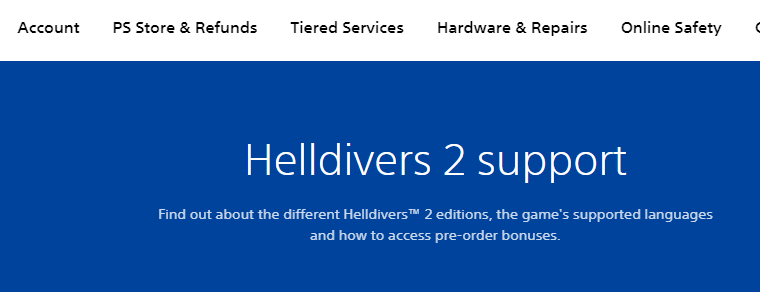
If the previous steps do not resolve the crashing issue with Helldivers 2 on PC, it’s advisable to reach out to Helldivers 2 support for further assistance.
They can provide specific troubleshooting steps or further guidance to help resolve the issue.