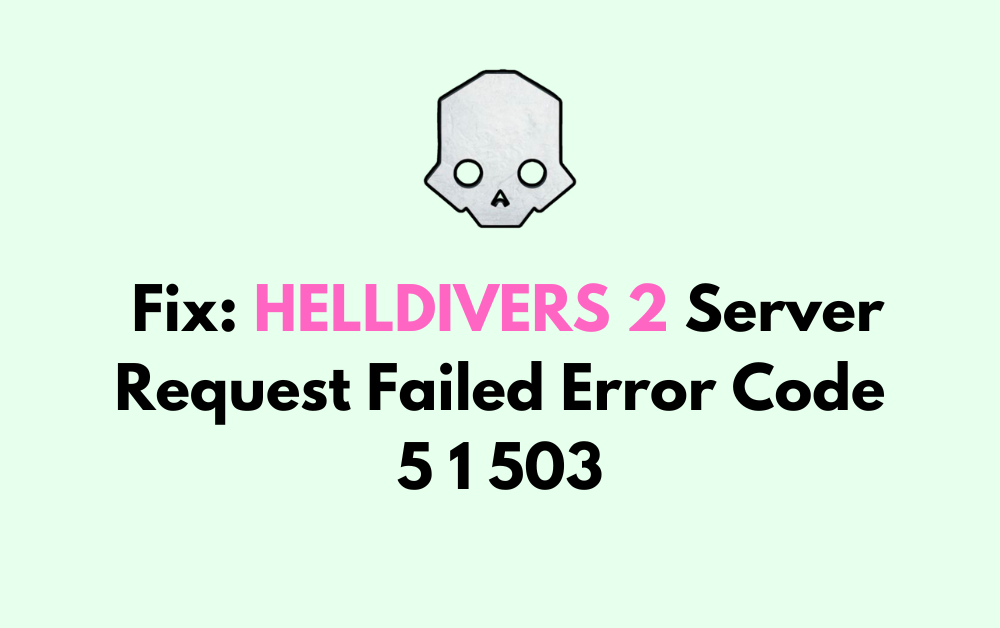Are you encountering the frustrating “Server Request Failed Error code 5 1 503” while trying to play HELLDIVERS 2? If so, you’re not alone.
This error can be a hindrance to enjoying the game, but fear not! There are several potential solutions to this issue that you can try.
In this blog, we’ll explore various methods to troubleshoot and fix the HELLDIVERS 2 Server Request Failed Error code 5 1 503, so you can get back to the action-packed gameplay without interruption.
How To Fix HELLDIVERS 2 Server Request Failed Error Code 5 1 503?

To fix HELLDIVERS 2 Server Request Failed Error Code 5 1 503, you can restart Helldivers 2, restart Steam and your PC, and run Helldivers 2 as an administrator. Additionally, you can uninstall and reinstall Helldivers 2.
1. Restart Helldivers 2
Restarting Helldivers 2 can resolve temporary connectivity issues or glitches that might be causing the server request failed error code 5 1 503.
This process refreshes the game’s connection to the server and can often clear up the error without further action needed.
PC:
- Close the game by clicking the ‘X‘ at the top-right of the window or using Alt + F4.
- If the game is unresponsive, use Task Manager (Ctrl + Shift + Esc), select Helldivers 2, and click ‘End Task‘.
- Relaunch Helldivers 2 through Steam or the desktop shortcut.
PS5:
- Exit the game by pressing the PS button on your controller.
- Highlight Helldivers 2 on the home screen.
- Press the Options button on your controller.
- Select ‘Close Game‘ from the menu.
2. Restart Steam And Your PC
The error code 5 1 503 in Helldivers 2 is often related to server issues which can sometimes be resolved with a simple restart of your Steam client and computer.
Restarting can help re-establish a fresh connection to the game’s servers and clear any temporary glitches that may be causing the error.
- Close the Steam client completely by clicking ‘Steam‘ in the top-left corner and selecting ‘Exit‘ from the dropdown menu.
- Shut down your PC through the start menu.
- Wait for a few seconds, then turn your PC back on.
- Open the Steam client and attempt to launch Helldivers 2 again.
3. Run Helldivers 2 As An Administrator
Running Helldivers 2 with administrative privileges ensures that the game has all the necessary permissions to communicate effectively with its servers, which can prevent errors like the 5 1 503 from occurring.
- Right-click on the Helldivers 2 executable file or shortcut.
- Select ‘Properties‘ from the context menu.
- Navigate to the ‘Compatibility‘ tab.
- Check the box that says ‘Run this program as an administrator.‘
- Click ‘Apply‘ and then ‘OK.‘
- Launch Helldivers 2 and check if the error persists.
4. Uninstall And Reinstall Helldivers 2
A fresh installation of Helldivers 2 can help eliminate any corrupt files or data that might be causing the error code 5 1 503.
Reinstalling the game ensures you have the latest version and that all game files are intact and uncorrupted.
PC:
- Open Steam and go to the ‘Library‘ section.
- Right-click on Helldivers 2 and select ‘Uninstall.‘
- Confirm the uninstallation.
- After the uninstallation is complete, click ‘Install‘ from Helldivers 2 in your library.
PS5:
- Go to the PS5 home screen.
- Highlight Helldivers 2.
- Press the Options button on your controller.
- Select ‘Delete‘ and confirm the action.
- Go to the PlayStation Store.
- Search for Helldivers 2 and download it again.
5. Contact Helldivers 2 Technical Support

If the error persists after trying the above solutions, reaching out to the technical support team for Helldivers 2 can provide you with more personalized troubleshooting steps.
They may have additional solutions or be aware of an ongoing server issue that is causing the error.