If you’re a fan of the action-packed cooperative game Helldivers 2, you may have encountered the frustrating “unable to establish a connection to the game” error.
Fear not, as we’ve got you covered with practical solutions to get you back into the intergalactic battle.
In this blog, we’ll explore effective troubleshooting tips and techniques to resolve the issue and ensure that you can dive back into the exhilarating gameplay without any connectivity hiccups.
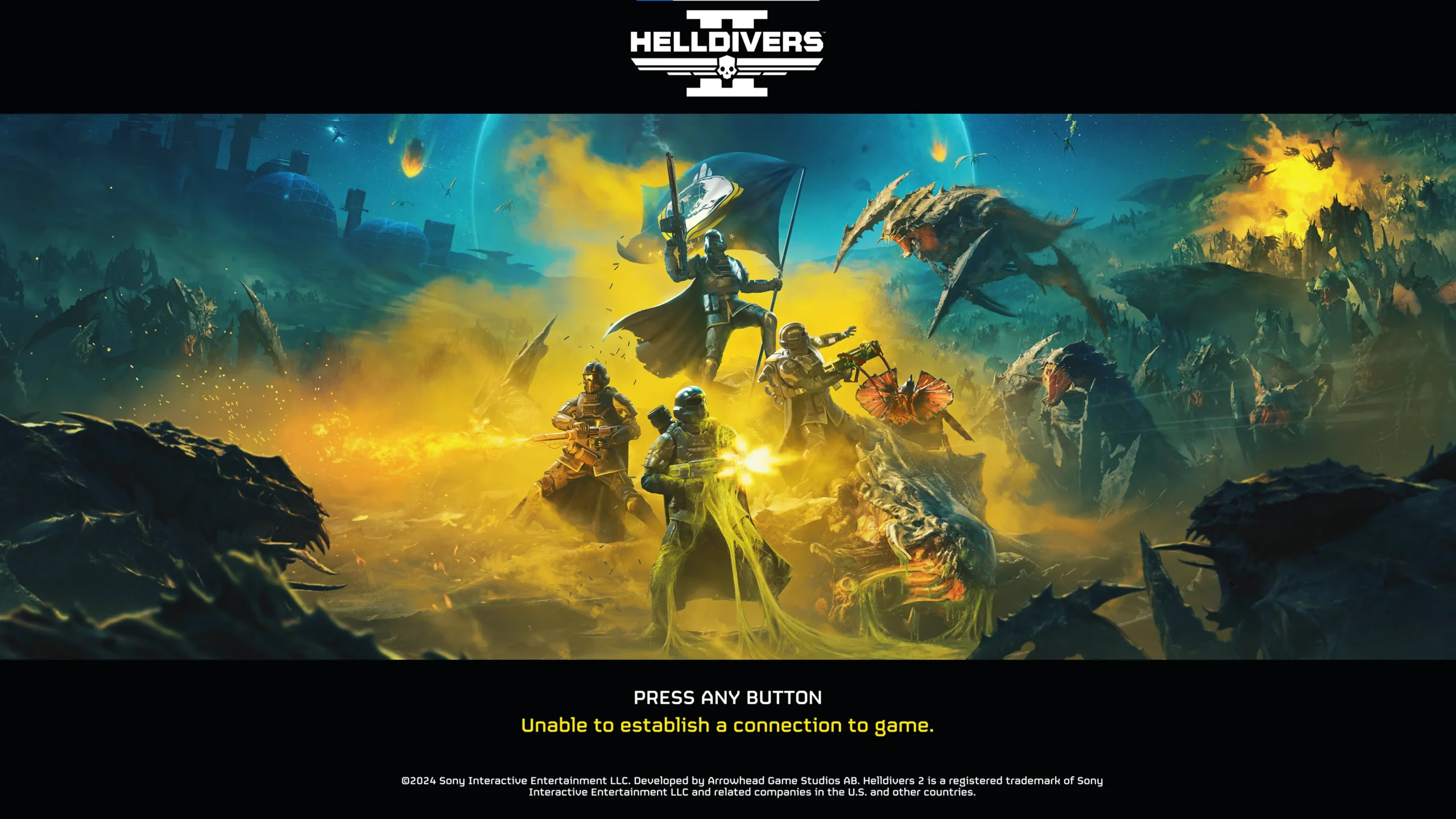
How To Fix Helldivers 2 Unable To Establish A Connection To Game?
To fix the “Unable to Establish Connection to Game” issue in Helldivers 2, you can set compatibility to run as administrator, reboot the game, and check game files. Moreover, you may also disable VPN, and verify server status. You can also try adjusting crossplay settings.
Below is a detailed explanation of all the above-mentioned fixes:
1. Set Compatibility To Run As Administrator
Some users have reported success by setting the helldivers2.exe compatibility to run as administrator.
Right-click on the Helldivers 2 shortcut or .exe file and select “Properties.” In the Properties window, go to the “Compatibility” tab and check the option that says “Run this program as an administrator.”
Click “Apply” and then “OK” to save the changes. This can help ensure that the game has the necessary permissions to establish a connection.
2. Check Helldivers 2 Game Files
If you’re experiencing connectivity issues, it’s a good idea to verify the game files to ensure that they are not corrupted.
For Steam, right-click on Helldivers 2 in your library, select “Properties,” go to the “Local Files” tab, and click “Verify Integrity of Game Files.”
For PlayStation, you can usually find this option in the game’s settings or storage menu. This process will compare your game files with the latest versions available, and if any discrepancies are found, it will redownload and replace the problematic files.
3. Reboot The Game
Try rebooting the game by closing it and then re-entering. This simple step may resolve the issue, as sometimes a fresh start can clear up connectivity problems.
4. Disable VPN
If you are using a VPN while trying to connect to the game, consider temporarily disabling the VPN. VPNs can sometimes interfere with the game’s connectivity, so turning off the VPN and attempting to connect again may resolve the issue.
To disable a VPN, you can follow these steps:
For Windows:
- Access the router’s admin page using the IP address provided on the router’s sticker.
- Log in with the provided credentials or use “admin” as the username and “password” as the password if the credentials are not available.
- Find the VPN settings in the admin panel.
- Disable the VPN by toggling the switch and reboot the router.
For iOS:
- Open your device “Settings” and tap on “General.”
- Select “VPN & Device Management.”
- Toggle the VPN status to “Not connected“.
For Android:
- Tap on “More connection settings” and then “VPN.”
- Under the VPN section, tap the toggle next to the VPN that you want to turn off. The toggle switch should turn gray.
For macOS:
- Click on the Apple icon located at the top left corner of your Mac home screen.
- Select “System Preferences” and then “Network.”
- Choose the VPN connection from the left panel and click “Disconnect“
5. Adjust Crossplay Settings In Helldivers 2
This step may help resolve connectivity issues related to crossplay functionality. By disabling crossplay, you may be able to resolve issues with Quickplay and matchmaking in Helldivers 2.
To adjust the crossplay settings in Helldivers 2, you can follow these steps:
- Open the Options Menu: While in the game, access the pause menu.
- Navigate to Gameplay Settings: Look for the “Gameplay” or “Online” option within the pause menu.
- Disable Crossplay: Within the Gameplay settings, find the “Crossplay” option and set it to “Off.”
- Save the Changes: Ensure that the changes are applied and saved within the game settings.
6. Contact Helldivers 2 Support
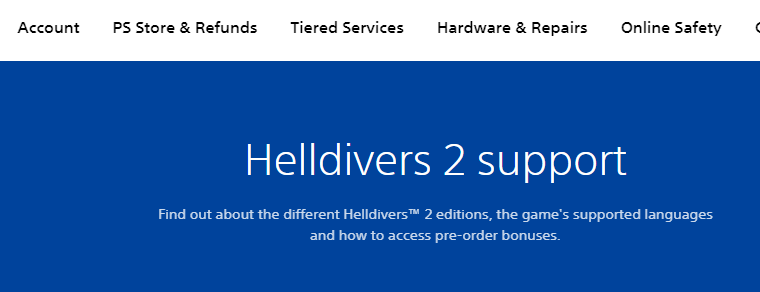
To address the “Unable to Establish Connection to Game” issue in Helldivers 2, you can also consider contacting Helldivers 2 support for further assistance.
You can reach out to Helldivers 2 support through the support channels.

