Are you facing the dreaded loading screen freeze while trying to dive into the medieval fantasy world of Blade And Sorcery: Nomad on your Oculus Quest 2?
You’re not alone. This immersive VR game can occasionally leave players stuck and unable to start their virtual adventures.
In this blog, we’re going to help you troubleshoot and fix the issue of Blade And Sorcery: Nomad being stuck on a loading screen or not loading at all.
Why Is Blade And Sorcery Nomad Not Loading?
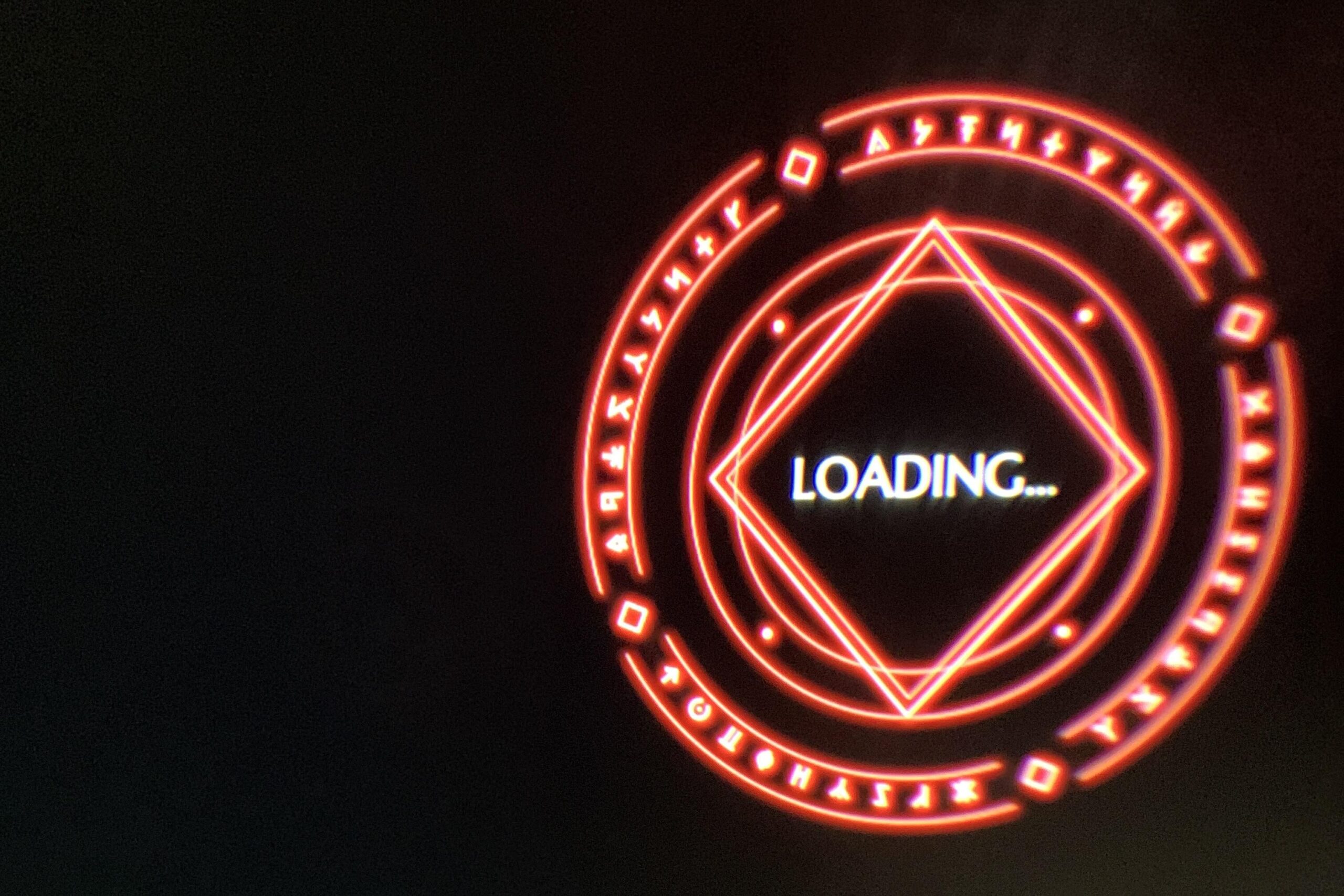
When Blade And Sorcery: Nomad isn’t loading on the Oculus Quest 2, it’s important to consider various factors that might be causing the issue. Here are some potential causes:
If you’ve installed mods to enhance Blade And Sorcery: Nomad, they might not be compatible with the game’s version or with each other, which can lead to loading problems.
The Oculus Quest 2 requires regular updates to its system software. If the headset isn’t updated to the latest version, it could lead to compatibility issues with the game.
Interruptions during game updates or downloads can result in corrupt game files, which may prevent the game from loading properly.
Blade And Sorcery: Nomad requires a certain amount of free space to run smoothly. If the Oculus Quest 2 is low on storage, this could impact the game’s ability to load.
While the Oculus Quest 2 is built to handle VR games, any underlying hardware issues with the headset could affect its ability to run games like Blade And Sorcery: Nomad.
Sometimes, the cause might be as simple as a temporary glitch in the system, which can occur with any computing device.
How To Fix Blade And Sorcery Nomad Stuck On Loading Screen?

To fix Blade And Sorcery: Nomad stuck on loading screen, you can perform a soft reset, update or disable mods, and check for system updates. Additionally, you can check Oculus cloud backup, and conduct a factory reset.
1. Perform A Soft Reset
A soft reset is a simple and quick way to refresh the system without erasing your data.
- Hold down the power button on your Meta Quest 2 until the shutdown menu appears.
- Select ‘Restart’ to reboot the headset.
- Once the headset has restarted, try launching the Blade And Sorcery: Nomad again to see if the issue is resolved.
2. Update Or Disable Mods
Mods can enhance your gaming experience on Meta Quest 2, but they can also cause conflicts or errors, such as getting stuck on the loading screen.
Ensuring your mods are up to date or disabling them can help determine if they’re the source of the issue.
- Check if any mods you have installed have updates available and install them.
- If the issue persists, disable all mods to see if the Blade And Sorcery: Nomad loads properly without them.
- If the Blade And Sorcery: Nomad works without mods, re-enable them one by one to identify the problematic mod.
3. Check For System Updates
Outdated firmware on your Meta Quest 2 can lead to compatibility issues with games like Blade and Sorcery: Nomad. Keeping your headset updated ensures that you have the latest bug fixes and optimizations that could resolve the loading screen issue.
- Open your Meta Quest 2 settings menu.
- Look for ‘System Update’ or ‘Software Update.’
- If an update is available, download and install it.
- After updating, restart your headset and launch Blade and Sorcery: Nomad to check if the problem is resolved.
4. Check Oculus Cloud Backup
Before performing a factory reset on your Meta Quest 2, it’s crucial to ensure that Oculus Cloud Backup is enabled.
This will safeguard your game data, so you can restore it after the reset, minimizing the risk of losing your progress in Blade and Sorcery: Nomad.
- Go to the Oculus settings menu on your Meta Quest 2 headset.
- Select the ‘Backup’ option to check if Cloud Backup is enabled.
- If not, turn on Cloud Backup to ensure your data is saved.
- Proceed with the factory reset knowing your data is secure.
5. Conduct A Factory Reset Of Meta Quest 2
A factory reset is more drastic as it will erase all data on the device and return it to its original settings. Before performing a factory reset, ensure that your data is backed up, as mentioned earlier with Oculus Cloud Backup.
- Turn off your Meta Quest 2 headset.
- Hold the power and volume (-) button on your headset down simultaneously until the boot screen loads on your headset.
- Use the volume buttons on your headset to navigate to the factory reset option and select it using the power button.
- Confirm your choice and wait for the process to complete.
6. Adjust Graphic Settings In Blade And Sorcery: Nomad
The Meta Quest 2 may not have extensive in-device graphics settings like a PC, but you can still adjust the rendering options provided by the game itself to optimize performance and potentially resolve loading issues.
- Launch Blade and Sorcery: Nomad on your Meta Quest 2.
- Navigate to the game’s settings or options menu.
- Look for graphics or video settings within the game.
- Lower the resolution or reduce the graphical details like textures, shadows, and effects to see if it helps with the loading issue.
- If the game loads successfully with lower settings, you can try incrementally increasing the settings to find a balance between visual quality and performance.
7. Uninstall And Reinstall Blade And Sorcery: Nomad
Sometimes, game files on Meta Quest 2 can become corrupted or improperly installed. Reinstalling Blade and Sorcery: Nomad can replace any problematic files and may fix the loading screen issue, allowing you to play the game without interruptions.
- Uninstall Blade and Sorcery: Nomad from your Meta Quest 2.
- Restart your headset to clear any temporary files.
- Reinstall the Blade and Sorcery: Nomad from the Oculus Store.
- Once reinstalled, open Blade and Sorcery: Nomad to see if the issue has been resolved.
8. Contact Warpfrog Support

If none of the troubleshooting steps resolve the issue, contacting the Warpfrog support team can provide you with specialized assistance with Blade and Sorcery: Nomad.
The support team may offer solutions that are not widely known or provide fixes specific to your situation.

