Are you struggling with the dreaded TFT mobile error code 67118316:503 on your device?
This error prevents you from loading into a match and enjoying the strategic auto-battler gameplay.
The full error message reads: “A service error has occured. Unable to complete action.
Error code: 67118316:503″
In this article, we’ll walk you through some simple and effective solutions to help you fix this error.
How To Fix TFT Mobile Error Code 67118316503?
To resolve the error code 67118316503 on TFT mobile, you should make sure that your internet connection is stable and ensure that the app is up to date. Additionally, try clearing the cache and data of the application.
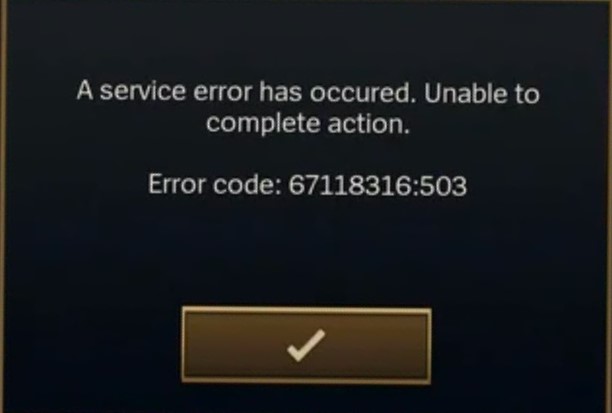
Down below, we have discussed the solution in step-by-step detail.
1. Check Internet Connection
Before diving into more complex troubleshooting steps, it’s important to ensure that your internet connection is stable.
A poor or unstable connection can often be the root cause of various errors in online games, including TFT.
Here are the steps to Check your internet connection:
- Turn off your router or modem, wait for a few seconds, and then turn it back on.
- If the problem persists, you can reset your network settings on your device. Go to the network settings menu and look for an option to reset or restart network settings.
- Try connecting your device to a different Wi-Fi network or switch to a cellular data network to see if the issue is specific to your current network.
- If possible, try connecting to the internet using a different device, such as a smartphone or tablet, to see if the issue is specific to your device.
2. Restart Teamfight Tactics
If your connection is stable, the next step is to simply restart the game. This can resolve temporary software glitches by refreshing the game’s processes.
Close the game and remove it from recent apps, then reopen it to see if the error persists.
3. Check For Updates In TFT
Outdated game versions can lead to compatibility issues and errors. Open your device’s app store, navigate to the TFT Mobile page, and check if there are any updates available.
Installing the latest game updates can often resolve error codes and improve game performance.
Here are the steps to clear TFT app cache and data:
- Go to the “App Store (iOS) “or “Google Play Store (Android).”
- Search for the “TFT app.”
- If an update is available, download and install it.
4. Clear TFT App Cache And Data
Corrupted cache or data files can sometimes cause errors in mobile applications.
By clearing the cache and data for TFT Mobile, you remove temporary files and reset the app to its initial state, which can resolve issues stemming from outdated or corrupt files.
Here are the steps to clear TFT app cache and data:
- For Android: Go the “Settings “> “Apps” > Click on “Navy TFT App” > “Storage” > “Clear cache” and “Clear Data“
- For iOS: “Settings” > “General” > “iPhone Storage” > “Offload App” and reinstall TFT from the App Store.
5. Uninstall And Reinstall TFT
If the error code continues to appear, a complete reinstallation of TFT Mobile might be necessary.
Uninstalling the game from your device and then downloading it again from the app store ensures that you have the most recent version and can fix issues caused by corrupted or incomplete installation files.
Here are the steps to Uninstall and Reinstall TFT on your device:
On Android:
- Go to Settings > Apps or Application Manager.
- Find TFT and select it.
- Tap Uninstall and confirm the action.
- Open the Google Play Store, and search for TFT.
- Tap Install to reinstall the app.
On iOS:
- Press and hold the TFT app icon on the home screen.
- Tap Remove App or the minus sign (-) depending on your iOS version.
- Confirm by selecting Delete App.
- Open the App Store, and search for TFT.
- Tap the cloud icon or Get to reinstall the app.
6. Contact TFT Support
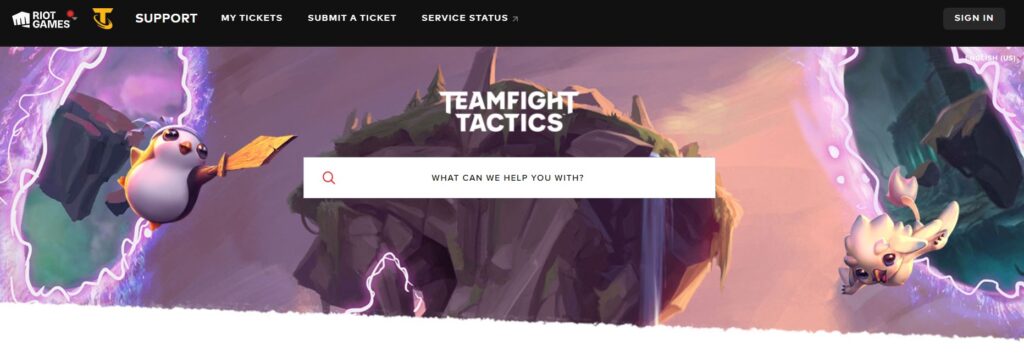
If none of the aforementioned solutions resolves the error, reaching out to TFT Support can be your next step.
The support team can provide personalized assistance and may offer solutions specific to your issue that are not available publicly.

