Are you playing Enshrouded cooperatively with friends but finding that your items aren’t saving properly when playing in a multiplayer world?
It’s super annoying to do some crafting and gathering only to log back in and see your inventory wiped clean.
This article is here to assist you in resolving this issue and ensuring that your progress is properly preserved.
How To Fix Enshrouded Player Items Not Saving In Coop World?
To resolve the issue of the items not saving in the coop world on Enshrouded, you should ensure that the game is up to date and try verifying the game files. Additionally, try uninstalling and then reinstalling Enshrouded to fix the issue.

Down below, we have discussed the solution in step-by-step detail.
1. Check For Enshrouded Game Updates
Sometimes, the issue could be due to a bug that the developers have already addressed in an update.
Make sure your game is updated to the latest version. Players on forums like Reddit often suggest waiting for an update that might resolve the issue, indicating that the developers are aware and may have provided a fix.
Here are the steps to check for Enshrouded updates:
- Open the Steam client on your computer.
- Navigate to the ‘Library‘ section.
- Right-click on ‘Enshrouded‘ from the list of games.
- Select ‘Properties‘ from the dropdown menu.
- Go to the ‘Updates‘ tab.
2. Verify Enshrouded Game File Integrity
If an update is not available, then try verifying the integrity of your game files through the Steam platform.
This process can be done by navigating to the ‘Local Files’ tab in your game’s properties and clicking on the Verify Integrity of Game Files button.
Steam will then check your installed game files and replace any missing or corrupted files with the correct versions.
Here are the steps to verify the integrity of Enshrouded game files on Steam:
- Open the Steam client and go to your Library.
- Right-click on Enshrouded in your game list.
- Click ‘Properties‘ from the context menu.
- Navigate to the ‘Local Files‘ tab.
- Click on ‘Verify integrity of game files‘ button.
- Wait for Steam to complete the verification and download any necessary files.
3. Uninstall And Reinstall Enshrouded
Another potential fix is to completely reinstall the game. Uninstalling and then downloading the game anew can sometimes resolve issues that persist through normal troubleshooting.
Ensure that you back up your saved files before doing so to prevent any loss of progress.
Here are the steps to Uninstall And Reinstall the Enshrouded:
- Open the Steam client on your computer.
- Click on “Library” to view your game collection.
- Right-click on “Enshrouded” in the list of games.
- Select “Uninstall” and confirm to remove the game from your system.
- After the uninstallation is complete, right-click on the game again in your Steam Library.
- Choose “Install” to start the reinstallation process.
- Follow the on-screen instructions to download and install the game.
4. Contact Enshrouded Support
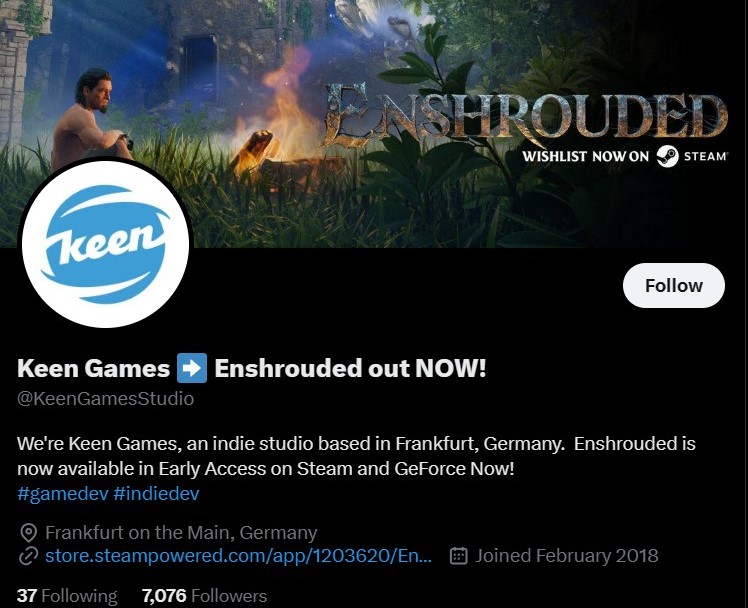
If the issue persists after trying the aforementioned solutions, consider reaching out for direct assistance.
You can contact Enshrouded Support on Twitter where they can provide specific guidance and support.
Their handle is @KeenGamesStudio, and they actively engage with the community to address such concerns.

