Are you encountering the frustrating “Enshrouded Error VK_ERROR_DEVICE_LOST – Vulkan Device Lost” on your PC?
This error can be a significant hindrance to your gaming experience, but fear not!
In this guide, we will explore effective solutions to troubleshoot and resolve this issue, allowing you to get back to enjoying a seamless gaming experience in Enshrouded.
How To Fix Enshrouded Error VK_ERROR_DEVICE_LOST Vulkan Device Lost On PC?
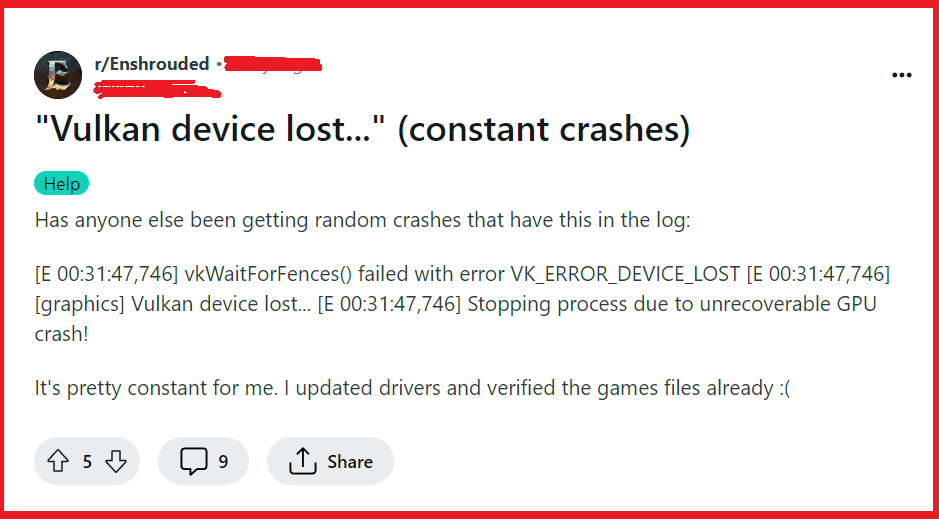
To fix Enshrouded Error VK_ERROR_DEVICE_LOST Vulkan Device Lost on PC, you can update graphics drivers, verify the integrity of Enshrouded game files, and set game priority to real-time. Additionally, you can run Enshrouded as an administrator, update Vulkan runtime libraries, and allow Enshrouded in antivirus and Windows security.
1. Update Graphics Drivers
Updating your graphics drivers is essential because outdated or corrupt drivers can lead to the VK_ERROR_DEVICE_LOST error.
Updated drivers ensure that your graphics card communicates effectively with your PC, potentially resolving the error.
- Navigate to the website of your graphics card manufacturer (NVIDIA, AMD, or Intel).
- Locate the driver download section and find the latest drivers for your specific graphics card model.
- Download the driver installer.
- Run the installer and follow the on-screen instructions to complete the update process.
- Restart your computer after the installation to ensure changes take effect.
2. Verify The Integrity Of Enshrouded Game Files
Corrupted or missing game files can lead to the VK_ERROR_DEVICE_LOST error. Steam’s built-in tool to verify the integrity of game files can fix such issues by replacing any problematic files with fresh copies.
- Open your Steam client and navigate to your game library.
- Right-click on Enshrouded and select ‘Properties.’
- Go to the ‘Local Files‘ tab and click on ‘Verify Integrity of Game Files.’
- Wait for the process to complete and then restart Steam.
- Try running Enshrouded again to check if the error is resolved.
3. Set Enshrouded Game Priority To Real-Time
Adjusting the game’s priority in the system can sometimes resolve the VK_ERROR_DEVICE_LOST error by allowing it to utilize more system resources.
- Open the Task Manager by pressing Ctrl + Shift + Esc on your keyboard.
- Go to the ‘Details‘ tab and find the Enshrouded executable.
- Right-click on the executable and hover over ‘Set priority,‘ then select ‘Real-time.‘
- Confirm any prompts that appear to change the priority.
4. Run Enshrouded As An Administrator
Running the game with administrator privileges is crucial because it allows the game full access to system resources and can prevent issues related to permissions that might be causing the VK_ERROR_DEVICE_LOST error.
- Right-click on the Enshrouded executable or shortcut.
- Choose ‘Properties‘ from the menu.
- Go to the ‘Compatibility‘ tab.
- Check ‘Run this program as an administrator.‘
- Click ‘Apply‘ then ‘OK.‘
- Double-click the shortcut to run the game.
5. Update Vulkan Runtime Libraries
The Vulkan Runtime Libraries are essential for applications that use the Vulkan API. If they are outdated, it could cause the VK_ERROR_DEVICE_LOST error.
Keeping them updated ensures that the latest Vulkan features and fixes are applied, which can help in resolving the error.
- Visit the official LunarG Vulkan SDK website.
- Download the latest Vulkan Runtime Libraries for your operating system.
- Install the runtime libraries by following the installation wizard.
- Restart your PC to apply the changes.
6. Allow Enshrouded In Antivirus And Windows Security
Antivirus software or Windows Security features can sometimes mistakenly identify legitimate game processes as threats, leading to the VK_ERROR_DEVICE_LOST error.
By adding the game to the exceptions list, you ensure that your security software does not interfere with its operation, which can help resolve the error.
- Open your antivirus program or Windows Security settings.
- Navigate to the ‘Exclusions‘ or ‘Exceptions‘ section.
- Choose to add an exception and select the game’s executable file or the folder where the game is installed.
- Confirm the addition and close the settings.
- Restart the game to see if the issue has been resolved.
7. Update Windows
Keeping Windows up-to-date is crucial as updates can provide essential fixes and improvements that could resolve the VK_ERROR_DEVICE_LOST error.
Windows updates can include new features, bug fixes, and system improvements that enhance the overall stability of your system, including the performance of graphics-related tasks.
- Click on the Start menu and go to Settings (the gear icon).
- In the Settings window, navigate to Update & Security.
- Click on Windows Update.
- Click the “Check for updates” button.
- If updates are available, allow them to download and install.
- After the updates are installed, restart your computer to complete the process.
8. Uninstall And Reinstall Enshrouded
Corrupted game files can cause the VK_ERROR_DEVICE_LOST error, and reinstalling the game can ensure that all game files are fresh and intact.
A clean installation removes any corrupt data and can resolve issues caused by incomplete or faulty previous installations.
- Open Control Panel or Settings.
- Navigate to “Programs and Features” or “Apps & features.“
- Select the game and click “Uninstall.“
- Restart your PC.
- Re-download or insert the game disc to reinstall.
- Launch the game to test.
9. Contact Enshrouded Support
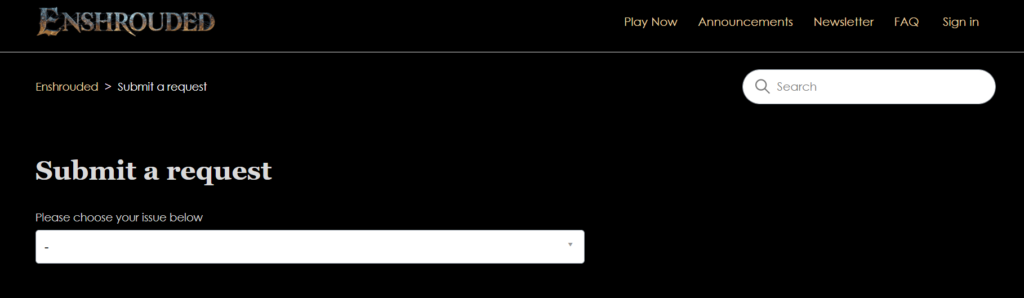
If all other solutions fail, reaching out to the game’s support team can provide you with specialized assistance for the VK_ERROR_DEVICE_LOST error.
The support team may offer troubleshooting steps specific to your situation or inform you of any known issues and patches.

