Are you encountering the “TEKKEN 8 Out of Video Memory Error” and feeling frustrated by the interruption to your gaming experience?
Don’t worry, as there are several effective solutions to this common issue that can swiftly get you back in the game.
In this blog, we’ll explore various methods to troubleshoot and fix the “TEKKEN 8 Out of Video Memory Error,” ensuring you can enjoy a seamless gaming experience.
How To Fix TEKKEN 8 Out Of Video Memory Error?
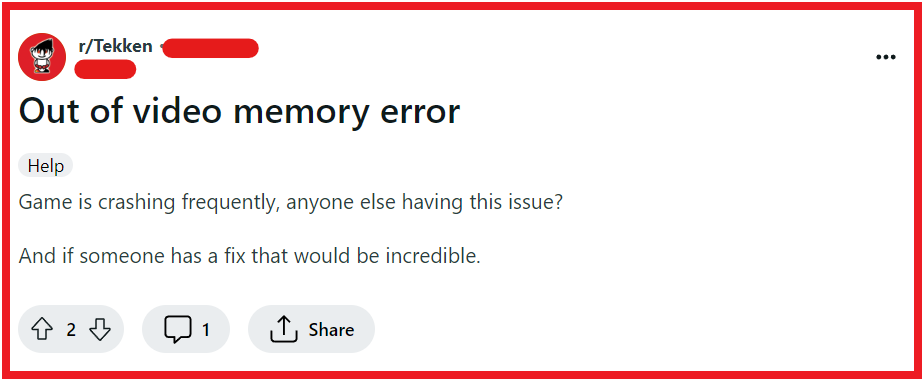
To fix TEKKEN 8 out-of-video memory error you can update your graphics card drivers, adjust in-game graphic settings, and set TEKKEN 8 to run as administrator and in compatibility mode. Additionally, you can verify the TEKKEN 8 game files integrity, and increase virtual memory.
1. Update Your Graphics Card Drivers
Keeping your graphics card drivers up to date is crucial for running graphics-intensive games like TEKKEN 8 without errors. Outdated drivers may not support the game’s requirements, leading to the “Out of Video Memory” error. By updating your drivers, you ensure compatibility and optimal performance, potentially resolving the error.
- Press Windows + X on your keyboard and select Device Manager.
- Expand Display adapters.
- Right-click on your graphics card and choose Update driver.
- Select Search automatically for updated driver software.
- Follow the on-screen instructions to complete the update process.
- Restart your computer after the update to ensure changes take effect.
2. Adjust In-Game Graphic Settings
High graphic settings can consume a significant amount of video memory, and reducing them may alleviate the memory error. Lowering the settings helps to decrease the load on your GPU, freeing up video memory for essential game functions.
- Launch TEKKEN 8 and go to the Options menu.
- Navigate to Graphics Settings.
- Lower the resolution and other settings like texture quality, shadow detail, and anti-aliasing.
- Apply the changes and restart the game to test if the error persists.
3. Set TEKKEN 8 To Run As Administrator And In Compatibility Mode
Running TEKKEN 8 with administrative privileges and in compatibility mode can sometimes fix memory-related issues. This approach ensures the game has the necessary permissions and runs in an environment optimized for its needs.
- Navigate to the installation folder of TEKKEN 8.
- Right-click on Tekken8.exe and select Properties.
- Go to the Compatibility tab.
- Check Run this program as an administrator.
- Under Compatibility mode, check Run this program in compatibility mode for and select an older version of Windows, such as Windows 8.
- Click Apply and then OK.
- Run the game to see if the issue is resolved.
4. Verify TEKKEN 8 Game File Integrity
Corrupted or missing game files can cause the “Out of Video Memory” error. Verifying the integrity of game files through the game platform can repair any damaged files and replace missing ones, potentially fixing the error.
- Open your game platform (e.g., Steam).
- Go to the Library section.
- Right-click on TEKKEN 8 and select Properties.
- Navigate to the Local Files tab.
- Click on Verify integrity of game files.
- Allow the process to complete as it scans and verifies each file.
- Any found issues will be automatically repaired or replaced with the correct files.
- After the process is finished, launch TEKKEN 8 to check if the error has been resolved.
5. Increase Virtual Memory
Sometimes, your system’s physical RAM might not be enough for TEKKEN 8, leading to the “Out of Video Memory” error. Increasing the virtual memory allows your system to use a portion of the hard drive as additional RAM, which can help manage the game’s memory demands.
- Press Windows + Pause/Break key to open System Properties or right-click on This PC and select Properties.
- Click on Advanced system settings.
- Under the Performance section, click on Settings.
- Go to the Advanced tab and under the Virtual memory section, click on Change.
- Uncheck Automatically manage paging file size for all drives.
- Select your Windows drive (usually C:).
- Click on the option for Custom size.
- Enter an Initial size and Maximum size for your virtual memory. This can be 1.5 to 3 times the size of your actual RAM.
- Click on Set, then OK to apply the changes.
- Restart your computer for the changes to take effect and try running TEKKEN 8 again.
6. Lower TEKKEN 8 Resolution
Lowering the game’s resolution can significantly decrease the amount of video memory required, which might prevent the “Out of Video Memory” error. This fix is essential because it reduces the workload on your GPU, thus minimizing the chances of running out of video memory.
- Open TEKKEN 8 and navigate to the Settings or Options menu.
- Find the Display or Graphics settings.
- Look for the Resolution option and select a lower value than the current one.
- Save the changes and restart TEKKEN 8 to see if the error has been fixed.
7. Close Background Applications
Running multiple applications in the background can consume your system’s memory resources, leading to the “Out of Video Memory” error in TEKKEN 8. Closing unnecessary applications will free up memory for the game.
- Press Ctrl + Shift + Esc to open the Task Manager.
- Under the Processes tab, look for applications that are not essential for running TEKKEN 8.
- Click on the application and then select End Task to close it.
- Repeat this for any other non-essential applications.
- After closing the background applications, launch TEKKEN 8 to see if the error is resolved.
8. Launch In Windowed Mode
Running TEKKEN 8 in windowed mode can sometimes reduce video memory usage compared to full-screen mode, which may help fix the “Out of Video Memory” error. This is because windowed mode can sometimes use fewer resources and may bypass certain issues related to full-screen optimizations.
- Right-click on the TEKKEN 8 shortcut on your desktop and select Properties.
- In the Target field, add
-windowedat the end of the path. It should look something like"C:\Path\To\Tekken8.exe" -windowed. - Click Apply and then OK.
- Launch TEKKEN 8 through this shortcut and check if the game starts in windowed mode, which may resolve the error.
9. Contact Bandai Namco Support
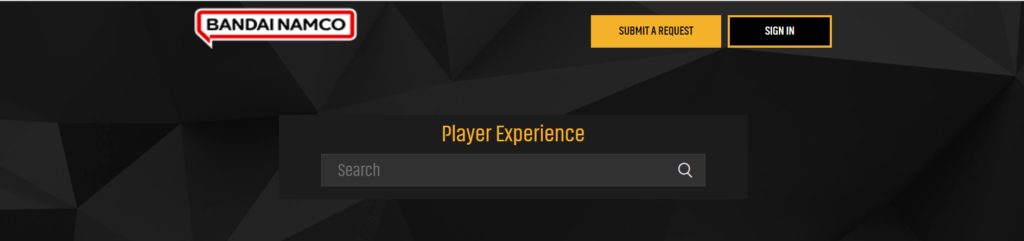
If none of the above solutions work, the issue might be more complex or specific to your hardware or game installation.
Contacting the Bandai Namco support team for TEKKEN 8 can provide you with personalized assistance based on the details of your system and the error.

