“Like a Dragon: Infinite Wealth” is a popular game that has been experiencing a bug where the audio language is set to Japanese, but English audio is playing instead.
This can be frustrating for players who prefer the authentic Japanese audio experience.
In this blog post, we will provide a detailed guide on how to fix this issue.
We will explore the possible causes of the bug and suggest some solutions that players can try to resolve the problem.
What Causes The English Audio Bug In Like A Dragon Infinite Wealth
The English audio bug in “Like a Dragon: Infinite Wealth” occurs when the game starts in English, even if the player has selected Japanese audio.
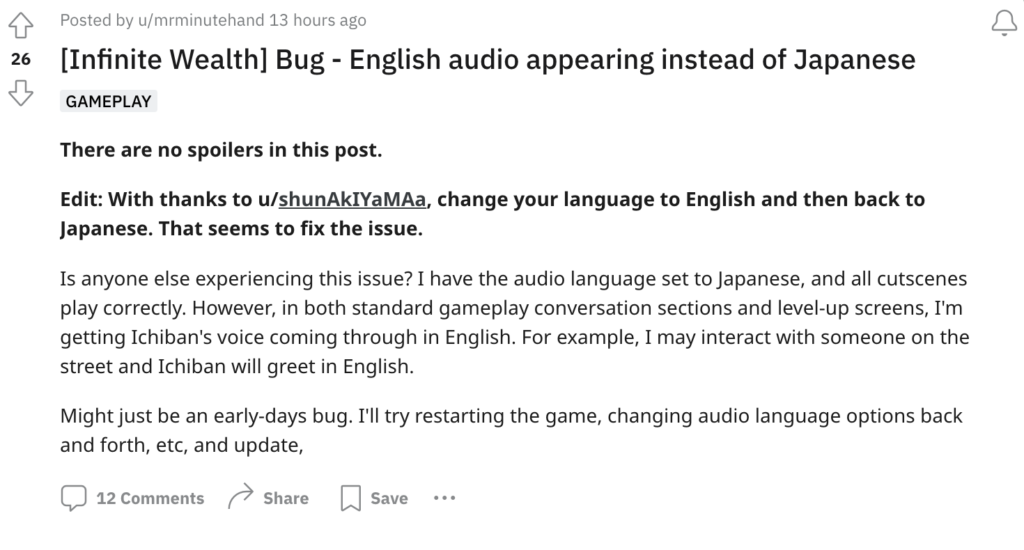
This issue is not entirely clear, but it seems to be related to the game’s initial settings and language preferences.
Some possible factors contributing to this bug include:
- Game Initialization: The game may be intended to start in English and then switch back to the preferred language.
- Steam Language Settings: The game’s language settings may not be correctly configured in the Steam client.
- Intentional Design: Some players have suggested that the English audio appearing during Japanese lines in cutscenes is intentional, as it adds a unique touch to the game.
How To Fix Like A Dragon Infinite Wealth Japanese Audio Not Working Instead English Audio Appearing
change audio to english , then back to japenese
1. Change Audio To English Then Back To Japenese
- Change the audio language to English in the game settings.
- Exit the audio settings and then change the audio language back to Japanese.
- Save the settings and restart the game.
Some players have found that this method effectively restores the intended Japanese audio experience in the game.
2. Reboot The Game
Some players have reported that simply rebooting the game can fix the issue.
If you encounter English audio despite selecting the Japanese language, try restarting the game to see if it resolves the problem.
3. Check Steam Settings
Open the Steam client, click on the profile icon, and then select “Store Preferences.” Ensure that the game’s language settings are correctly configured to Japanese.
Making sure that the in-game language settings match the Steam language settings can help resolve audio language issues.
4. Save Game Language
In some cases, players have reported that changing the audio language in the save game file can fix the issue.
By selecting English audio in the Chapter 1 save game and then loading the save with Japanese audio, the game returns to the intended Japanese audio.

