Are you frustrated because your controller pad isn’t showing the buttons while playing Palworld on PC via Game Pass?
It’s a common issue that can disrupt your gaming flow, making it difficult to navigate and enjoy the game.
In this article, we’ll guide you through the steps to fix the invisible button issue on your controller pad.
How To Fix Controller Pad Not Showing Buttons (pc-gamepass) In Palworld
To resolve the issue of the controller pad not showing buttons on Palworld, you should try restarting the game and ensure that the game is up to date. Additionally, try running the game as an administrator.

Down below, we have discussed the solution in step-by-step detail.
1. Restart The Palworld Game
A simple but sometimes overlooked fix is to restart Palworld.
Closing the game completely and then reopening it can often resolve temporary glitches or issues with controller recognition.
Make sure to exit the game fully, not just minimize it, before relaunching it through the PC GamePass interface.
2. Check Palworld Game Updates
Make sure your version of Palworld is up to date. Developers frequently release patches that can fix known issues, including those related to controller functionality.
To check for Palworld updates on Xbox, follow these steps:
For Xbox:
- Highlight Palworld on your dashboard.
- Press the “Menu” button on your controller.
- Choose “Manage game and add-ons.”
- Select “Updates” to check for Palworld updates.
3. Verify The Palworld Game Files
If you’re experiencing issues with your controller in Palworld, it’s a good idea to verify the integrity of the game files.
Corrupted or missing files can lead to unexpected behavior, including peripheral malfunctions.
Here are the steps to verify the game file on the Steam:
- Open your Steam client.
- Go to the Library section.
- Right-click on Palworld in your list of games.
- Select ‘Properties‘ from the context menu.
- Click on the ‘Local Files‘ tab.
- Click on ‘Verify integrity of game files…‘.
Here are the steps to verify the game file on the Xbox:
- Open the Xbox app on your PC.
- Navigate to your game library.
- Find Palworld and click on the ‘…‘ menu for more options.
- Select ‘Manage‘.
- Go to the ‘Files‘ tab.
- Click on ‘Verify and Repair‘.
4. Run Palworld As Administrator
Running Palworld as an administrator can sometimes resolve permission-related issues that might be preventing the controller buttons from showing up.
This gives the game additional permissions that may be necessary for proper controller functionality.
Here are the steps to Run Palworld as Administrator:
- Right-click on the Palworld executable file or shortcut.
- Select “Run as administrator” from the context menu.
- Confirm any prompts to allow the game to run with administrative privileges.
5. Contact Palworld Support
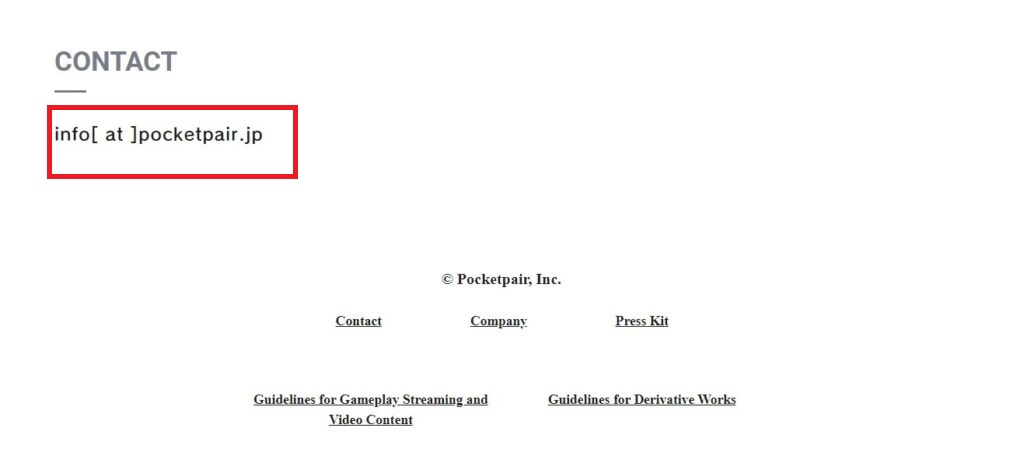
If you’ve exhausted all other troubleshooting steps without success, it’s time to contact Palworld’s support team directly.
They can provide specialized assistance and may have knowledge of new or uncommon issues affecting the game.

