Are you encountering the vexing “UNetConnection::Tick: Connection TIMED OUT Closing connection” error while immersing yourself in the world of Palworld?
If so, you’re not alone in facing this frustrating obstacle.
The error message reads as “UNetConnection::Tick: Connection TIMED OUT Closing connection.. Elapsed: 60.06, Real: 60.01, Good: 60.01. DriverTime: 60.06, Threshold: 60.00, [UNetConnection] RemoteAddr: EOS:0002072c40f4420d8c682489c0c7d604:GameNetDriver:26, Name: NetConnectionEOS_2147481674, Driver: PendingNetDriver NetDriverEOS_2147481675, IsServer: NO, PC: NULL, Owner: NULL,Unique:INVALID.”
In this blog, we will provide you with effective solutions and expert tips to help you overcome this issue and resume your Palworld adventures without interruption.
How To Fix “UNetConnection::Tick: Connection TIMED OUT Closing Connection” On Palworld?
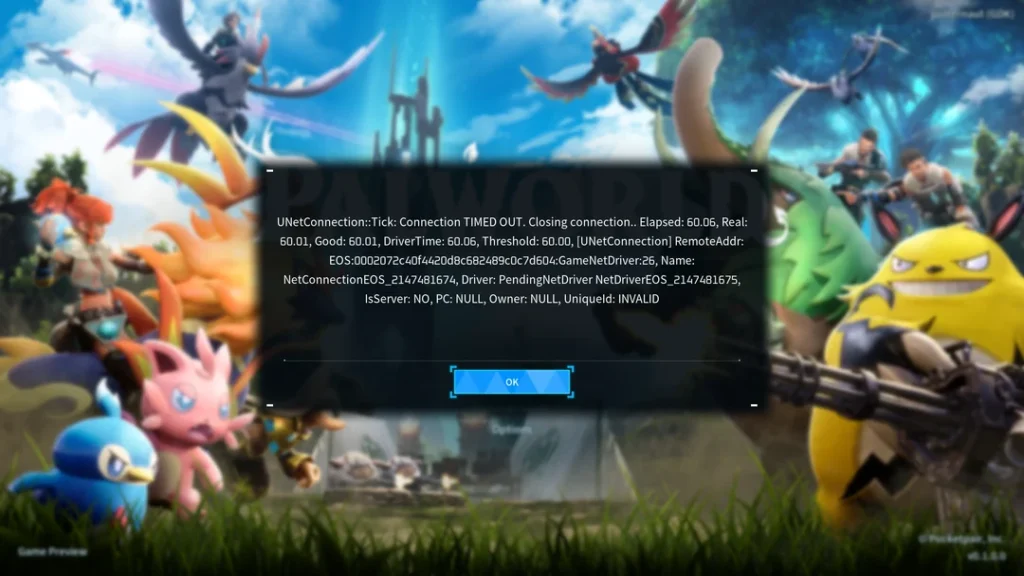
To fix “UNetConnection::Tick: Connection TIMED OUT Closing Connection” on Palworld you can verify server stability, restart Palworld and your device, and check your internet connection. Additionally, you can use local IP for LAN servers, and adjust network quality settings.
1. Verify Server Stability Of Palworld
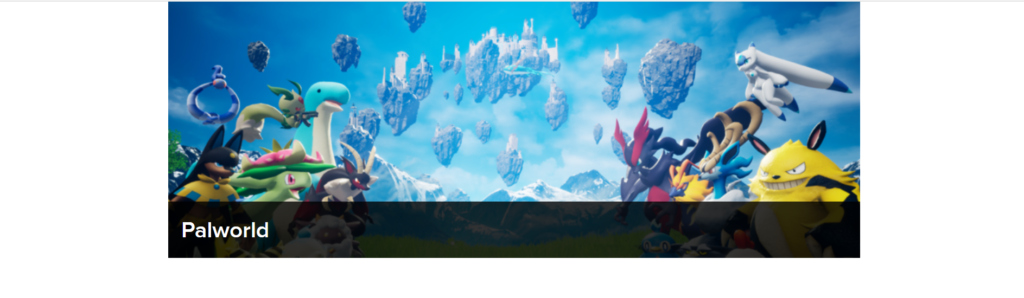
When encountering the “UNetConnection::Tick: Connection TIMED OUT Closing connection” error in Palworld, it’s crucial to ensure the stability of the game server.
This error often occurs due to server instability, causing disruptions in the connection and resulting in the timeout error.
- Check the stability of the Palworld game server.
- Ensure that the server hardware and network connection are functioning optimally.
- Consider using dedicated server hosting services for improved stability.
2. Restart Palworld And Your Device
Restarting Palworld and the device can effectively resolve connection timeout errors in Palworld.
This simple yet effective step helps to refresh the game’s connection and clear any temporary issues causing the timeout error.
For PC:
- Fully quit Palworld by closing the game window or using the task manager to end the process.
- Shut down your PC by going to the Start menu, clicking on the Power button, and selecting “Shut down.”
- Wait for a few moments, then turn your PC back on.
- Ensure that your internet connection is stable before relaunching Palworld.
For Xbox:
- Press the Xbox button to open the guide, then select “Home.”
- Highlight Palworld, press the Menu button on your controller, and select “Quit.”
- Turn off your Xbox by holding the Xbox button on the console for 10 seconds until it shuts down completely.
- After the console has shut down, turn it back on by pressing the Xbox button on the console or your controller.
- Check that your internet connection is stable before restarting Palworld.
3. Check Your Internet Connection
A stable and reliable internet connection is essential for seamless gameplay in Palworld. Verifying and optimizing your internet connection can alleviate the “UNetConnection::Tick: Connection TIMED OUT Closing connection” error.
- Run a speed test to check your internet connection’s stability and speed.
- Consider switching to a wired connection for a more stable network.
- Restart your router to refresh your internet connection by following these steps:
- Unplug the router from the power outlet.
- Wait at least 30 seconds to ensure the router is fully powered down.
- Plug the router back into the power outlet.
- Wait for the router to fully restart, which may take a few minutes.
- Contact your internet service provider if you continue to experience connection issues.
4. Use Local IP For LAN Servers
When dealing with the “UNetConnection::Tick: Connection TIMED OUT Closing connection” error in Palworld, utilizing the local IP for LAN servers can help to stabilize the connection and reduce the likelihood of timeouts.
- Obtain the local IP address of the LAN server being used for Palworld.
- Configure Palworld to connect to the LAN server using the local IP address.
- Test the connection to ensure stability and reduced timeouts.
5. Adjust Network Quality Setting
Adjusting the network quality setting can have a significant impact on mitigating the “UNetConnection::Tick: Connection TIMED OUT Closing connection” error in Palworld.
- Access the network quality setting within Palworld’s options or settings menu.
- Lower the network quality setting to potentially reduce connection timeouts.
- Experiment with different network quality settings to find the most stable configuration.
6. Update Palworld And System Software
Outdated game or system software can lead to connectivity issues in Palworld, including the “UNetConnection::Tick: Connection TIMED OUT Closing connection” error.
Keeping your game and system software up to date is crucial for a smooth gaming experience.
For PC:
- Open the platform that Palworld is on, such as Steam, and go to the game library.
- Right-click on Palworld and select “Properties,” then go to the “Updates” tab to check for available updates.
- For system updates, access your PC’s settings, go to “Update & Security,” and click “Check for updates.”
- Install any available Palworld or system updates.
For Xbox:
- Press the Xbox button to open the guide and go to “My games & apps.”
- Select “See all,” then “Manage” and “Updates” to check for available updates for Palworld.
- To update your Xbox system software, press the Xbox button to open the guide, select “Profile & system” > “Settings” > “System” > “Updates & downloads.”
- Install any available updates for the Palworld or the Xbox system.
7. Check Autosave Time
The autosave time setting in Palworld can influence the game’s network performance and potential timeout errors.
- Review the autosave time setting in Palworld’s options or settings menu.
- Consider increasing the autosave interval to reduce potential strain on the network.
- Test Palworld with adjusted autosave settings to observe any improvements in connection stability.
8. Configure Network Configuration
Examining and optimizing the network configuration for Palworld can help to alleviate the “UNetConnection::Tick: Connection TIMED OUT Closing connection” error.
- Access the network settings on your gaming platform or device being used for Palworld.
- Review the port forwarding configuration to ensure that the necessary ports for Palworld are open and properly directed to your gaming device.
- Check the firewall settings to verify that Palworld is allowed to communicate through the firewall, both inbound and outbound.
- Optimize network settings to prioritize gaming traffic and reduce potential interference or latency.
9. Contact Palworld Support
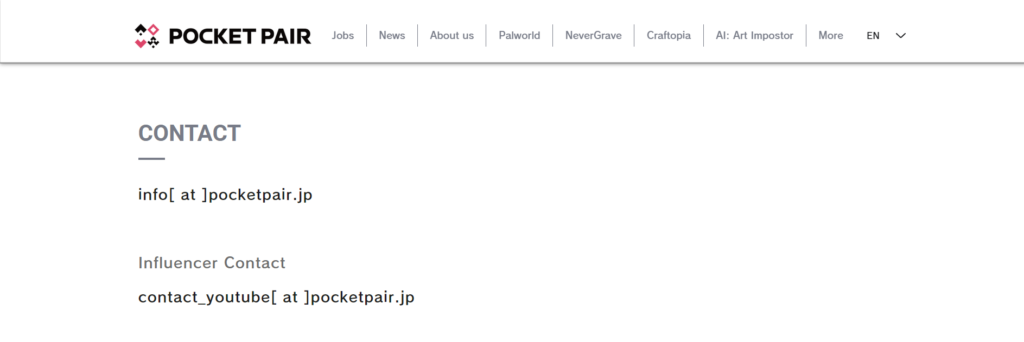
If the aforementioned solutions do not resolve the “UNetConnection::Tick: Connection TIMED OUT Closing connection” error, reaching out to Palworld’s support team can provide further assistance and insight into resolving this issue.
- Contact Palworld official support for personalized assistance.
- Provide detailed information about the error and steps you have already taken to troubleshoot.
- Follow any additional instructions or troubleshooting guidance provided by the support team.

