Are you a Palworld player who has been greeted with the message “Sorry, you’re currently prevented from playing online multiplayer games”?
This issue can be frustrating, especially if you’re eager to play with friends or other players online.
The full error message reads: “Sorry, you’re currently prevented from playing online multiplayer games. You will not receive an invitation because multiplayer is restricted in your environment.”
In this article, we will provide you with practical solutions to resolve the problem.
How To Fix “Sorry You’re Currently Prevented From Playing Online Multiplayer Games” In PalWorld?
To resolve “Sorry you’re currently prevented from playing online multiplayer games” in PalWorld, you should check the server status and ensure that the game is up to date. Additionally, try verifying the game files.

Down below, we have discussed the solution in step-by-step detail.
1. Check Your Internet Connection
Before diving into more complex solutions, a good first step is to check your internet connection.
Ensure your device is connected to the internet, and if you’re on Wi-Fi, try moving closer to your router or using a wired connection for better stability.
Here are the steps to Check your internet connection:
- Turn off your router or modem, wait for a few seconds, and then turn it back on.
- If the problem persists, you can reset your network settings on your device. Go to the network settings menu and look for an option to reset or restart network settings.
- Try connecting your device to a different Wi-Fi network or switch to a cellular data network to see if the issue is specific to your current network.
- If possible, try connecting to the internet using a different device, such as a smartphone or tablet, to see if the issue is specific to your device.
2. Check Server Status Of PalWorld
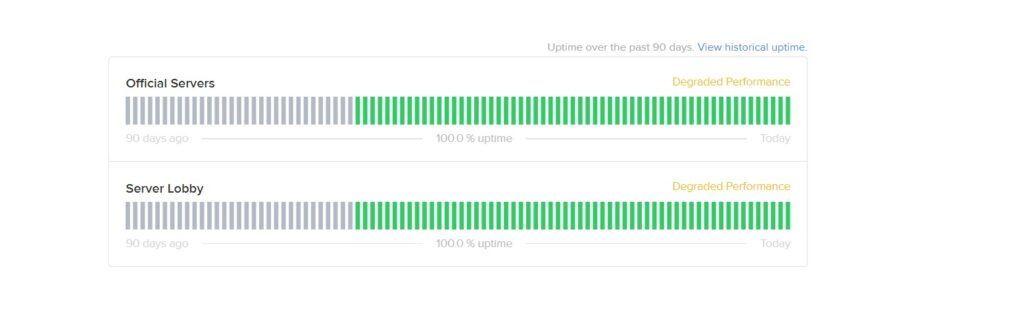
When facing this error, it’s also crucial to check the server status of PalWorld.
Server issues or maintenance could be the reason you’re unable to connect to online multiplayer games.
You can find real-time server status updates on the official PalWorld website.
3. Restart The Device
A simple yet sometimes overlooked solution is to restart your device.
This can clear temporary glitches and refresh your system’s resources, potentially fixing the multiplayer error.
Turn off your device completely, wait for a few moments, and then turn it back on before attempting to play PalWorld again.
4. Check For PalWorld Update
Another important step is to ensure that PalWorld is up to date. Developers often release updates to fix bugs and improve performance, which can resolve the multiplayer error.
Check the platform you’re playing on, such as Steam or Xbox, for any available PalWorld updates and install them
To check for Palworld updates on Xbox and Steam, follow these steps:
For Xbox:
- Highlight Palworld on your dashboard.
- Press the “Menu” button on your controller.
- Choose “Manage game and add-ons.”
- Select “Updates” to check for Palworld updates.
For Steam:
- In your Steam library, find Palworld.
- Right-click on Palworld.
- Select “Properties.”
- Go to the “Updates” tab.
- Click “Check for updates” to look for Palworld updates.
5. Verify The PalWorld Game Files
Corrupted or missing game files can also cause multiplayer connection issues.
You can verify the integrity of the game files through your game platform, which will check for any missing or corrupted files and replace them if necessary.
Here are the steps to verify the game file on the Steam:
- Open your Steam client.
- Go to the Library section.
- Right-click on Palworld in your list of games.
- Select ‘Properties‘ from the context menu.
- Click on the ‘Local Files‘ tab.
- Click on ‘Verify integrity of game files…‘.
Here are the steps to verify the game file on the Xbox:
- Open the Xbox app on your PC.
- Navigate to your game library.
- Find Palworld and click on the ‘…‘ menu for more options.
- Select ‘Manage‘.
- Go to the ‘Files‘ tab.
- Click on ‘Verify and Repair‘.
6. Contact Palworld Support
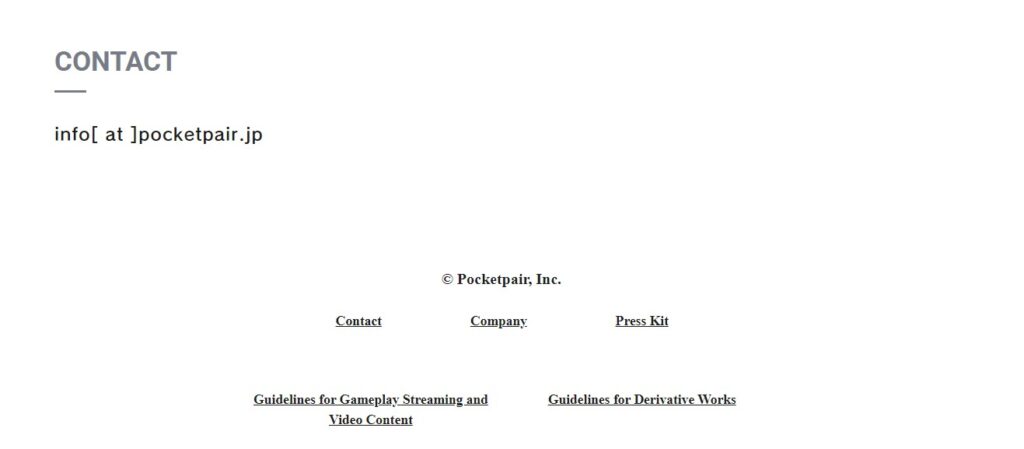
If the issue persists after trying the aforementioned steps, it may be time to contact Palworld Support.
Provide them with a detailed account of the error message and the troubleshooting steps you have already attempted.
The support team can offer specific advice and solutions tailored to your situation.

