Have you ever been eagerly anticipating a gaming session, only to be met with the frustrating Error TFAV1011 when trying to play The Finals? You’re not alone.
This pesky error can quickly put a damper on your gaming excitement. But fear not!
In this blog, we’ll delve into effective solutions to fix The Finals Error TFAV1011 and get you back in the game.
How To Fix The Finals Error TFAV1011?
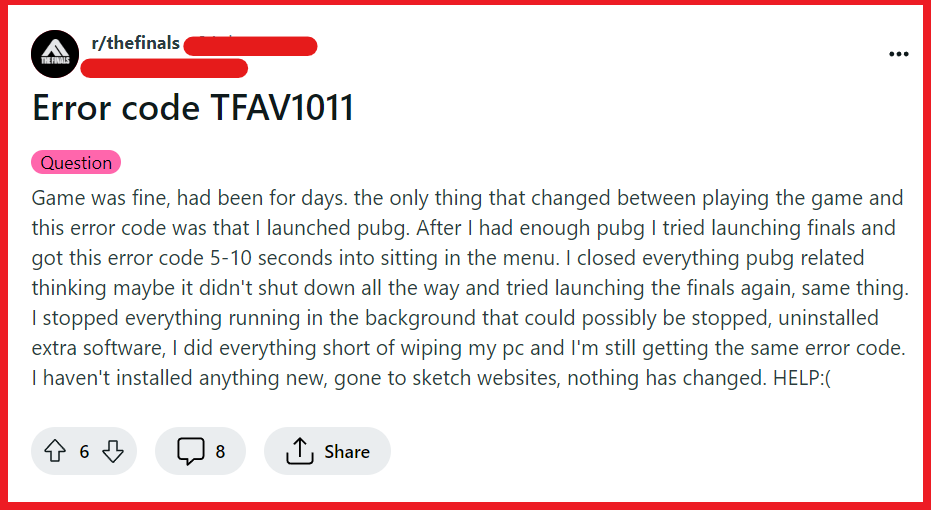
To fix The Finals error TFAV1011, you can verify The Finals game files, close disallowed programs, and update graphics drivers. Additionally, you can disable background applications, and disable key rebinding software.
1. Verify The Finals Game Files
When you encounter the TFAV1011 error, it might be due to some game files being corrupted or not properly installed.
Verifying the game files will allow Steam to check for any such issues and replace any corrupted or missing files with the correct versions.
This process can resolve the error by ensuring that all necessary game files are intact and up to date.
- Right-click on the game in your Steam Library.
- Select “Properties.”
- Navigate to the “Local Files” tab.
- Click on “Verify Integrity of Game Files.”
2. Close Disallowed Programs
The error TFAV1011 indicates that a disallowed tool has been detected running in your system.
Closing any extraneous programs, especially those that can interfere with the game, is essential to resolve this error.
- Open Task Manager (Ctrl + Shift + Esc).
- Look for any unfamiliar or unnecessary applications that are running.
- Select each one and click “End Task” to close it.
- Try launching the game again to see if the issue persists.
3. Update Graphics Drivers
Outdated graphics drivers can lead to compatibility issues with games, which might trigger errors like TFAV1011.
Keeping your graphics drivers up-to-date ensures that your system is fully compatible with the game and can help to eliminate errors caused by driver conflicts.
- Go to your graphics card manufacturer’s website (NVIDIA, AMD, Intel).
- Find the “Drivers” or “Support” section.
- Select your graphics card model and download the latest drivers.
- Install the drivers following the on-screen instructions.
- Restart your computer and try running the game again.
4. Disable Background Applications
Background applications can sometimes interfere with game processes, which may result in the TFAV1011 error.
Disabling these applications can help to reduce the risk of conflicts and allow the game to run smoothly.
- Type “msconfig” in the Windows search bar and press Enter to open the System Configuration window.
- Go to the “Services” tab.
- Check the “Hide all Microsoft services” box.
- Click “Disable all” to turn off unnecessary services.
- Switch to the “Startup” tab and open Task Manager.
- Disable all startup items that are not needed for your system to run.
- Restart your computer and launch the game.
5. Disable Key Rebinding Software
AutoHotKey or similar key rebinding tools might interfere with “The Finals” and cause the TFAV1011 error.
Disabling these programs ensures that the game’s anti-cheat system does not flag your account for potential cheating, which can occur with the use of macro or automation scripts.
- Exit “The Finals” and close any running games.
- Locate the AutoHotKey icon in the system tray (usually at the bottom right of your screen).
- Right-click the icon and select “Exit” or “Suspend Hotkeys” to disable the script temporarily.
- If you use other key rebinding software, open the application and turn off or exit the program.
- Once all key rebinding tools are disabled, relaunch “The Finals” to check if the error is resolved.
6. Uninstall And Reinstall The Finals
If none of the above solutions work, the game installation itself might be faulty.
A fresh install can ensure that all game files are correctly installed and that there are no residual files causing the TFAV1011 error.
- Open Steam and go to your Library.
- Right-click on The Finals and select “Uninstall.“
- Follow the prompts to remove the game from your system.
- After uninstallation, download and reinstall the game from Steam.
- Launch the game to check if the error has been resolved.
7. Contact The Finals Support
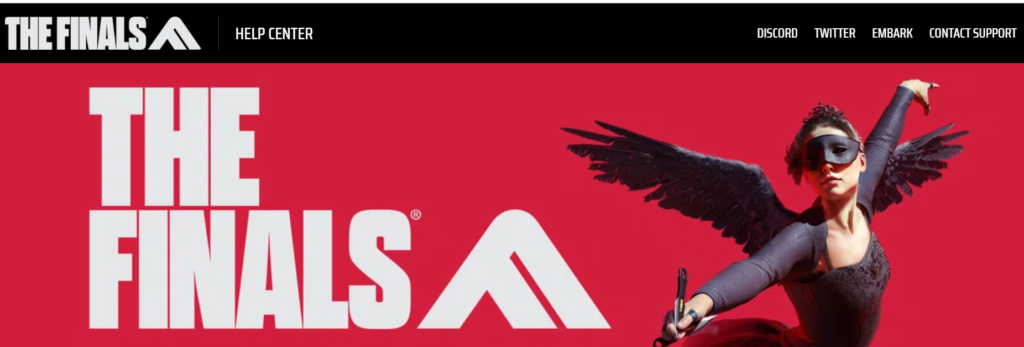
If the TFAV1011 error persists after trying all the previous solutions, reaching out to the game’s customer support can be a crucial step.
The support team can offer more detailed, game-specific advice, and if the issue is on their end, they can work on a fix.

