Are you experiencing the frustrating Error Code MIKE-01 while trying to play Division 2? You’re not alone.
Many players encounter this issue, which can disrupt the gaming experience. The full error message says-“ATTENTION, Tom Clancy’s The Division@2 services are not available at this time. Please try again later, MIKE-01.“
In this blog, we’ll explore effective solutions to address Error Code MIKE-01 and get you back into the action-packed world of Division 2.
We’ve got you covered with practical steps to resolve this error and restore seamless gameplay.
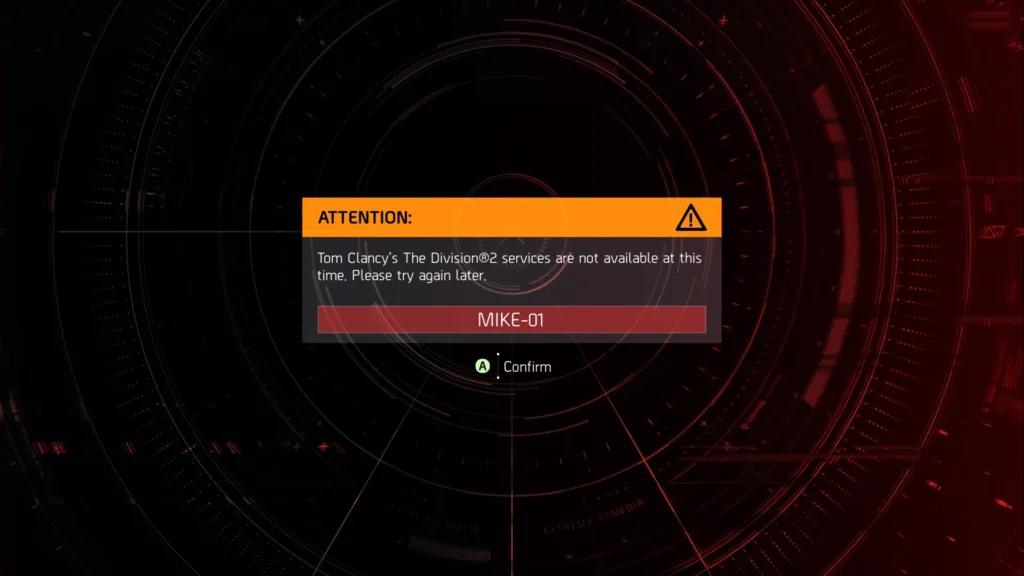
How To Fix Division 2 Error Code Mike-01?
To fix Error Code MIKE-01 in Division 2, you can check the server status, verify the network connection, and restart the game. Moreover, you may also update the game and platform, and clear the Ubisoft Connect Cache.
Below is a detailed explanation of all the above-mentioned fixes:
1. Check Server Status Of Division 2
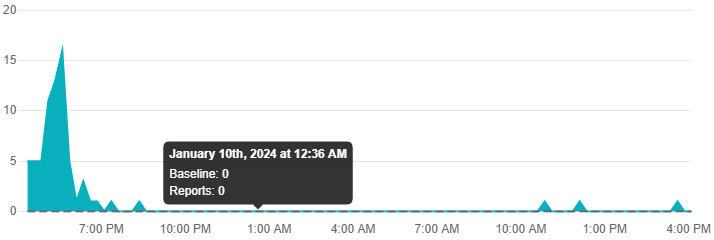
Start by checking the server status for Division 2. You can check the server by clicking here to see whether there are any reported server outages or maintenance activities that could be causing the error.
2. Verify Network Connection
Ensure that your internet connection is stable and functioning properly. Troubleshoot any network issues, such as resetting your router or modem, and check for any ongoing network maintenance or disruptions from your service provider.
While experiencing a slow or no internet connection, it is suggested to reboot the Wi-Fi router. It depends on the internet usage and how often it is needed to reboot our Wi-Fi router. These are the steps to follow in restarting the Wi-Fi router:
- Simply switch off the router and unplug it from all the devices and power supply.
- Wait for 3 minutes and then plug it in again.
- Now wait for the signal to come back and connect to the internet through it.
You can check your internet speed by clicking here.
3. Restart Division 2
Sometimes, a simple restart can resolve temporary issues, including Error Code MIKE-01. To restart Division 2, follow these steps:
- If the game is currently running, exit to the main menu or close the game completely.
- Depending on your gaming platform, relaunch The Division 2 from the game library, desktop shortcut, or launcher application.
- Once the game has been relaunched, you can start a new gaming session by selecting your character and entering the game world.
4. Update Division 2 And Platform
Check for any available updates for Division 2. Ensure that the game is running the latest versions.
Here are the steps to update Division 2:
- Launch The Division 2 on your gaming platform.
- Once in the game, access the settings menu. This is typically found in the main menu or accessible within the game interface.
- Look for an option within the settings menu to check for updates. This may be located under a section related to game updates, often labelled as “Check for Updates” or “Update Game.“
- If updates are available, follow the on-screen prompts to download and install them.
5. Clear Ubisoft Connect Cache
If you’re playing through Ubisoft Connect, clearing the cache can help. To clear the Ubisoft Connect cache, you can follow these steps:
- Open Ubisoft Connect on your computer.
- Navigate to the settings or options menu. This is typically represented by a gear or cog icon.
- Look for an option related to “Clear Cache” or “Empty Cache Folder.”
- Select the cache-clearing option and follow any on-screen prompts to confirm and complete the process.
6. Contact The Division 2 Support
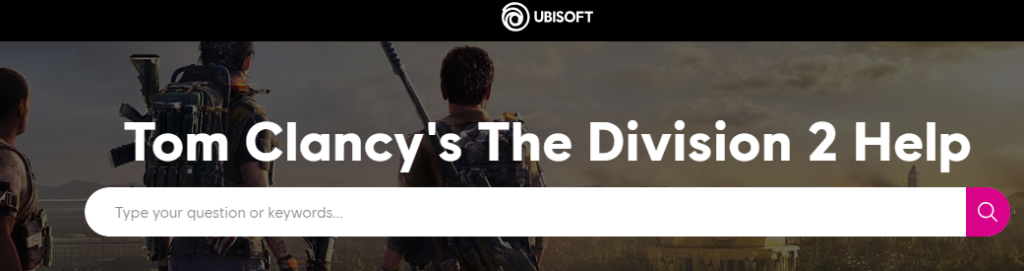
If the error persists after trying the above steps, consider reaching out to The Division 2 support team.
Provide them with details about the error and the troubleshooting steps you’ve already taken. They may have additional insights or specific solutions to address the issue.
