Are you a DayZ player encountering the frustrating “Error 0x00040031 – Login Timed Out” message when trying to access the game? You’re not alone.
The full error message says-“Warning (0*00040031) You were kicked off the game. Login error. Login timed out, (WaitPreloadCamLoginState).”
Many gamers have faced this issue, and the good news is that there are effective troubleshooting steps to address it.
In this comprehensive guide, we will explore the potential causes of the DayZ login error and provide a detailed breakdown of solutions to help you overcome this obstacle.
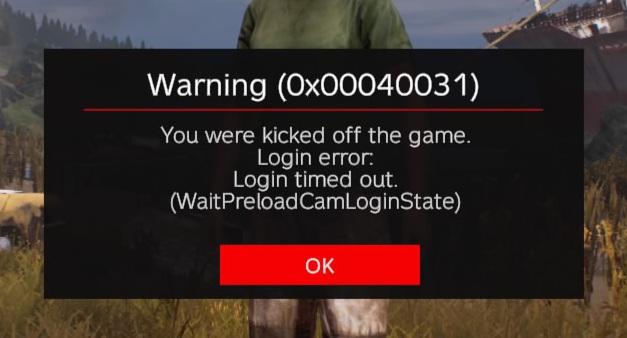
How To Fix DayZ Error 0x00040031 Login Error Login Timed Out?
To get rid of DayZ Error 0x00040031, you can run the game without admin privileges, ensure the VPN is disabled, and close Discord. Moreover, you may also delete the player profile file, and check the server status.
Below is a detailed explanation of all the above-mentioned fixes:
1. Run DayZ Without Admin Privileges
Some users have reported that running the game without admin privileges resolved the issue.
You can try running the game without admin privileges and attempt to log in to a server again to see if the problem persists.
To run a game without admin privileges, you can follow these steps:
- Navigate to the directory where the game is installed on your computer.
- Find the game’s executable file (often ending in .exe) within the game’s directory. Right-click on the executable file.
- From the right-click menu, select “Properties.” This will open the properties window for the game’s executable file.
- Within the properties window, navigate to the “Compatibility” tab. This tab contains settings related to how the game runs on your system.
- In the “Compatibility” tab, you may see an option that says “Run this program as an administrator.” If this option is checked, uncheck it. If it is not checked, you may not need to make any changes in this tab.
- After making any necessary changes, click “Apply” and then “OK” to apply the changes and close the properties window.
You should now be able to launch the game without requiring admin privileges. Double-click the game’s executable file or launch it through your preferred game launcher.
2. Ensure The VPN Is Disabled
If you are using a VPN, ensure that it is disabled before launching DayZ. The Battleeye anti-cheat system does not allow the use of VPNs, and attempting to play DayZ while using a VPN can result in the Login Error:
Login Timed Out” issue. Disable the VPN and attempt to log in to a server again to see if the problem persists.
To disable a VPN, you can follow these steps:
- Find the VPN software application on your computer. This is typically accessible from the system tray, taskbar, or through the Start menu.
- Double-click the VPN application icon or select it from the Start menu to open the VPN software.
- Within the VPN application, look for an option to disconnect or turn off the VPN connection. This option might be labelled as “Disconnect,” “Turn Off,” or something similar.
- If prompted, confirm the action to disconnect from the VPN service.
3. Close Discord
In some cases, conflicts between Discord and certain games can cause login issues. Try closing Discord completely before launching DayZ and attempting to log in.
Some users have reported that this resolved similar login issues in other games. To close Discord, you can follow these steps:
Using the System Tray (Windows):
- Locate the Discord icon in the system tray, usually found in the bottom-right corner of the screen.
- Right-click on the Discord icon.
- Select the “Close,” “Exit,” or “Quit” option from the context menu. This will close the Discord application.
Using the Task Manager (Windows):
- Press “Ctrl + Shift + Esc” on your keyboard to open the Task Manager.
- In the “Processes” tab, locate the Discord process.
- Right-click on the Discord process and select “End task” or “End process.” This will forcibly close the Discord application.
Using the Dock (Mac):
- If you are using Discord on a Mac, locate the Discord icon in the dock at the bottom of the screen.
- Right-click (or Ctrl-click) on the Discord icon.
- Select the “Quit” option from the context menu to close the Discord application.
4. Delete The Player Profile File
Another method to resolve the DayZ login error is to delete the player profile file. Navigate to the game’s directory and delete the player profile file.
After doing so, launch DayZ again and attempt to log in to a server to check if the issue is resolved.
To delete the player profile file in a game, you can follow these steps:
- Navigate to the directory where the game is installed on your computer. This is typically where the game files are stored.
- Within the game directory, locate the folder where player profile data is stored. This folder may be named “Player,” or “Profiles,”.
- Look for the specific file that contains the player profile data. This file is often named after the player’s username or character name.
- Right-click on the player profile file and select “Delete” from the context menu. Alternatively, you can press the “Delete” key on your keyboard after selecting the file.
- If prompted, confirm that you want to delete the player profile file. This action is usually irreversible, so ensure that you are deleting the correct file.
5. Check For Server Connection
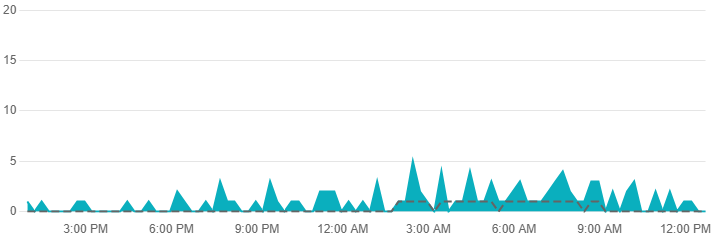
The error may also be related to server connection problems. Sometimes, there may be server outages. You can try checking the server by clicking here.
In such cases, you need to wait for some time and try accessing the game again when the server is back online.
6. Contact DayZ Customer Support
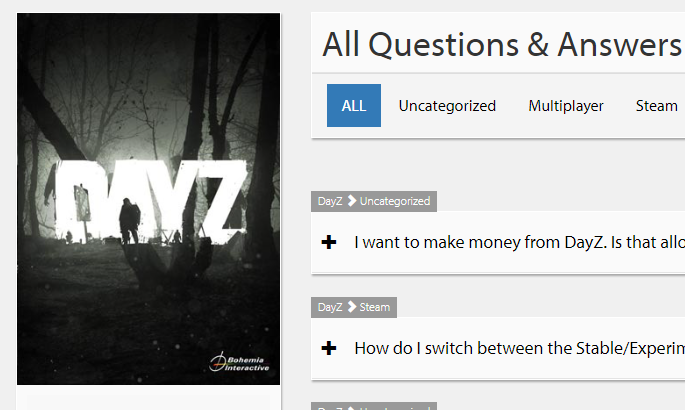
If the issue persists, consider reaching out to DayZ customer support for further assistance. They may provide you with better options to get rid of the above error.
