Are you having trouble playing with your friends in co-op mode on The Crew Motorfest? It can be frustrating when the game’s player function isn’t working as expected.
In this article, we’ll walk you through some simple and effective solutions to fix this issue so that you can get back to cruising and competing with your friends in The Crew Motorfest.

How To Fix The Crew Motorfest Player Can’t Play With Friends In Co-op?
To resolve the issue of the can’t play with fiends on Crew Motorfest, you should ensure that your internet connection is stable and check if the server is facing any kind of issue. Additionally make sure that the firewall or antivirus isn’t interfering with the game.
Down below, we have discussed the solution in step-by-step detail.
1. Check Internet Connection
Ensure that you have a stable and strong internet connection. Online gaming, especially in a co-op setting, requires a reliable internet connection to prevent disconnections and lag. It’s the most common cause of co-op issues in online games.
Here are the steps to Check your internet connection:
- Turn off your router or modem, wait for a few seconds, and then turn it back on.
- If the problem persists, you can reset your network settings on your device. Go to the network settings menu and look for an option to reset or restart network settings.
- If you’re using Wi-Fi, try switching to a wired connection to rule out any potential wireless issues.
- Restart your router or modem to refresh the connection.
2. Check The Server Status Of Crew Motorfest
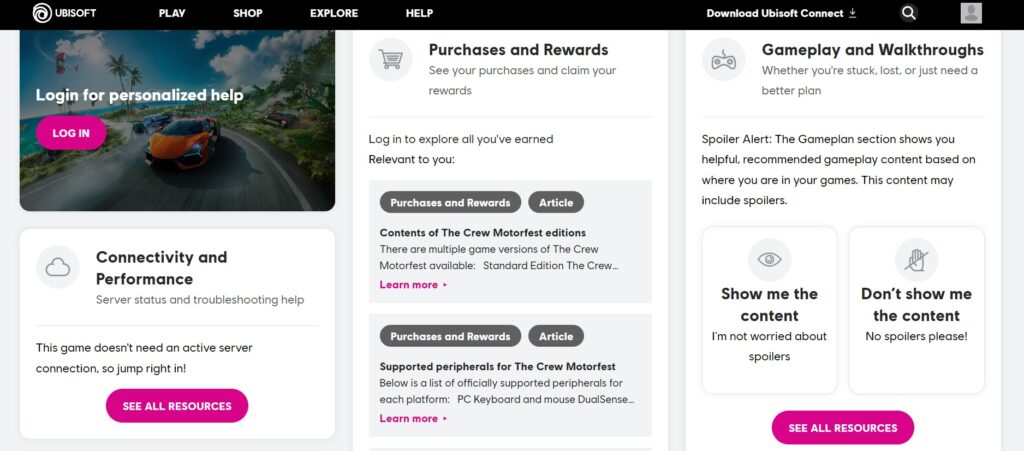
Additionally, it’s important to check the server status for The Crew Motorfest.
Server maintenance or unexpected outages can prevent you from connecting with friends in co-op mode.
3. Restart The Crew Motorfest
Sometimes, the game may not have loaded properly, which can lead to connectivity issues.
A quick reboot of the game can reset the game’s state and potentially resolve any minor hiccups in the system.
4. Disable Firewall And Antivirus Settings
Check your firewall and antivirus settings to make sure they’re not blocking the game.
Sometimes, these security measures can interfere with your ability to connect to other players online.
Disable Windows Firewall:
- Go to Control Panel > System and Security > Windows Defender Firewall.
- Click on “Turn Windows Defender Firewall on or off.”
- Select “Turn off Windows Defender Firewall” for both private and public network settings.
Disable Avast Antivirus Software(the exact step may vary depending upon the software):
- Right-click on the Avast icon in the system tray.
- Hover over “Avast shields control.”
- Select the duration for which you want to disable the shields (e.g., 10 minutes, 1 hour, until restart, or permanently).
- Confirm your selection when prompted to disable the shields.
5. Contact Ubisoft Support
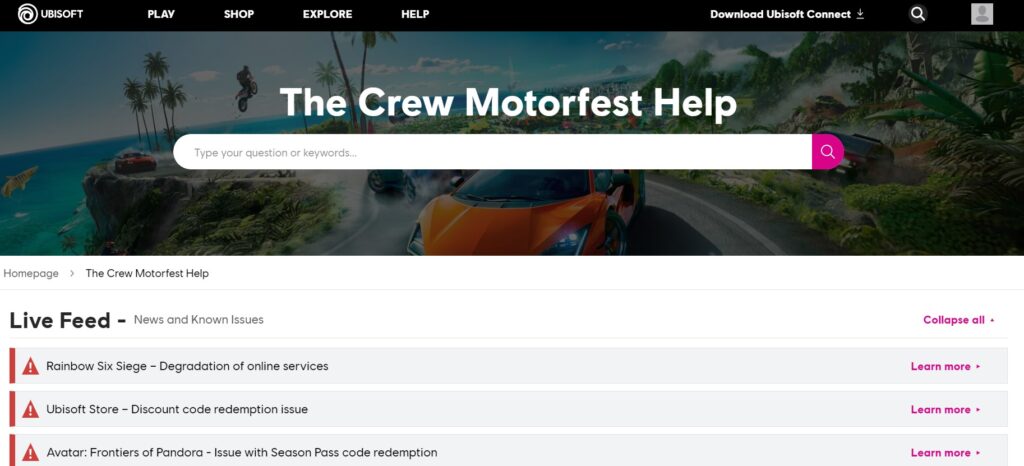
If none of the above solutions work, it might be a more complex issue related to the game servers or a bug that needs to be addressed by the developers.
In such cases, reaching out to Ubisoft Support can provide you with additional assistance and information on any ongoing issues that might be affecting co-op play.
