Are you a Minecraft player who’s been struggling with the “Something Went Wrong in the Login Process” error?
If so, you’re not alone. This frustrating issue can prevent you from accessing your Minecraft account and enjoying the game.
The full error message reads: “Something went wrong in the login process.“
In this article, we’ll walk you through some of the most common and effective methods for resolving the error.
How To Fix Minecraft Something Went Wrong In The Login Process?
To to fix Minecraft something went wrong in the login process, you should check if the Minecraft server is working fine and ensure that the software is up to date. Additionally try disabling antivirus or firewall.
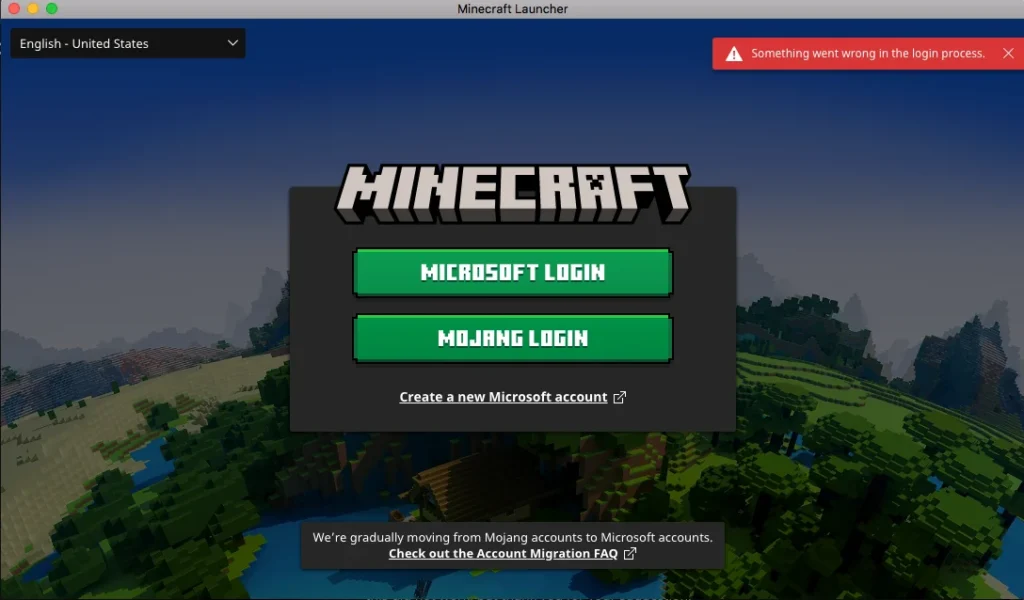
Down below, we have discussed the solution in step-by-step detail.
1. Check Your Internet Connection
First and foremost, ensure that your internet connection is stable and active. An intermittent or slow connection can sometimes lead to login issues with Minecraft.
Here are the steps to Check your internet connection:
- Turn off your router or modem, wait for a few seconds, and then turn it back on.
- If the problem persists, you can reset your network settings on your device. Go to the network settings menu and look for an option to reset or restart network settings.
- Try connecting your device to a different Wi-Fi network or switch to a cellular data network to see if the issue is specific to your current network.
- If possible, try connecting to the internet using a different device, such as a smartphone or tablet, to see if the issue is specific to your device.
2. Check Minecraft Services Status
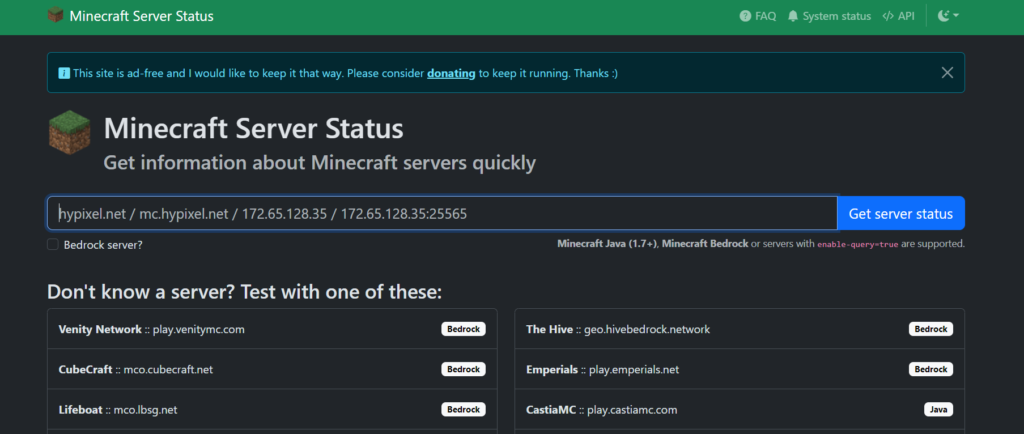
Check if Minecraft services are up and running. Sometimes the issue might not be on your end at all, but rather a problem with Minecraft’s servers.
There are various websites where you can check the status of Minecraft services.
3. Update Your System And Minecraft Launcher
Outdated software can often cause compatibility issues. Make sure your operating system and drivers are up to date.
Additionally, check for any updates to the Minecraft Launcher itself, as this can resolve some issues related to the game’s performance and connectivity.
Here are the steps to Update Your Operating System:
- For Windows: Go to Settings > Update & Security > Windows Update > Check for updates.
- For macOS: Go to Apple menu > System Preferences > Software Update.
Here are the steps to Update Minecraft Launcher:
- Open the Minecraft Launcher.
- The launcher should automatically show you the latest release. If there’s an update, it will prompt you to download it.
- If you don’t see an update prompt, click the arrow next to the Play button and select Latest release.
4. Repair Or Reset The Minecraft Launcher
If updates do not solve the problem, you may need to repair or reset the Minecraft Launcher.
This can help fix any corrupted files that might be causing the login process to fail.
Here are the steps to Repair Minecraft Launcher:
- Right-click on the Minecraft Launcher from the Start Menu or the application list.
- Select “App settings” or “More” and then “App settings.”
- Click on “Repair” to start the repair process.
Here are the steps to Reset Minecraft Launcher:
- Follow the same steps to get to the Minecraft Launcher “App settings.”
- Click on “Reset” to restore the Launcher to its default settings.
5. Disable Firewall/Antivirus
Temporarily disable your firewall or antivirus software, as these programs can sometimes interfere with the login process.
Be sure to re-enable your protection software as soon as you’ve finished troubleshooting to keep your computer safe from threats.
Disable Windows Firewall:
- Go to Control Panel > System and Security > Windows Defender Firewall.
- Click on “Turn Windows Defender Firewall on or off.”
- Select “Turn off Windows Defender Firewall” for both private and public network settings.
Disable Avast Antivirus Software(the exact step may vary depending upon the software):
- Right-click on the Avast icon in the system tray.
- Hover over “Avast shields control.”
- Select the duration for which you want to disable the shields (e.g., 10 minutes, 1 hour, until restart, or permanently).
- Confirm your selection when prompted to disable the shields.
5. Contact Minecraft Support
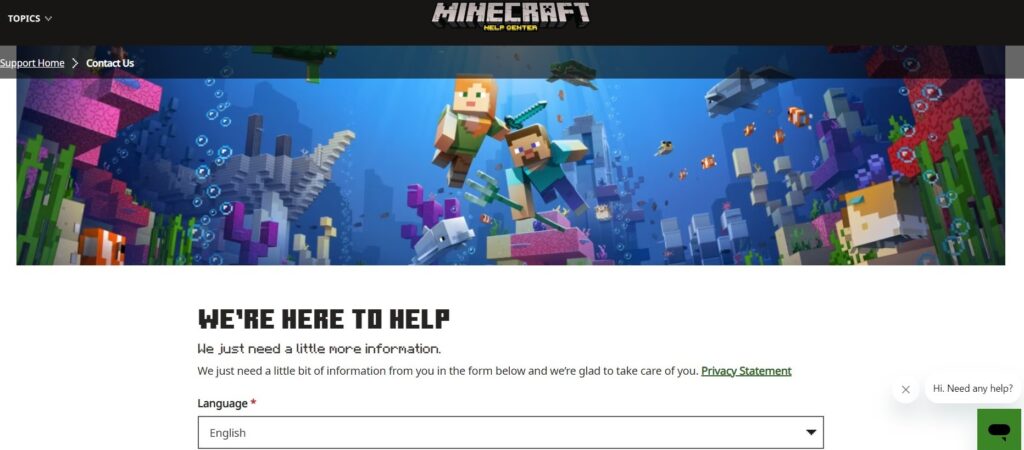
If none of the above solutions work, you may need to reach out to Minecraft Support for assistance.
They can provide more detailed troubleshooting steps and help resolve issues specific to your account or setup.

