Are you tired of encountering issues with the Escape From Tarkov launcher not downloading? If so, you’re not alone.
Many players have faced this frustrating obstacle when trying to access the game and its updates. But fear not.
In this blog, we’ve compiled effective solutions to help you overcome this common problem and get back to enjoying the immersive world of Escape From Tarkov.
How To Fix Escape From Tarkov Launcher Not Downloading?
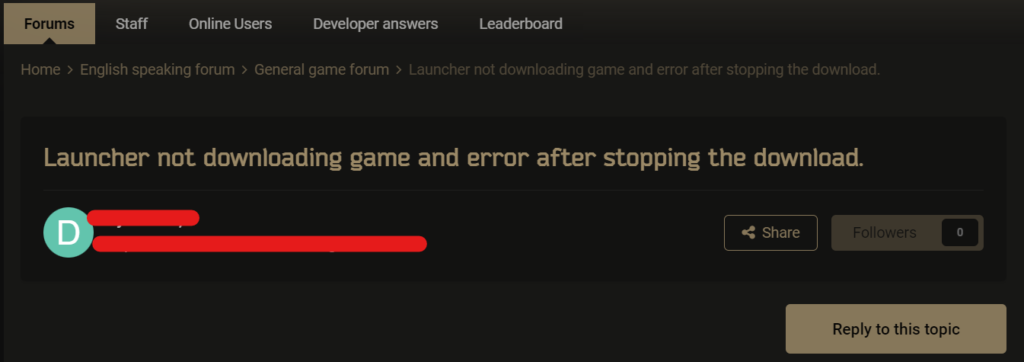
To fix Escape From Tarkov Launcher not downloading you can restart your computer, run the launcher as administrator, and check your internet connection. Additionally, you can modify the host file to resolve launcher issues, and disable antivirus and firewall temporarily.
1. Restart Your Computer
Sometimes, the simplest solution can be the most effective. Restarting your computer can resolve issues where the launcher is not downloading due to processes that have become stuck or system resources that need to be refreshed.
A restart can clear the system’s memory and ensure that any files or processes that the launcher depends on are restarted.
- Close the Escape from Tarkov launcher completely.
- Shut down your computer through the operating system’s Start menu.
- Wait for a few moments, then turn your computer back on.
- Once restarted, try opening the Escape from Tarkov launcher again and attempt the download.
2. Run Launcher As Administrator
Running the launcher with administrative privileges ensures that it has the necessary permissions to download and install game files, which can sometimes be hindered by Windows security features.
- Locate the Escape from Tarkov launcher executable file on your computer.
- Right-click on the launcher icon and select “Run as administrator” from the context menu.
- Confirm any prompts that ask for permission to allow the launcher to make changes to your device.
- Try to download the game again through the launcher.
3. Check Your Internet Connection
An active and stable internet connection is crucial for downloading game content. If your Escape from Tarkov launcher is not downloading, it could be due to internet connectivity issues.
Ensuring that your internet connection is stable can often resolve the downloading problem.
- Verify that your computer is connected to the internet. Open a browser and try to visit a website.
- If you are using Wi-Fi, check the signal strength and try moving closer to the router to improve the connection.
- For a wired connection, ensure that the Ethernet cable is securely plugged into your computer and router.
- Restart your modem and router by unplugging them for about 30 seconds and then plugging them back in.
- Once your internet connection is re-established, try using the Escape from Tarkov launcher to download the game again.
4. Modify The Hosts File To Resolve Launcher Issues
This method allows you to manually set the IP address for the game’s content delivery network, which can help circumvent network or DNS-related problems that might be interrupting the download process.
- Navigate to C:\Windows\System32\drivers\etc.
- Right-click the hosts file and select “Open with” then choose Notepad.
- Add the following line at the end of the file: 92.223.97.97 cdn-11.eft-store.com.
- Save the file, ensuring it doesn’t have an extension like .txt (it should simply be named hosts).
- After saving the changes, try launching the Escape from Tarkov launcher again.
5. Clear Escape From Tarkov Launcher Cache
Clearing the launcher’s cache can help resolve issues that occur due to corrupted or outdated cache files. This can often fix problems with the launcher’s functionality.
- Open the Escape from Tarkov launcher.
- Go to the settings or preferences menu within the launcher.
- Look for an option to clear the launcher’s cache and select it.
- Confirm the action and allow the launcher to clear its cache.
- Restart the launcher and attempt to download the game again.
6. Disable Antivirus And Firewall Temporarily
Antivirus programs and firewalls can sometimes interfere with the download process by blocking the launcher’s access to the internet.
Temporarily disabling these programs can help establish if they are the cause of the issue.
Disable Antivirus:
- Find the antivirus icon in the system tray.
- Right-click the icon and look for an option like “Disable protection” or “Turn off antivirus.“
- Select the duration for which you want to disable the antivirus if prompted.
Disable Firewall:
- Type “firewall” in the Windows search bar and open “Windows Defender Firewall.”
- Click on “Turn Windows Defender Firewall on or off” on the left panel.
- Choose “Turn off Windows Defender Firewall” for both private and public network settings.
- Confirm by clicking “OK.“
7. Uninstall And Reinstall The Launcher And Escape From Tarkov Game
If none of the above steps work, there may be a more serious issue with the launcher or game files. In this case, reinstalling both could resolve any conflicts or corrupted files.
- Uninstall “Escape from Tarkov” and the launcher via “Control Panel” or “Settings.”
- Manually delete any leftover game files from the installation folder.
- Restart your computer.
- Download and install the latest launcher from the Escape from Tarkov website.
- Run the launcher as administrator and attempt to download the game.
8. Contact Escape From Tarkov Support
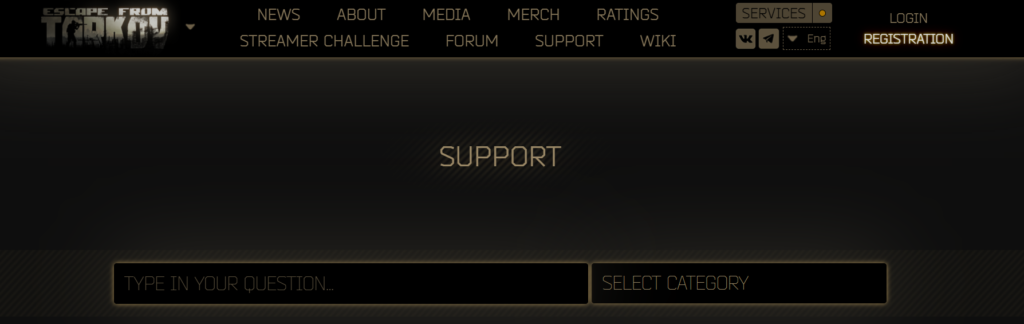
If you’ve tried all the troubleshooting steps and the Escape from Tarkov launcher still isn’t downloading, it might be time to reach out for direct assistance.
Contacting the game’s support team can provide you with more personalized help. They might be aware of specific issues or offer solutions tailored to your situation.

