Are you tired of seeing the frustrating “There was an error while matchmaking” message when trying to play Mortal Kombat 1 online? You’re not alone.
Many players have faced this issue, but the good news is that there are solutions available.
In this blog, we’ll explore effective methods to troubleshoot and fix this matchmaking error, so you can get back to enjoying seamless online gameplay.
How To Fix “There Was An Error While Matchmaking” In Mortal Kombat 1?
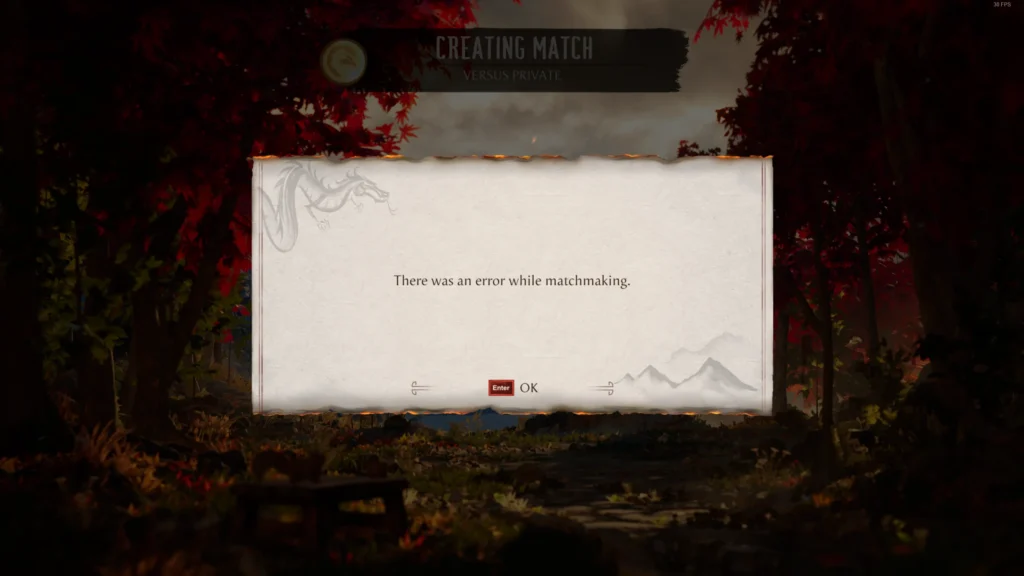
To Fix “There was an error while matchmaking” in Mortal Kombat 1, you can check server status, check your internet connection, use a VPN. Additionally, you can disable firewall/antivirus settings temporarily, and restart Mortal Kombat 1.
1. Check Server Status Of Mortal Kombat 1
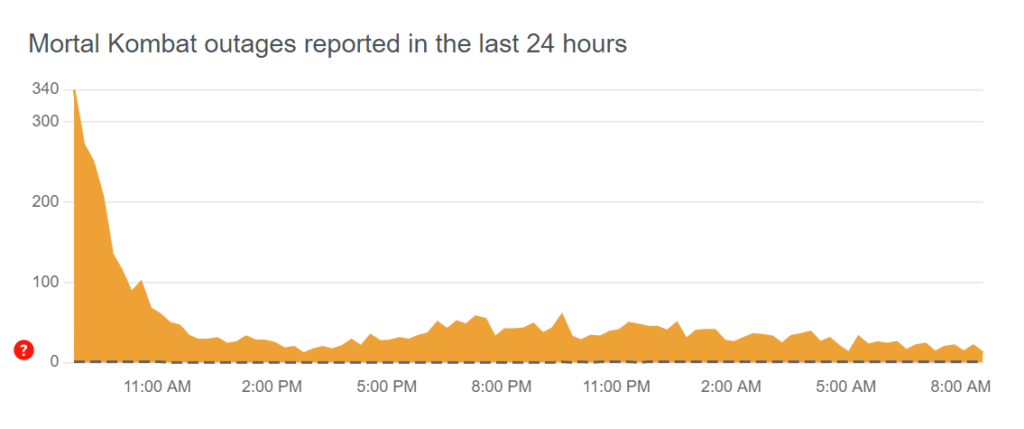
Server issues can prevent matchmaking from functioning properly, and if the servers are down, players will need to wait until they are operational again.
- Visit the official Mortal Kombat 1 Twitter account to check for any announcements regarding server maintenance or downtime.
- Alternatively, use third-party websites like Downdetector to see if other players are reporting similar issues.
- If the servers are indeed down, wait for an official update on when they will be back online before attempting to matchmake again.
2. Check Your Internet Connection
A stable internet connection is crucial for online matchmaking. An unstable or slow connection can lead to errors when trying to match with other players in Mortal Kombat 1.
- Test your internet connection by running a network speed test on your device.
- If using Wi-Fi, try moving closer to the router to improve signal strength, or switch to a wired Ethernet connection if possible.
- Restart your router and modem by unplugging them for about 30 seconds, then plugging them back in to reset your network hardware.
3. Use A VPN
Some players have found using a VPN can bypass certain networking issues that lead to matchmaking errors. This can be particularly helpful if the problem is related to regional server restrictions or ISP limitations.
- Choose a reputable VPN service and install it on your device.
- Connect to a VPN server that is close to your location for better speeds.
- Launch Mortal Kombat 1 and try matchmaking again to see if the VPN has resolved the issue.
4. Disable Firewall/Antivirus Settings Temporarily
Temporarily disabling your antivirus and firewall can resolve conflicts that prevent Mortal Kombat 1 from connecting to the matchmaking servers.
To disable your Firewall:
- Open Control Panel > System and Security > Windows Defender Firewall.
- Click Turn Windows Defender Firewall on or off.
- Select Turn off for both private and public networks.
- Click OK and test Mortal Kombat 1.
To disable antivirus:
- Right-click the antivirus icon in the system tray.
- Choose the disable or turn off option.
- Select a brief disable period if prompted.
- Re-enable it after testing the game.
5. Restart Mortal Kombat 1
Restarting the game can clear temporary glitches that may be causing matchmaking errors. This simple step often resolves transient issues that can disrupt a game’s networking functions.
On PC:
- Close the game window or use Alt + F4.
- End the game process via Task Manager if necessary.
- Relaunch the game from your desktop or game client.
On PlayStation:
- Press the PS button to open the Quick Menu.
- Select the game application and press the Options button.
- Choose “Close Application” and confirm.
- Restart the game from the home screen.
On Xbox:
- Press the Xbox button to open the guide.
- Highlight the game, press the Menu button, and select “Quit.“
- Relaunch the game from the My Games & Apps menu.
6. Update Mortal Kombat 1
Running an outdated version of Mortal Kombat 1 may cause compatibility issues with the game’s servers. Ensuring that the game is updated to the latest version can fix bugs and improve matchmaking functionality.
On PC (via Steam):
- Open Steam.
- Go to the “Library” section.
- Right-click the game and select “Properties.”
- Go to the “Updates” tab and select “Always keep this game updated.“
On PlayStation:
- Highlight the game on the home screen.
- Press the “Options” button on your controller.
- Select “Check for Update.“
On Xbox:
- Press the Xbox button to open the guide.
- Go to “My Games & Apps.“
- Select “Manage” and then “Updates.“
- If available, select the game to update it.
7. Contact Mortal Kombat 1 Support
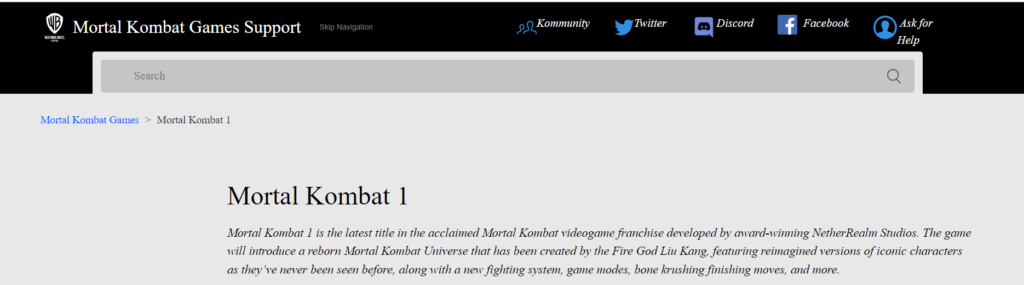
If none of the above solutions work, the issue may be more complex and require assistance from the Mortal Kombat 1 support team.
They can provide more in-depth troubleshooting and potentially identify if the problem is on their end.

