Are you encountering issues with God of War Ragnarok Valhalla not working? you’re not alone.
Many players have faced similar challenges, but the good news is that there are solutions available.
In this blog, we’ll explore effective methods to address these issues and get you back to enjoying the epic adventure seamlessly.
How To Fix God Of War Ragnarok Valhalla Not Working?
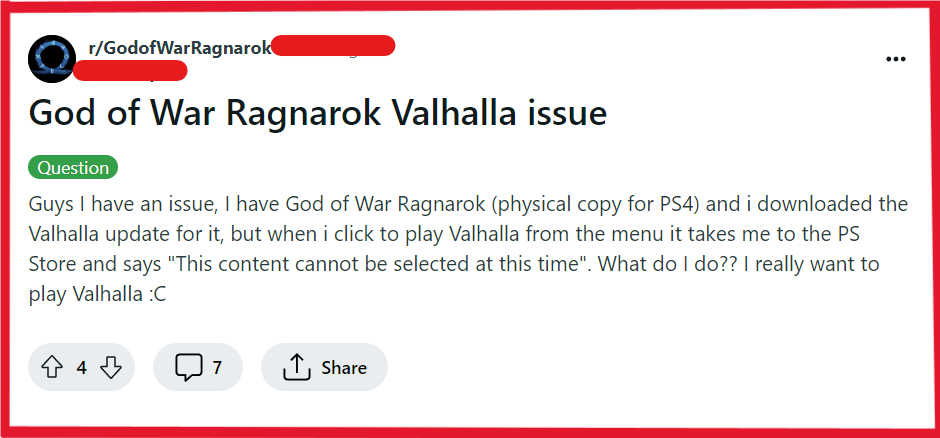
To Fix God Of War Ragnarok Valhalla not working, you can check for game and system updates, check for online connectivity issues, and verify the DLC is properly installed. Additionally, you can restart the console, and the game to fix the issue.
1. Check For God Of War Ragnarok Valhalla And System Updates
Outdated game or system software can lead to compatibility issues, causing the Valhalla or other parts of the game not to function properly. Ensuring that both your game and system are up to date can resolve these issues.
- Go to Settings on your PlayStation.
- Choose System Software Update and apply updates.
- Highlight God of War Ragnarok on the home screen, press Options, and click Check for Update.
- Install updates, restart the console, and open the game.
2. Check For Online Connectivity Issues
Online connectivity issues can prevent you from accessing online features, updates, or content such as the God of War Ragnarok Valhalla. Ensuring a stable internet connection can help address these issues.
- Test your network via Settings > Network > Test Internet Connection.
- Restart your router by unplugging it, waiting, and then plugging it back in.
- Use an Ethernet cable for a direct connection to the router.
- Limit other devices using the network.
- Check for ISP or PlayStation Network outages.
3. Verify The DLC Is Properly Installed
The DLC might not work if it isn’t installed properly or if the installation was interrupted. Verifying the installation can ensure that all necessary components of the DLC are correctly in place.
- From the PlayStation home screen, go to Settings.
- Scroll down and select Storage.
- Choose Saved Data and Game/App Settings.
- Find God of War Ragnarok and select it to see if the Valhalla DLC is listed as installed.
- If it’s not listed, you will need to reinstall the DLC.
4. Restart The Console
A simple restart of your gaming console can resolve temporary software glitches that may be causing the Valhalla DLC to not work as expected.
- Hold down the power button on your PlayStation console until it turns off completely.
- Unplug the power cable and wait for a couple of minutes.
- Reconnect the power cable and turn your console back on.
- Once restarted, launch God of War Ragnarok Valhalla and check if it is working.
5. Restart God Of War Ragnarok Valhalla
Restarting the game can resolve temporary glitches or issues that may be preventing the game or DLC from functioning properly.
- Press the PS button > Open the quick menu.
- Highlight God of War Ragnarok > Press Options > Select Close Game.
- Wait, then relaunch the game.
- Check if the Valhalla DLC issue is resolved.
6. Delete And Reinstall God Of War Ragnarok Valhalla DLC
If the DLC is corrupted or didn’t install correctly, reinstalling it can fix the problem. This ensures that all the necessary files are properly in place for the DLC to work.
- Go to the Game Library on your PlayStation console.
- Find God of War Ragnarok and select it.
- Navigate to the Add-ons section and locate the Valhalla DLC.
- Delete the existing DLC, then redownload and reinstall it from the store.
7. Contact PlayStation/Santa Monica Studio Support
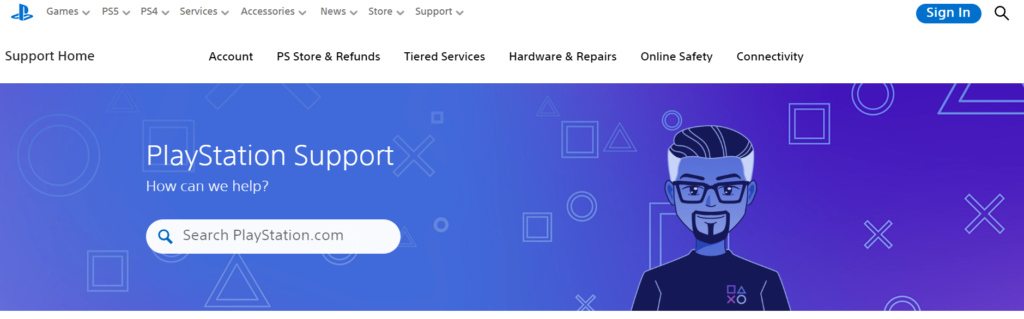
If none of the above solutions work, there might be an issue with your account or with the PlayStation Network that requires professional assistance.
- Visit the official PlayStation Support website or Santa Monica Studio support website.
- Locate the contact or help section.
- Provide a detailed description of your issue with the Valhalla DLC.
- Follow any additional steps provided by the support team.

