If you’re facing the frustrating Roblox Error Code 275, it typically means there’s a hiccup with your game settings or the device you’re using to play Roblox.
Don’t worry, In this blog, we’ll guide you through some simple steps to fix this error and help you enjoy your favourite Roblox games without any hitches.
We’ll guide you through some simple steps to fix this error and help you enjoy your favourite Roblox games without any hitches.
What Are The Common Causes Of Error Code 275 In Roblox?
Experiencing Error Code 275 in Roblox can be frustrating. Understanding the common causes may help you resolve the issue more quickly. Here are some potential reasons you might encounter this error
1. Server Issues In Roblox
Sometimes, the Roblox servers themselves may be down or undergoing maintenance, preventing you from accessing the game.

2. Account Ban
If you’ve been kicked or banned from a game within Roblox, you might face this error code as an indication of that restriction.
3. Connectivity Problems
Your internet connection could be unstable or not strong enough, which might interrupt communication with Roblox servers.
4. Outdated Or Corrupted Roblox Data
If your game files are out-of-date or corrupted, the system might be unable to execute the necessary operations, leading to this error.
How To Fix Roblox Error Code 275?
To fix the Roblox “Error Code 275,” you can check your internet connection, restart Roblox and clear the cache for it. Additionally, you can reinstall Roblox and update it.
1. Check Internet Connection
First, ensure your internet connection is stable. A poor connection can often lead to Roblox Error Code 275. You can test your connection speed online and reset your router if necessary.
- Check Physical Connections:
- Ensure that all cables connecting your modem, router, and computer are securely plugged in. Make sure there are no loose or damaged cables.
- Restart Modem and Router:
- Turn off your modem and router, wait 10 seconds, and then turn them back on. This can help refresh the connection and resolve temporary issues.
- Check Wi-Fi Connection:
- If you’re using Wi-Fi, ensure that your device is connected to the correct Wi-Fi network. If possible, try connecting via an Ethernet cable to see if the issue is related to Wi-Fi.
- Verify Device Settings:
- Check if aeroplane mode is turned off on your device. Ensure that the Wi-Fi or Ethernet settings are correctly configured
2. Restart Roblox Application
Sometimes, a simple restart of the Roblox application can resolve the error. Close the application completely and then reopen it. This can clear temporary glitches that may be causing the problem.
3. Update Roblox Application
An outdated application may lead to error code 275. Visit the official Roblox site or your device’s app store to check for available updates and apply them. Keeping the app up to date can prevent many common issues.
For Roblox on Mobile Devices:
On iOS (iPhone, iPad):
- Open the App Store.
- Go to the “Updates” tab.
- Find Roblox in the list.
- Tap “Update” if available.
On Android Devices:
- Open Google Play Store.
- Go to “My apps & games.”
- Find Roblox in the installed apps list.
- Tap “Update” if available.
4. Clear Cache For Roblox App
Clearing your app cache in the Roblox application can resolve conflicts or remove corrupted data that might be causing the error.
Android
- Open Settings
- Go to Application Manager or Apps
- Find and Select Roblox
- Clear Cache and Data
- Clear Cache: Removes temporary data.
- Clear Data: Deletes all app data, including login information.
iOS
- Go to iOS settings.
- Go to General.
- Find the Roblox App and click on that.
- Tap on the Offload App button.
- Again Reinstall the Roblox app.
5. Clearing Roblox Cache In Web Browsers
You should also delete the cache in web browsers to fix the error code 275 in Roblox.
1. Google Chrome
- Open Chrome and go to the Roblox website.
- Press
Ctrl + Shift + Deleteon your keyboard (orCmd + Shift + Deleteon Mac) to open the Clear Browsing Data menu. - Select “Cached images and files” and any other data you want to clear.
- Click “Clear data.“
2. Mozilla Firefox
- Open Firefox and go to the Roblox website.
- Press
Ctrl + Shift + Deleteon your keyboard (orCmd + Shift + Deleteon Mac) to open the Clear All History menu. - Choose “Everything” as the time range.
- Select “Cache” and any other data you want to clear.
- Click “Clear Now.“
3. Microsoft Edge
- Open Edge and go to the Roblox website.
- Press
Ctrl + Shift + Deleteon your keyboard. - Choose “Cached data and files” and any other data you want to clear.
- Click “Clear.”
6. Uninstall And Reinstall Roblox
Uninstalling and reinstalling Roblox can be an effective way to resolve the error code 275, especially if there are corrupted files or settings causing problems.
For Windows:
- Open the “Control Panel” on your computer.
- Navigate to “Programs” or “Programs and Features.”
- Locate “Roblox” in the list of installed programs.
- Right-click on “Roblox” and select “Uninstall” or “Uninstall/Change.“
- Follow the on-screen instructions to complete the uninstallation process.
- Visit the official Roblox website: Roblox Download.
- Click on the “Download” button.
- Run the downloaded installer.
- Follow the on-screen instructions to complete the installation.
For Mac:
- Open Finder and go to the “Applications” folder.
- Find the “Roblox” application.
- Right-click on the Roblox application and select “Move to Trash.”
- Empty the Trash to complete the uninstallation.
- Visit the official Roblox website: Roblox Download.
- Click on the “Download” button.
- Open the downloaded .dmg file.
- Drag the Roblox icon to your Applications folder.
- Run Roblox from your Applications folder.
7. Contact Roblox Support
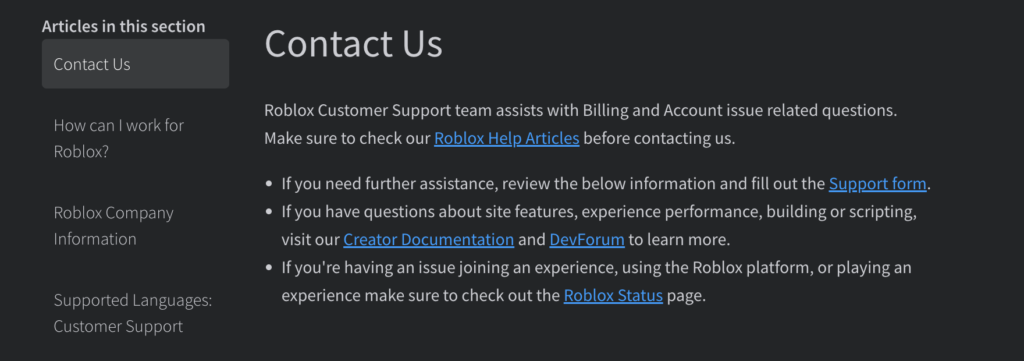
If the above steps don’t work, it’s recommended to reach out to Roblox Support. They have specific troubleshooting steps and deep knowledge about the platform. They can offer insights and help resolve error code 275 effectively.
