Navigating the virtual pitch in EA Sports FC 24 can be as thrilling as the real game, but sometimes technical fouls can occur outside of gameplay.
One such issue that players might encounter is a persistent message instructing them to “You must assign a manager located in the lower right of the screen.” on EA FC 24 despite already having done so.
In this blog, we’ll tackle this frustrating issue head-on, providing you with a step-by-step guide on how to fix it and get back to enjoying your game without any unnecessary interruptions.
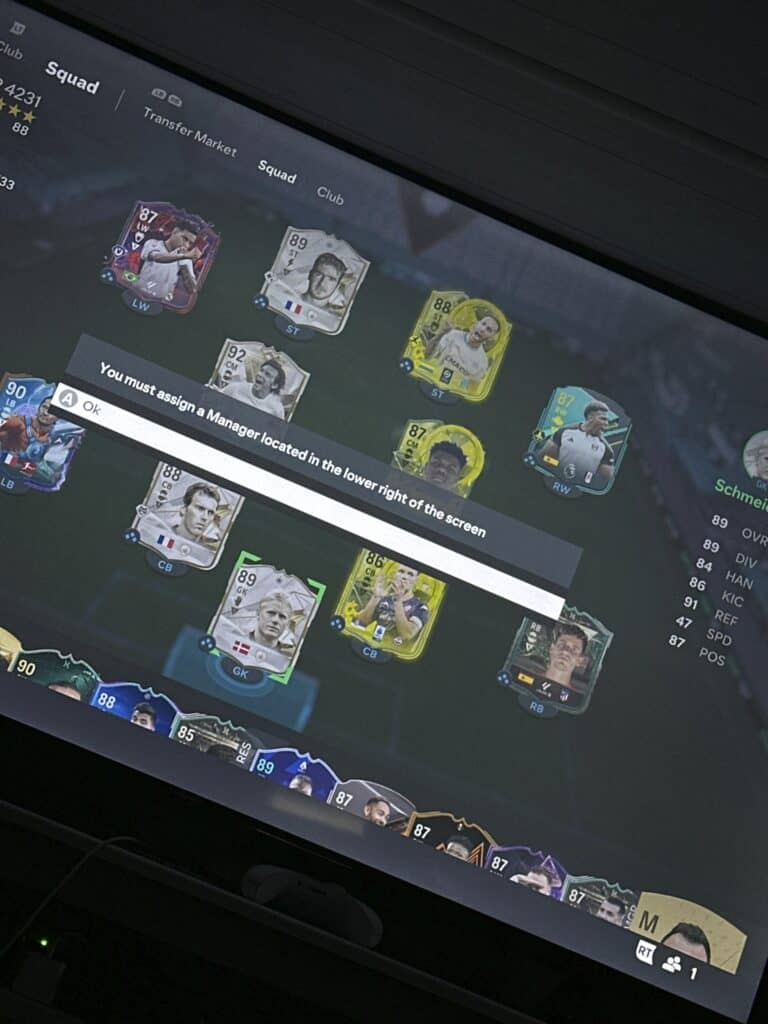
How To Fix “You Must Assign A Manager Located In The Lower Right Of The Screen” On EA FC 24?
To fix “You Must Assign A Manager Located In The Lower Right Of The Screen” on EA FC 24, you can check the manager assignment, use a different manager, and check for game updates. You can also clear the game cache to resolve this issue.
1. Check Manager Assignment
The first step is to ensure that a manager is indeed assigned to your team. Navigate to your squad screen and confirm that a manager is present and correctly slotted in.
- Go to the ‘Ultimate Team’ mode from the main menu.
- Navigate to the ‘Squad’ tab.
- Check the lower right corner of the screen to see if a manager is present. If not, select the manager slot and choose a manager from your club to assign.
2. Use A Different Manager
If the issue persists, try swapping out your current manager for a different one. It could be that the game is not registering the manager correctly, and changing to a different manager might resolve this.
- Open EA FC 24 ultimate team and tap on ‘Club’.
- Now Tap on ‘Squad’.
- Within the ‘Squad’ tab, select your ‘Current Manager’.
- Choose ‘Swap Manager’ from the options.
- Select a different manager from your club and confirm the change.
3. Squad Deletion And Reassignment
Sometimes the glitch might be with the squad rather than the manager. Consider deleting your current active squad and creating a new one, then assign a manager to see if the message disappears.
- Open EA FC 24 >> Tap on Open Settings > Click on Edit Teams.
- Still in the ‘Squad’ tab, go to ‘Squad Actions’ by pressing the appropriate button (this varies by platform, but it’s often indicated on the screen).
- Select ‘Delete Squad’ or ‘Reset All Squad’ and confirm the deletion or reset.
- After deleting, choose ‘Create New Squad’.
- Build your squad again, and don’t forget to assign a manager as you did in step 1.
4. Update EA FC 24
Make sure your game is up to date. EA often releases patches that can fix known bugs, including matchmaking issues. Navigate to the game’s settings or check the official EA website for any available updates.
- For console (PlayStation, Xbox):
- Navigate to the game in your library.
- Press the ‘Options’ or ‘Menu’ button on your controller.
- Select ‘Check for Update’.
- For PC
- Open the Origin client or EA Desktop app.
- Go to ‘My Game Library‘.
- Right-click on EA FC 24 and select ‘Check for Update’.
5. Clear EA FC 24 Cache
Clearing your console or PC’s cache can sometimes resolve unexpected behavior in games.
For console:
- Turn off the console completely.
- Unplug the power cord from the back of the console.
- Wait for about 2 minutes.
- Plug the power cord back in and turn on the console.
For PC:
- Close the Origin or EA Desktop app.
- Press Win+R, type
%ProgramData%/Originand hit Enter. - Delete all the files and folders inside it except for LocalContent.
- Press Win+R again, type
%AppData%, and hit Enter. - In the Roaming folder that opens, delete the Origin folder.
- Navigate one folder back to AppData, open the Local folder, and delete the Origin folder here as well.
6. Contact EA Support
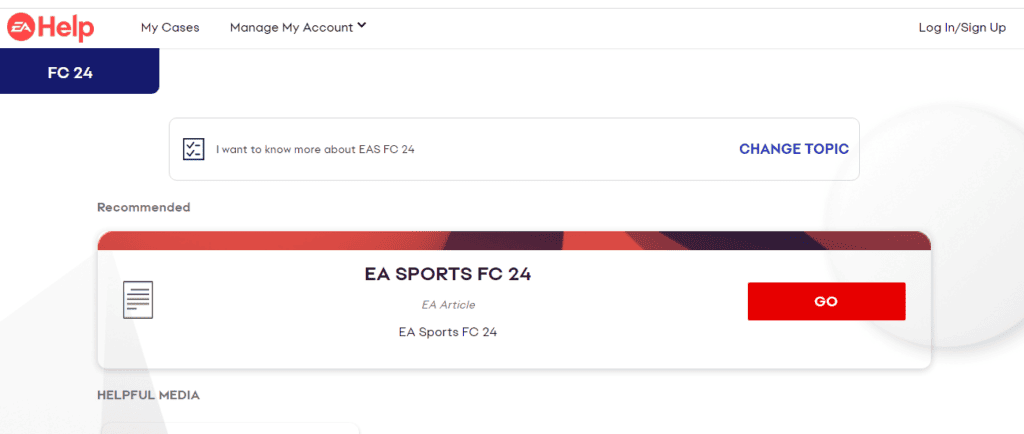
If none of the above steps work, it may be time to reach out to EA Support for further assistance.

