Are you encountering the frustrating HTTP Error 500 in Lethal Company?
This pesky error can disrupt your gaming experience and leave you searching for solutions.
But fear not, as we’ve got you covered with effective methods to address this issue and get you back to enjoying the game seamlessly.
In this blog, we’ll delve into practical solutions to resolve the HTTP Error 500 in Lethal Company.
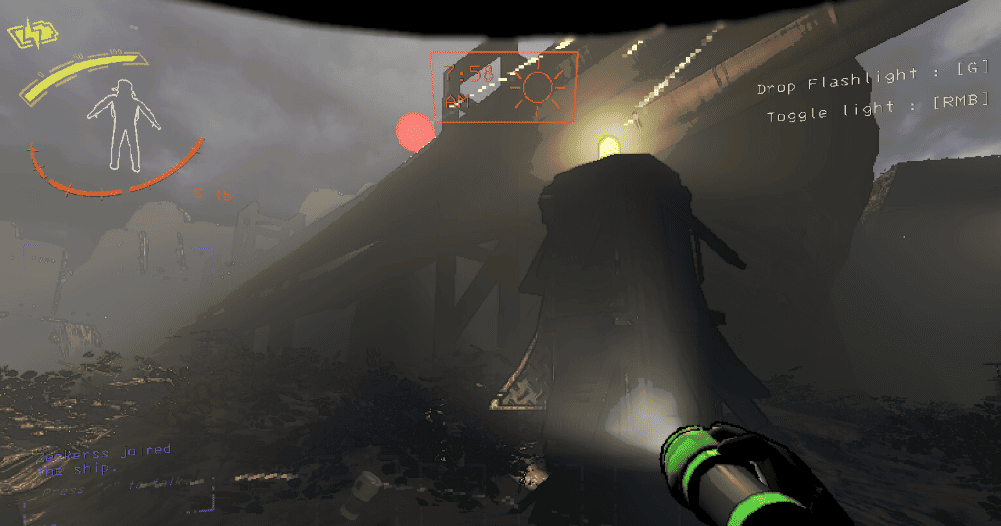
How To Fix The HTTP Error 500 In Lethal Company?
To fix the “HTTP error 500” in Lethal Company, you can disable mods that cause conflicts, disable manual proxy settings, and reset Connection using the command prompt. Additionally, you can allow lethal company exe.file in antivirus program to fix the issue.
1. Disable Mods That Cause Conflicts
If you’re using mods in Lethal Company, they may conflict with the game’s code and cause the HTTP Error 500. Try disabling all mods to see if this resolves the issue.
If the game runs smoothly without the mods, you can then enable them one by one to pinpoint which mod is causing the problem.
- Open the Lethal Company mod directory.
- Move all mod files to a temporary folder.
- Use a mod manager to disable mods if applicable.
- Verify the game’s file integrity via its platform (e.g., Steam).
- Test the game without mods to check for the error.
- Re-enable mods one by one to identify the problematic ones.
- Update or remove the mod causing the error.
2. Disable Manual Proxy Settings
Proxy settings on your computer can sometimes cause issues with internet connectivity, leading to errors like the HTTP Error 500.
Disabling manual proxy settings may help resolve the issue. Here’s how you can disable proxy settings in Windows:
- Press Win + I to open the Windows Settings app.
- Click on Network & Internet.
- From the left-hand menu, select Proxy.
- In the Manual proxy setup section, find the option Use a proxy server.
- Toggle this option off to disable the manual proxy.
- Close the Settings app and restart your computer for the changes to take effect.
After disabling the proxy settings, restart your computer and try accessing Lethal Company again to see if the issue is resolved.
3. Reset Connections Using Command Prompt
Sometimes, your network connection may be the culprit. You can reset your Internet connection using the Command Prompt. To do this, run Command Prompt as an administrator and enter the following commands, pressing Enter after each one:
- Type cmd in the Windows search bar.
- Right-click on Command Prompt and select Run as administrator.
- In the Command Prompt window, type ipconfig /flushdns and press Enter.
- Next, type nbtstat -r and press Enter.
- Then, type netsh int ip reset and press Enter.
- Finally, type netsh winsock reset and press Enter.
- Close the Command Prompt window.
- Restart your computer to complete the reset process.
After executing these commands, restart your computer and try accessing Lethal Company again.
4. Allow Lethal Company .EXE File In Antivirus Program
Your antivirus program might be blocking Lethal Company’s executable file, mistaking it for a threat.
Add an exception for the game’s EXE file in your antivirus software to prevent it from being scanned and blocked.
- Open your antivirus software.
- Go to the ‘Settings’ or ‘Options’ menu.
- Locate the ‘Exclusions’, ‘Exceptions’, or ‘Allow List’ section.
- Choose to add a new exclusion.
- Navigate to and select the Lethal Company .exe file.
- Confirm and apply your changes.
5. Switch The Network Or Connect With Ethernet
A weak or unstable Wi-Fi connection might lead to network errors.
Switching to a different Wi-Fi network or using an Ethernet cable can provide a more stable connection, which may resolve the error.
- Plug an Ethernet cable into your computer’s Ethernet port.
- Connect the other end to a LAN port on your router.
- Disable Wi-Fi on your computer via the network settings.
- Test your internet connection to ensure it’s working, and then try accessing Lethal Company again.
6. Follow The Power Cycle Method
This process can help reset your network equipment and clear any temporary glitches that might be causing the HTTP Error 500.
- Turn off your computer.
- Unplug the modem and router from power.
- Wait 1-2 minutes.
- Plug in the modem; wait for it to boot up.
- Plug in the router; wait for it to boot up.
- Turn on your computer and check the connection.
7. Reset The Date And Time On Your Computer
Incorrect system date and time settings can lead to various connectivity issues.
Ensure that your computer’s date and time are set correctly, as this can impact your ability to connect to game servers.
- Right-click the time on the taskbar.
- Click “Adjust date/time.”
- Turn on “Set time automatically.”
- If incorrect, turn off “Set time automatically.”
- Click “Change” to manually set the date and time.
- Ensure the correct time zone is set.
- Close settings and test your connection.
8. Update Your Windows
Keeping your operating system up to date is crucial for running games smoothly.
Make sure that you have the latest Windows updates installed, as these can include important fixes and improvements that might resolve your issue.
- Press Win + I to open the Settings app.
- Click on Update & Security.
- Select Windows Update.
- Click Check for updates.
- If updates are available, click Download and Install.
- After the updates are installed, restart your computer if prompted.
9. Contact Lethal Company Customer Support
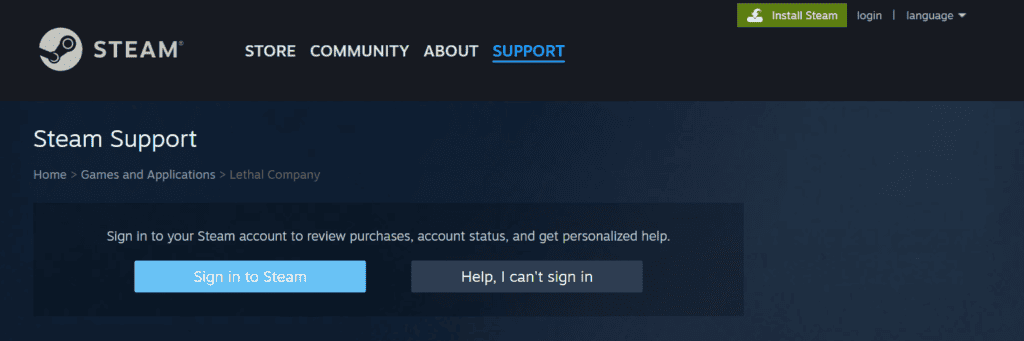
If none of the solutions provided so far have resolved the HTTP Error 500, it’s a good practice to contact Lethal Company’s customer support.
They can offer more targeted assistance, especially if the issue is on their end, such as server problems or specific account-related issues.

