Are you experiencing issues with the brightness and contrast in EA Sports FC 24? Many players have encountered a bug where the screen brightness and saturation become glitched, affecting the overall gaming experience.
Fortunately, there are effective solutions available to address this problem and restore the visual quality of the game.
In this blog, we will explore various methods to fix the EA Sports FC 24 brightness and contrast bug, providing you with the necessary steps to enjoy a seamless gaming experience.
How To Fix EA Sports FC 24 Brightness & Contrast Bug?
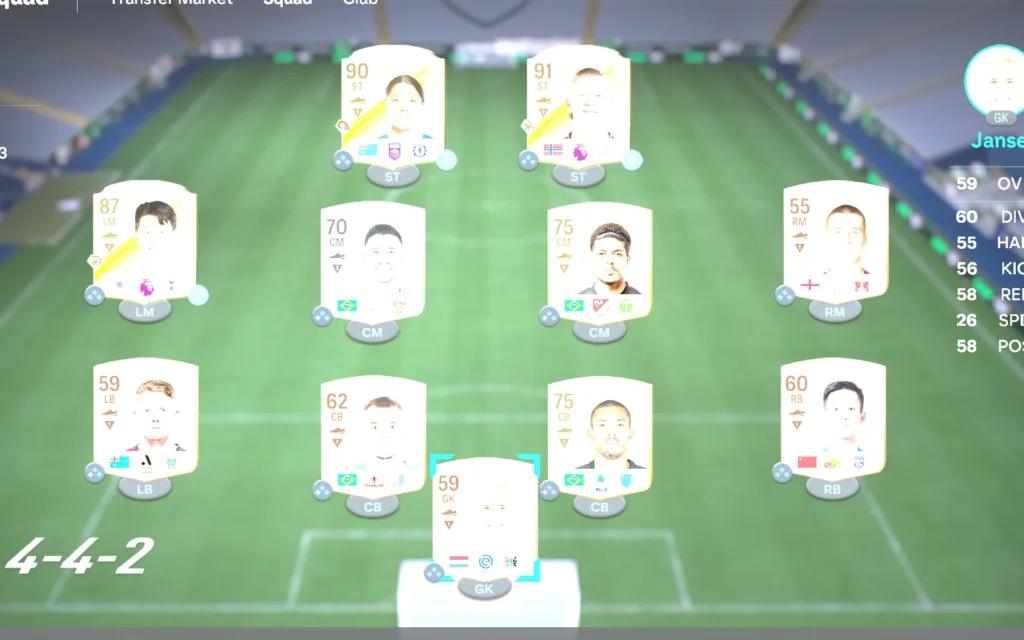
To fix EA Sports FC 24 brightness & contrast bug you can adjust in-game brightness and contrast settings, update the game, turn off HDR. Additionally, you can adjust console or PC display settings, and reset game preferences.
1. Adjust In-Game Brightness And Contrast Settings
The EA Sports FC 24 brightness and contrast bug can result in a significant drop in brightness after certain events in the game, such as scoring a goal, which can negatively affect gameplay visibility. Adjusting in-game settings can sometimes rectify these visual issues, restoring the game’s visibility to its intended level.
- Start EA Sports FC 24 and access the main menu.
- Select ‘Settings‘ or ‘Options‘.
- Choose ‘Display Settings‘ or a similar option.
- Locate the ‘Brightness‘ and ‘Contrast‘ sliders.
- Adjust these sliders to achieve the desired visibility.
- Confirm and save your new settings.
- Resume the game to check if the visual quality has improved.
2. Update EA Sports FC 24
Outdated game versions may contain unresolved bugs, including brightness and contrast issues. Ensuring that EA Sports FC 24 is updated to the latest version can introduce fixes and improvements that may resolve existing visual problems.
Update FC 24 on Console:
- Go to the console’s game library.
- Select EA Sports FC 24.
- Press ‘Options‘/’Menu‘ on the controller.
- Choose ‘Check for Update‘.
- Download and install if an update is available.
- Restart the game.
Update FC 24 on PC:
- Open your game client (Origin, Steam, etc.).
- Navigate to ‘Library‘.
- Right-click EA Sports FC 24.
- Select ‘Properties‘ or ‘Manage Game‘.
- Go to ‘Updates‘ section.
- Initiate any available updates.
- Relaunch the game after updating.
3. Turn Off HDR
Some players have experienced issues with washed-out colors and extreme brightness due to the HDR (High Dynamic Range) setting. Disabling HDR can fix these issues, resulting in a more consistent and visually accurate gaming experience.
- Navigate to your device’s ‘Settings‘ menu.
- Select ‘System‘ and then ‘Display‘ or ‘Sound and Screen‘ on consoles.
- Find the ‘HDR‘ option, which might be under ‘Video Output Settings‘ or ‘Advanced Display Settings‘.
- Disable the ‘HDR‘ setting.
- Restart EA Sports FC 24 to apply the changes.
4. Adjust Console Or PC Display Settings
If adjusting in-game settings doesn’t resolve the issue, modifying the console or PC’s display settings may help. This approach changes the overall display properties, which can potentially override the game’s problematic brightness and contrast behaviour.
Adjust Display Settings on Console:
- Access the ‘Settings‘ menu from the console’s main dashboard.
- Select ‘Display & Sound‘ or similar.
- Choose ‘Video Output‘ or ‘Video Settings‘.
- Adjust the ‘Brightness‘ and ‘Contrast‘ sliders.
- Test these changes in EA Sports FC 24.
Adjust Display Settings on PC:
- Right-click on the desktop and select ‘Display Settings‘.
- Scroll to ‘Brightness and color‘ or ‘Advanced display settings‘.
- Adjust the ‘Brightness‘ and ‘Contrast‘ settings as needed.
- Apply the changes and open EA Sports FC 24 to see if there’s an improvement.
5. Reset Game Preferences
Sometimes, the issue may stem from corrupted user preference files. Resetting the game preferences to default can fix issues that arise from custom settings that may not be compatible with the current game version or your display.
- Open EA Sports FC 24 and enter the main menu.
- Go to ‘Settings‘ or ‘Options‘.
- Select ‘Restore Defaults‘ or a similar option.
- Confirm the reset action.
- Restart the game to apply the default settings.
6. Uninstall And Reinstall EA Sports FC 24
Reinstalling EA Sports FC 24 can resolve issues caused by corrupted game files that may affect brightness and contrast settings. A fresh install ensures that all game files are intact and can eliminate persistent bugs or glitches.
Uninstall and Reinstall EA Sports FC 24 on Console:
- Go to the game library, select EA Sports FC 24.
- Press ‘Options‘/’Menu‘ on the controller, choose ‘Uninstall‘.
- After uninstallation, go to the store, select EA Sports FC 24, and ‘Install‘.
- Launch the game once reinstalled.
Uninstall and Reinstall EA Sports FC 24 on PC:
- Open game client, right-click EA Sports FC 24 in ‘Library‘, select ‘Uninstall‘.
- Once uninstalled, click ‘Install‘ from the store or library.
- Start the game after installation.
7. Contact EA Support

When all else fails, reaching out to EA Support can provide additional solutions or escalate the issue for a potential patch. EA Support may offer troubleshooting steps specific to your situation or acknowledge the bug for future updates.
- Visit the EA Support website.
- Navigate to the help or contact section and choose EA Sports FC 24 as your game.
- Follow the prompts to describe your issue
- Await further instructions or solutions from an EA representative.

