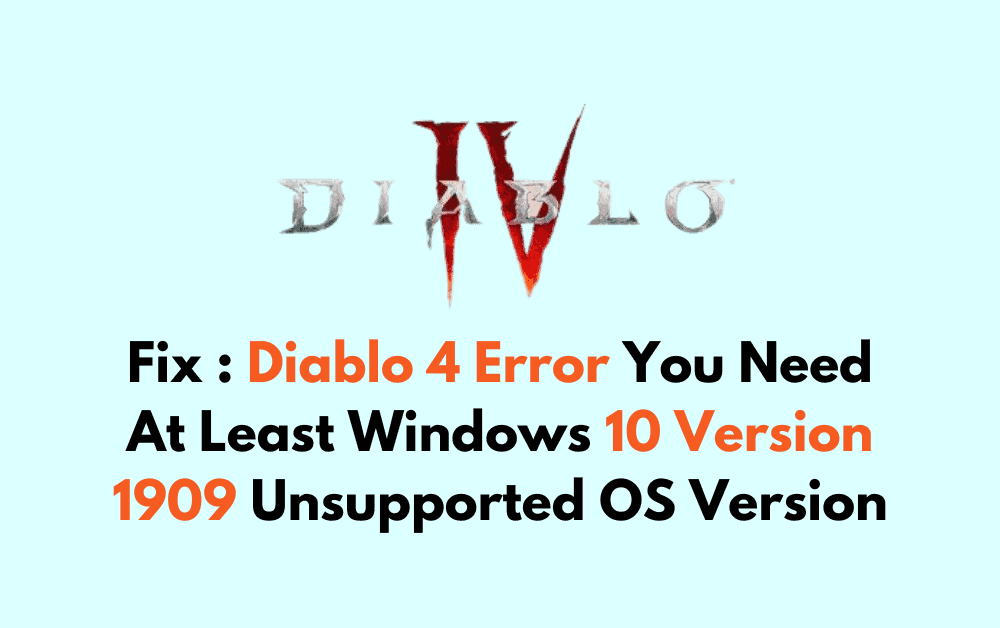Are you encountering the frustrating “Version not supported You Need At Least Windows 10 (Version 1909)” error message while trying to launch the game?
Many players have faced this issue, that often occurs due to an outdated or incompatible operating system.
In this guide, we’ll explore effective solutions to resolve this error and get you back to enjoying the world of Diablo 4.
How To Fix Diablo 4 Error You Need At Least Windows 10 Version 1909 Unsupported OS Version?
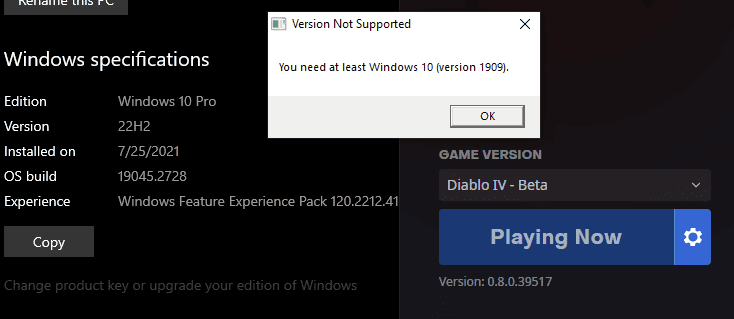
To Fix the Diablo 4 error “You Need At Least Windows 10 (Version 1909)”, you can update your Windows 10 operating system, verify game files, and upgrade your Windows 10 edition. Additionally, you can disable compatibility mode and reinstall the battle.net launcher.
1. Update Your Windows 10 Operating System
Diablo 4 requires a minimum of Windows 10 version 1909 to run, as the game’s features and performance are optimized for this OS version or newer. Running the game on an outdated version of Windows can lead to compatibility issues, resulting in the error.
Updating Windows ensures that your system is compatible with Diablo 4 and can also provide improvements in security and performance.
- Press the Windows key
- Go to Settings (the gear icon).
- Select ‘Update & Security‘.
- Click on ‘Windows Update‘.
- Press ‘Check for updates‘. If version 1909 or newer updates are found, they will be downloaded and installed.
- After updating, restart your computer and try launching Diablo 4 again.
2. Verify Diablo 4 Game Files
Corrupted or missing game files can cause Diablo 4 to display the version 1909 error, as the game may not be able to verify the operating system’s version correctly.
Verifying and repairing the game files can resolve such issues, ensuring all necessary files are intact and up to date.
- Open your Blizzard Battle.net desktop app.
- Click on the Diablo 4 tab or icon.
- Click on the ‘Options‘ dropdown, usually located under the game’s title.
- Select ‘Scan and Repair‘ from the dropdown menu.
- Click ‘Begin Scan‘. The app will check for corrupted or missing files and replace them as needed.
- Once the scan is complete, try running the game again.
3. Upgrade Your Windows 10 Edition
Certain editions of Windows 10, like the Windows 10 Enterprise LTSC, might not support the necessary updates for Diablo 4.
Upgrading to a different edition of Windows that receives regular feature updates can resolve the error by ensuring ongoing compatibility with newer software.
- Press the Windows key, type ‘About your PC‘, and press Enter.
- Scroll to ‘Windows specifications‘ to check the edition.
- If on LTSC or unsupported edition, upgrade to Windows 10 Home or Pro.
- Purchase upgrade from Microsoft Store or retailer.
- Follow the instructions to upgrade to Windows 10.
- Update to the latest Windows 10 version.
- Launch Diablo 4 after the update.
4. Disable Compatibility Mode
Disabling compatibility mode for the Battle.net application is important because Diablo 4 and the Battle.net launcher are designed to work with modern operating systems, and compatibility mode may interfere with this. Running the application in compatibility mode for an older version of Windows can cause errors, such as the unsupported OS version
- Right-click Battle.net launcher
- Choose “Properties.”
- Go to the “Compatibility” tab.
- Uncheck “Run this program in compatibility mode for.“
- Click “Apply,” then “OK.“
- Restart the Battle.net launcher and attempt to run Diablo 4.
5. Uninstall And Reinstall The Battle.net Launcher
Reinstalling the Battle.net application can help fix issues with the launcher that may prevent Diablo 4 from recognizing the correct Windows version.
A clean installation removes any corrupted files and ensures you have the latest version of the launcher, which is necessary for Diablo 4 to run smoothly.
- Open Control Panel
- Navigate to ‘Programs‘ -> ‘Programs and Features‘.
- Locate Battle.net, select it, and click ‘Uninstall‘.
- Download the Battle.net installer from the official site.
- Run the installer and follow the prompts to reinstall.
- Log into Battle.net, try launching Diablo 4.
6. Contact Blizzard Support
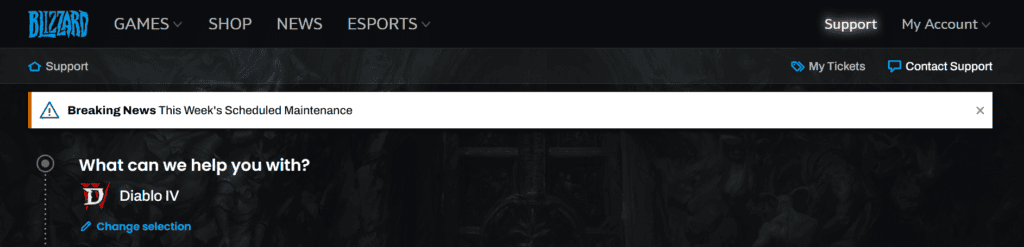
If the error persists after trying basic troubleshooting steps then you can try reaching out to Blizzard support as they can provide personalized assistance.
The support team can help diagnose the issue more deeply and offer solutions that are specific to your situation, which may include steps that are not available in public knowledge bases or forums.