Are you a fan of Age of Empires 2 but frustrated by multiplayer mode not working? You’re not alone.
Many players have encountered issues with getting the multiplayer mode to function properly.
The error message reads as “The game has stopped because it has encountered an error and has gone out of sync. A save has been created for restoring. Would you like to exit without viewing the map and final game statistics?”
In this blog, we’ll explore practical solutions to help you fix Age of Empires 2 multiplayer may not be working so you can get back to enjoying the game with friends.
How To Fix Age Of Empires 2 Multiplayer Not Working
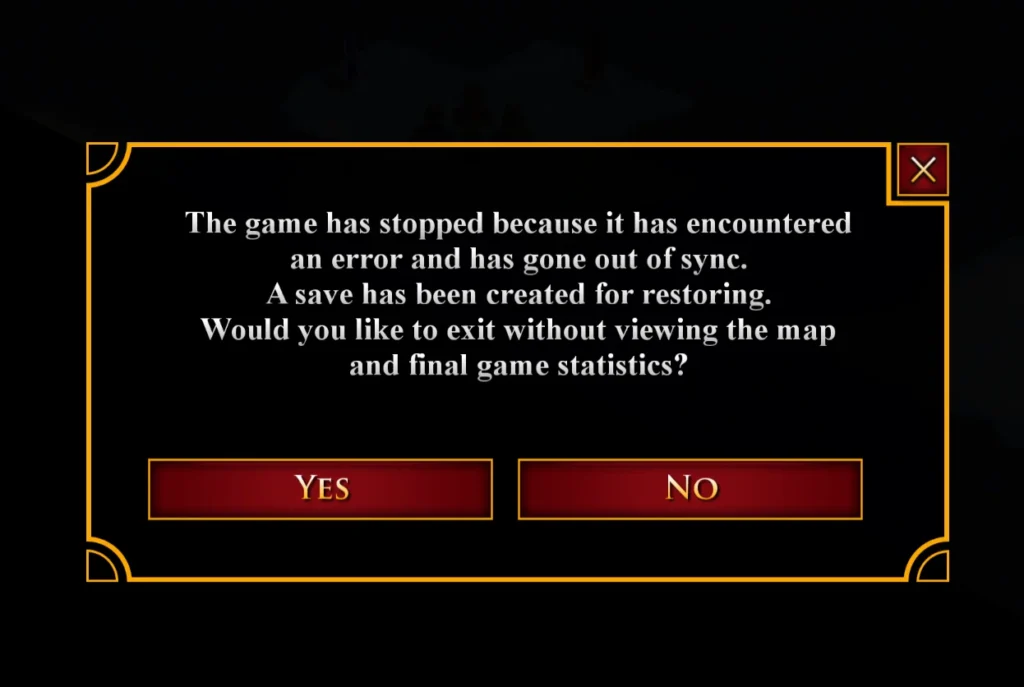
To fix Age of Empires 2 multiplayer not working you can use portingkit, utilize protonup-qt and ge proton, and verify Age of Empires 2 game files. Additionally, you can check network and firewall settings, uninstall and reinstall port, and check for server downtime.
1. Use PortingKit For MacOS Users
If you are experiencing multiplayer issues on macOS, consider using PortingKit, a tool that allows for easy installation of Windows games on macOS.
PortingKit can help ensure that the game runs smoothly and that multiplayer functionality is not compromised.
- Download and install PortingKit from the official website.
- Search for “Age of Empires 2” within PortingKit and follow the installation instructions.
- Launch the game through PortingKit and test the multiplayer functionality.
- Refer to PortingKit’s support resources or community forums for additional assistance if needed.
2. Utilize ProtonUp-Qt And GE Proton For Steam Deck Users
For users of the Steam Deck, utilizing ProtonUp-Qt and GE Proton can enhance the compatibility and performance of Age of Empires 2.
These tools can optimize the game for multiplayer functionality on the Steam Deck platform, providing a smoother gaming experience.
- Install “ProtonUp-Qt” from the Discover app store on your Steam Deck.
- Launch ProtonUp-Qt and install “GE Proton” from the available options.
- Configure Age of Empires 2 to use GE Proton for improved compatibility and performance.
- Test the game’s multiplayer functionality on the Steam Deck platform for an optimized experience.
3. Verify Age Of Empires Game Files
If you’re using the Steam version, verify the integrity of game files.
- Open Steam.
- Navigate to the Library.
- Right-click on Age of Empires 2.
- Select ‘Properties’.
- Go to the Local Files tab.
- Click on “Verify Integrity of Game Files.”
This process ensures that any corrupted or missing game files are detected and repaired.
4. Network And Firewall Settings
Ensure that your network and firewall settings are not preventing the game from accessing multiplayer services.
If necessary, restore default settings for Windows Firewall and network protection to allow the game to establish the required connections.
- Open the Control Panel on your Windows system.
- Navigate to “System and Security” and select “Windows Defender Firewall.”
- Click on “Restore defaults” in the left-hand menu to reset the Windows Firewall settings.
- Test the game’s multiplayer functionality to verify the network and firewall settings adjustments.
5. Uninstall And Reinstall Ports
If you have port forwarding set up and encounter frequent out-of-sync issues, consider uninstalling the existing port forwarding configuration and reinstalling the port.
This can help resolve synchronization issues that may be affecting multiplayer gameplay.
- Access your router’s settings using the router’s IP address.
- Locate the port forwarding section within the router settings.
- Delete the existing port forwarding configuration for Age of Empires 2.
- Set up new port forwarding rules for the required ports and the IP address of your gaming device.
- Save the changes and restart your router to apply the new port forwarding configuration.
6. Check For Server Downtime
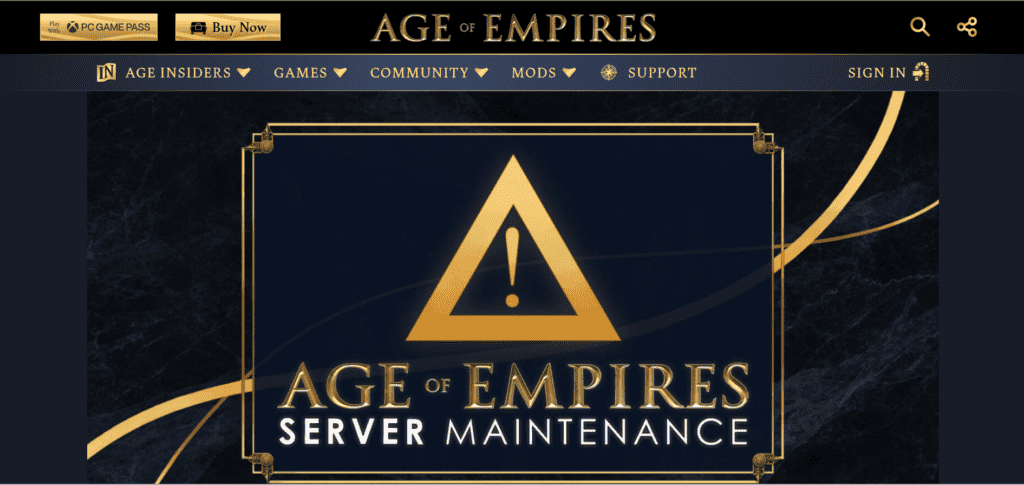
Periodically, server maintenance or unexpected downtime can disrupt multiplayer services.
Before troubleshooting locally, it’s advisable to check official website to verify if there are any ongoing server issues that may be affecting multiplayer functionality.
7. Update Age Of Empires 2
Ensure that your copy of Age of Empires 2 is up to date.
For Steam:
- Open the Steam client and go to your “Library.”
- Locate “Age of Empires 2” in the list of games.
- Right-click on “Age of Empires 2” and select “Properties.”
- Navigate to the “Updates” tab and select “Always keep this game up to date.”
For Microsoft Store:
- Open the Microsoft Store and click on the three-dot menu in the top-right corner.
- Select “Downloads and updates.”
- Click “Get updates” to check for available updates for Age of Empires 2.
- Once the update is available, click “Update” to install it.
8. Report Bugs And Known Issues
Visit the official support forums for Age of Empires 2 and check for known issues and solutions.
If you encounter a specific problem, consider reporting it in the relevant category. Often, there are community-provided workarounds or official fixes for common multiplayer issues.
9. Contact Age Of Empires 2 Customer Support
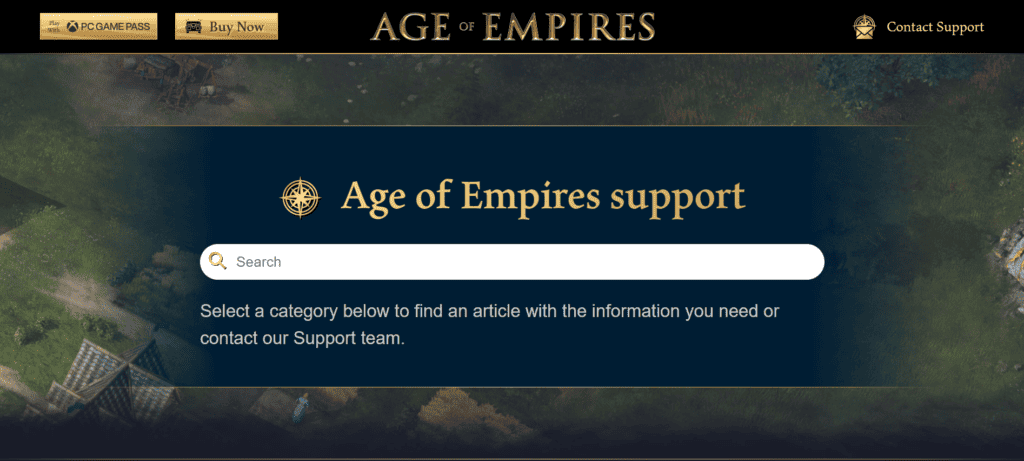
If all else fails, reaching out to the Age of Empires 2 official customer support can provide personalized assistance for resolving multiplayer issues.
Customer support teams are equipped to handle specific technical issues and can offer tailored solutions to address your problem.

