War Thunder is an exhilarating online multiplayer game that puts players in the pilot’s seat of a historical military aircraft.
However, some players encounter the frustrating Error Code 30005(Start service failed with 1275), which prevents them from launching the game.
In this blog, we will explore effective solutions to resolve this issue and get you back in the cockpit enjoying the game.
Let’s dive into the troubleshooting steps and get you back into the action-packed world of War Thunder.
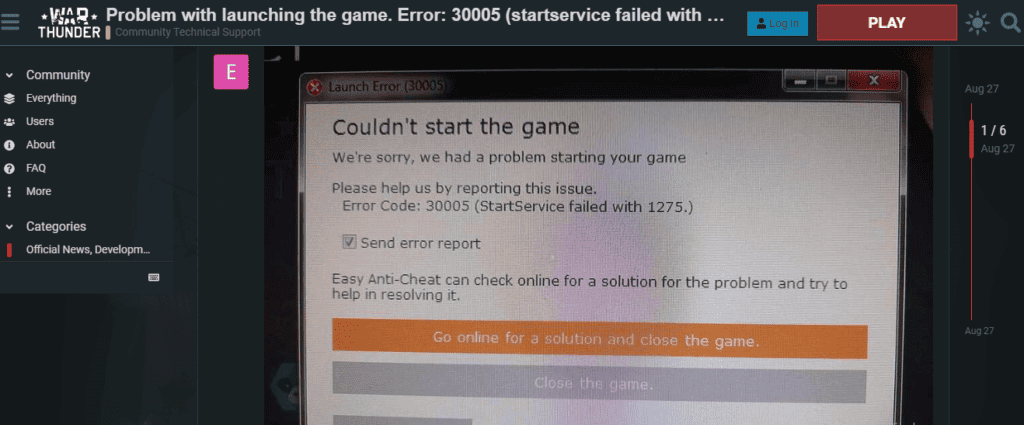
How To Fix War Thunder Error Code 30005
To fix the “War Thunder error code 30005(Start service failed with 1275)”, Run EasyAntiCheat_Setup.exe as an administrator, Disable antivirus, Verify game files, and Redownload EasyAntiCheat Files.
1. Run EasyAntiCheat_Setup.exe As An Administrator
- Navigate to the War Thunder installation directory, usually located in C:\Program Files (x86)\Steam\steamapps\common\War Thunder.
- Within the War Thunder folder, locate the “EasyAntiCheat” subfolder.
- Right-click on “EasyAntiCheat_Setup.exe” and select “Run as administrator” from the context menu.
- Follow the on-screen prompts to ensure EasyAntiCheat is properly configured for War Thunder.
2. Disable Antivirus
Temporarily disable your antivirus software, as it may be interfering with the game’s launch process. Remember to re-enable it after launching War Thunder.
- Temporarily disable your antivirus software. The process may vary depending on the antivirus program you are using. Typically, you can right-click the antivirus icon in the system tray and select “Disable” or “Turn Off” temporarily.
- Launch War Thunder to see if the error code 30005 is resolved.
- Once the game launches successfully, re-enable your antivirus software to ensure ongoing protection.
3. Verify Game Files
Within the EasyAntiCheat folder, launch EasyAntiCheat.exe and select War Thunder as the game to verify the game files for any potential issues.
- Navigate to the “EasyAntiCheat” folder within the War Thunder installation directory.
- Locate and run “EasyAntiCheat.exe” as an administrator.
- In the Easy Anti-Cheat window, select “War Thunder” from the list of installed games and click on the “Repair Service” button.
- This will initiate the verification and repair process for the game files associated with War Thunder.
4. Re-download EasyAntiCheat Files
If the issue persists, try deleting the EasyAntiCheat folder in the War Thunder main folder. Relaunch the game launcher to re-download EasyAntiCheat files and certificates, which may resolve the error.
- If the issue persists, navigate to the War Thunder installation directory and locate the “EasyAntiCheat” folder.
- Delete the “EasyAntiCheat” folder to remove any potentially corrupted files.
- Launch the War Thunder game launcher to trigger the re-download of EasyAntiCheat files and certificates.
- Once the download is complete, attempt to launch War Thunder to see if the error code 30005 is resolved.

