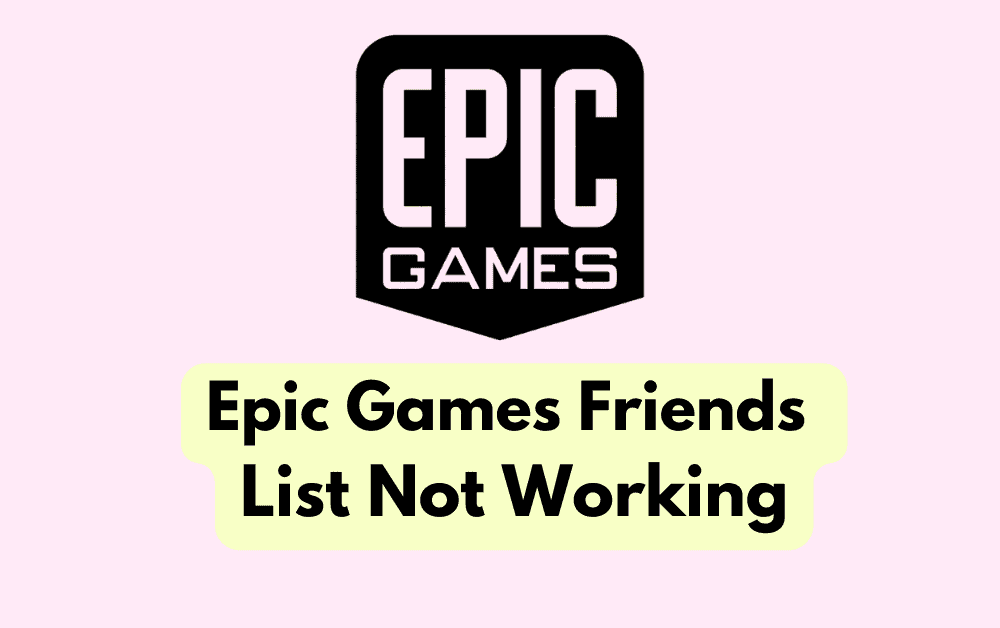Are you experiencing issues with your Epic Games friends list not working as expected? It can be frustrating when you’re unable to connect with your friends through the platform.
In this blog post, we will explore common reasons why the Epic Games friends list may not be functioning properly and provide practical solutions to address these issues.
Whether your friends are not appearing in the list, showing as offline when they are online, or you are unable to send or receive friend invites, we’ve got you covered.
By following the troubleshooting steps and tips outlined in this guide, you can potentially resolve the issues affecting your Epic Games friends list and get back to enjoying seamless connectivity with your gaming companions.
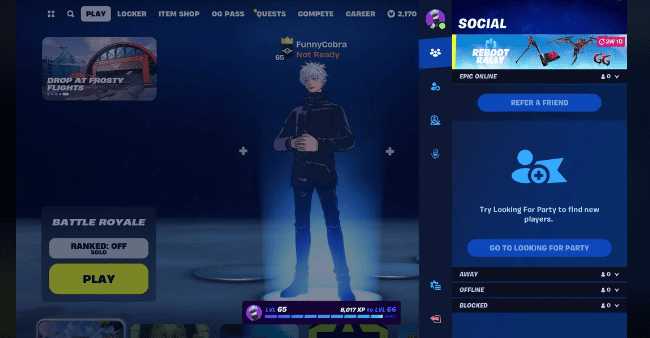
How To Fix Epic Games Friends List Not Working
These fixes involve restarting the Epic Game launcher, stable internet connection, updating the Epic Game launcher, checking the Epic Game Server status, disabling parental controls temporarily, verifying social permissions, clearing unwanted cache folders, and uninstalling and reinstalling the Epic Game launcher.
1. Restart The Epic Games Launcher
Sometimes, a simple restart can fix temporary glitches
- Exit the Epic Games Launcher by right-clicking the system tray icon and selecting “Exit.”
- Reopen the launcher and check if your friend list is now visible.
2. Stabilise Your Internet Connection
A stable internet connection is crucial for the friends list to function correctly.
While experiencing a slow or no internet connection, it is suggested to reboot the Wi-Fi router. It depends on the internet usage and how often it is needed to reboot our Wi-Fi router. These are the steps to follow in restarting the Wi-Fi router:
- Simply switch off the router and unplug it from all the devices and power supply.
- Wait for 3 minutes and then plug it in again.
- Now wait for the signal to come back and connect to the internet through it
Ensure that you have a stable and strong internet connection and adequate speed.
If you have a strong internet connection then it’ll boost the performance of the app and help in removing the glitches.
3. Update The Epic Games Launcher
Running an outdated launcher can cause issues.
- Open the Epic Games Launcher on your computer.
- If an update is available, you will typically see a notification prompting you to update the launcher.
- Click on the update notification or look for an option to check for updates within the launcher’s settings or menu.
- Follow the on-screen instructions to download and install the latest update for the Epic Games Launcher.
- Once the update is complete, restart the launcher to ensure that the changes take effect.
4. Check Epic Games Server Status
- Visit the Epic Games server status webpage to check for any known issues.
- If there are server problems, wait for Epic Games to resolve them.
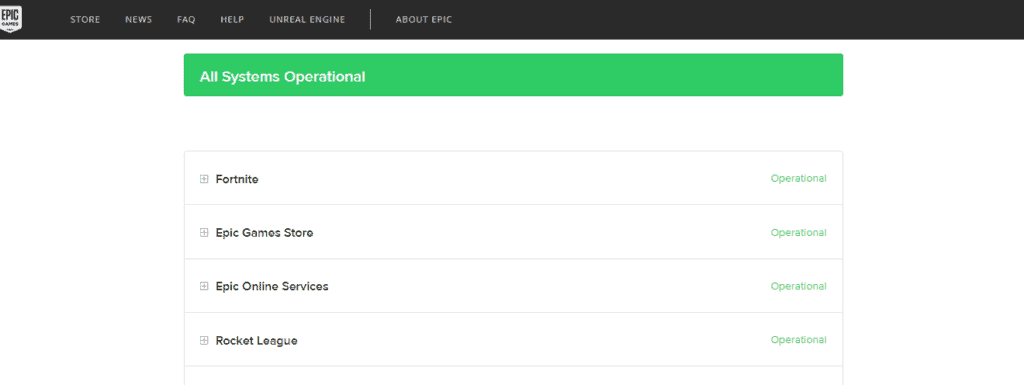
5. Disable Parental Controls Temporarily
Parental controls can restrict social features:
- Go to your account settings on the Epic Games website.
- Click on “Parental Controls” and enter your PIN if required.
- Temporarily disable parental controls and check if the friends list issue is resolved.
6. Verify Social Permissions
Make sure you haven’t accidentally restricted your social permissions:
- Go to your Epic Games account settings.
- Navigate to the “Privacy” section.
- Ensure that your settings allow you to see your friends list and that you haven’t blocked friend requests.
7. Clear The Webcache Folder
Clearing the launcher’s web cache can solve display issues. Here are the steps:
- Close the Epic Games Launcher and ensure that it is not running in the background.
- Open File Explorer on your computer.
- In the address bar at the top of the File Explorer window, type the following path and press Enter:
C:\Users\[YourUsername]\AppData\Local\EpicGamesLauncher\Saved\webcache(replace[YourUsername]with your actual username). - Once you are in the web cache folder, select all the files and folders inside it, and then delete them.
- After deleting the contents of the web cache folder, restart the Epic Games Launcher.
8. Uninstall And Reinstall The Epic Games Launcher
As a last resort, reinstalling the launcher can resolve persistent issues.
- Uninstall the Epic Games Launcher from your computer.
- Download the latest version from the official Epic Games website.
- Install the launcher and log in to your account.
9. Contact Epic Games Support
If none of the above solutions work, you may need to contact Epic Game Support for further assistance.