Dead Space Remake is a thrilling and terrifying game that’s sure to keep you on the edge of your seat. But what happens when you’re ready to start playing and your controller isn’t working?
It can be frustrating and discouraging, but don’t worry – you’re not alone. Many players have experienced this issue, and fortunately, there are several solutions available.
In this article, we’ll guide you through the steps to fix the Dead Space Remake controller not working, so you can get back to playing and enjoying the game as soon as possible.
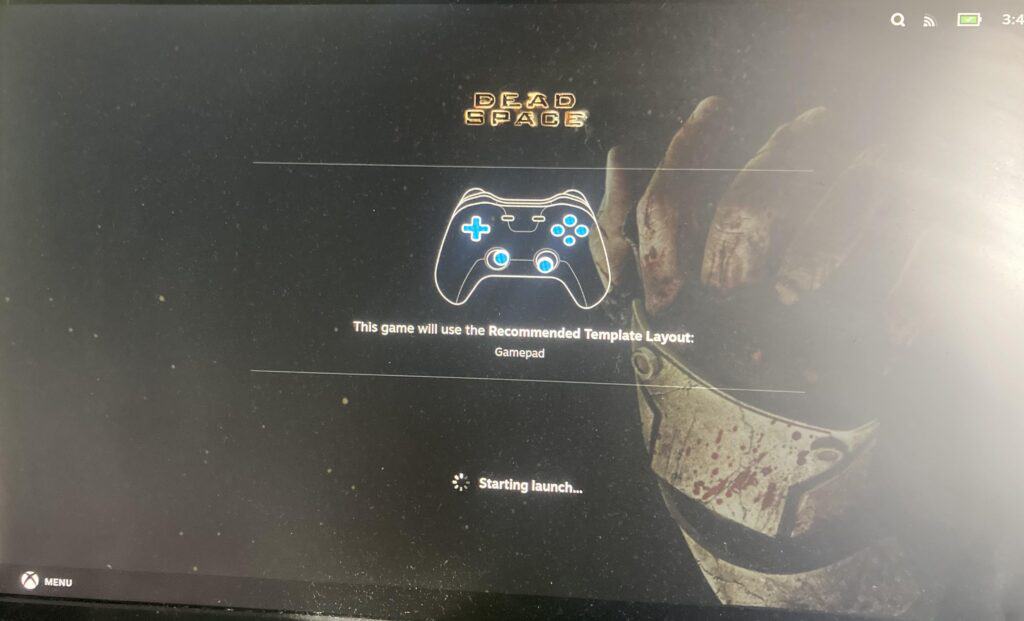
How To Fix Dead Space Remake Controller Not Working?
1. Disable The “force Sensor”
You can disable the “force sensor” in the device manager because it may be conflicting with your game controller. Look for the “HID-compliant game controller” and disable it when your actual game controller is disconnected.
This will help you identify the bogus controller and prevent it from interfering with your actual game controller.
2. Avoid Using Custom Controller Templates
Some players have reported issues with their controller reverting to the default template of their controller and not the game’s official setup. To avoid this, use the official game controller setup instead of creating your own custom template.
3. Check The Game Settings
Dead Space Remake has specific controller settings that you need to configure. Open the game and navigate to the settings menu. From there, select the “Controls” option and ensure that your controller is selected as the input device.
4. Disable Steam Input
If you’re playing on a PC, try disabling Steam Input. This feature can sometimes interfere with game controllers.
To do this, open Steam and navigate to the game library. Right-click on Dead Space Remake and select “Properties.” Click on the “General” tab and uncheck the “Steam Input Per-Game Setting” box.
5. Launch As Administrator
Another solution is to launch the game as an administrator. Right-click on the game icon and select “Run as administrator.” This can help resolve any permission issues that may be preventing your controller from working.
6. Enable Configuration Support
If none of the above solutions work, try enabling configuration support for your controller. Open Steam and navigate to the game library. Right-click on Dead Space Remake and select “Properties.”
Click on the “Controller” tab and check the “Enable Steam Input” box. Save your changes and restart the game.
If you are still not able to get rid of the issue then you may try contacting the Dead Space customer support by clicking here. They will guide you with better results.

