Are you excited to play Call of Duty: Modern Warfare 3 (MW3) but encountering issues with the preload update?
It can be frustrating when the preload gets stuck, is too slow, or freezes, preventing you from playing the game. But don’t worry, we’ve got you covered!
In this article, we will guide you through the steps to fix MW3 preload issues so that you can start playing the game without any hassle.
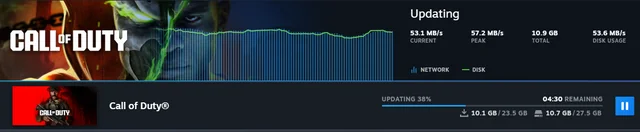
How To Fix MW3 Preload Stuck, Too Slow, Or Freezes?
1. Pause The Update And Restart Your PC
If the preload is stuck or too slow, you can try pausing the update and restarting your PC. To do this, go to your game library, right-click on MW3, and select “Manage Downloads”.
Then, click on the “Pause All” button. After that, restart your PC and resume the download.
2. Change Your Battle.net Region
Changing your Battle.net region can sometimes fix issues with the preload. To do this, go to your Battle.net settings and select “Game Install/Update”.
Then, select a different region from the dropdown menu and try downloading the preload again.
3. Use A VPN To Change Your Location
If changing your Battle.net region doesn’t work, you can try using a VPN to change your location.
A VPN can help you bypass any regional restrictions or throttling that may be causing issues with the preload. Make sure to choose a VPN with fast servers and a good reputation.
4. Prioritize MW3 Packs
If you have other downloads or updates running at the same time, they may be slowing down the MW3 preload. You can prioritize the MW3 packs to speed up the download.
To do this, go to your game library, right-click on MW3, and select “Manage Downloads”. Then, click on the MW3 packs and select “Prioritize Download”.
5. Free Up Space
If you don’t have enough space on your hard drive, the preload may be stuck or slow. Make sure to free up enough space before downloading the preload. You can delete unnecessary files or move them to an external hard drive.
6. Check Servers
Sometimes, the issue may be with the game servers rather than your computer. You can check the status of the MW3 servers on the official Call of Duty website or social media pages.
If the servers are down or experiencing issues, you may need to wait until they are back up and running.
If the fixes mentioned above do not work for you try you may try contacting MW3 customer support by clicking here. They will guide you with better options.

