Are you a fan of Paradox Interactive games but struggling to get the Paradox Launcher to show your games? You’re not alone.
Many gamers have encountered this issue and it can be frustrating to troubleshoot. But don’t worry, we’ve got you covered.
In this article, we’ll walk you through some of the most effective ways to fix the Paradox Launcher when it’s not showing your games.
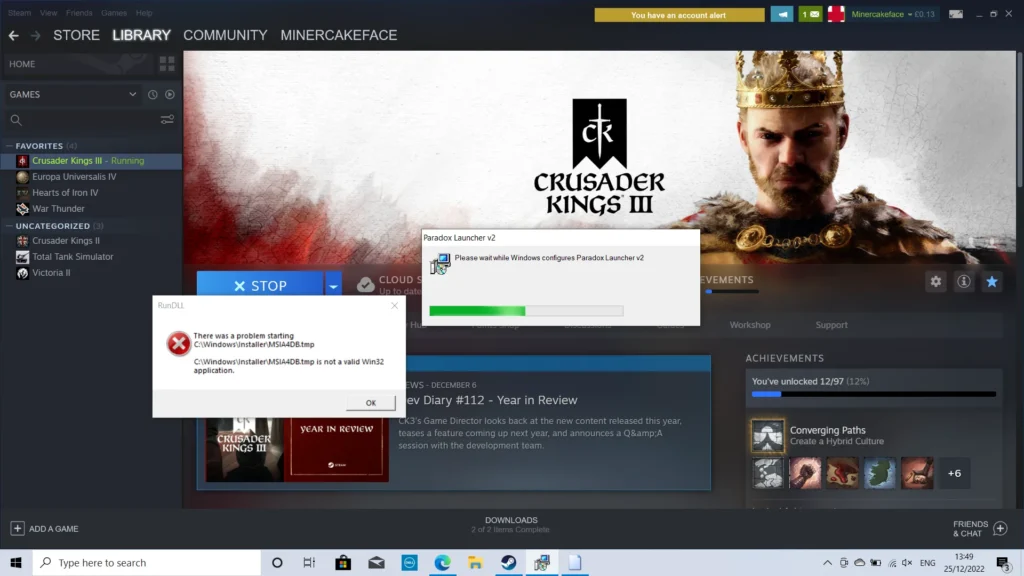
How To Fix Paradox Launcher Not Showing Games?
1. Open A Support Ticket With Paradox
If you’re having issues with the Paradox Launcher not showing your games, opening a support ticket with Paradox is a good step.
Here’s how you can do it:
- Go to the Paradox Support page: https://support.paradoxplaza.com/hc/en-us
- Click on “Submit a request” in the top right corner of the page.
- Fill out the form with as much detail as possible. Be sure to include information about your computer specs, the version of the Paradox Launcher you’re using, and any error messages you’ve received.
- Attach any relevant screenshots or files that may help the support team understand the issue.
- Submit the support ticket and wait for a response from the Paradox team.
By providing as much detail as possible in your support ticket, you’ll help the Paradox team diagnose and fix the issue more quickly.
2. Reinstall The Paradox Launcher
If you’re having trouble with the Paradox Launcher not showing your games, deleting the Paradox Launcher from the Programs and Features menu and then reinstalling it may do the trick. Here’s how you can do it:
- Press the Windows key and type “Programs and Features” in the search bar.
- Click on “Programs and Features” to open the menu.
- Find the Paradox Launcher V2 in the list of installed programs and click on it.
- Click “Uninstall” and follow the prompts to remove the launcher from your computer.
- Once the launcher has been uninstalled, open the game you’re trying to play. This should prompt the launcher to download and reinstall automatically.
- Once the launcher has been reinstalled, check to see if your games are now showing up.
This fix has worked for many gamers who have encountered the same issue, so it’s definitely worth a try if you’re still having trouble with the Paradox Launcher.
3. Check Your Antivirus Software
If you’re having trouble with the Paradox Launcher not showing your games, it’s possible that your antivirus software is causing the issue. Here’s how you can fix it:
- Open your antivirus software and check the virus chest or quarantine folder.
- Look for the Paradox Launcher file and restore it to its original location.
- Add the Paradox Launcher file to your antivirus software’s exception list. This will prevent the software from flagging the launcher as a threat in the future.
- Restart your computer and try opening the Paradox Launcher again.
This fix has worked for many gamers who have encountered the same issue, particularly with antivirus software like Avast.
By restoring the Paradox Launcher file and adding it to your antivirus software’s exception list, you can ensure that the launcher is not flagged as a threat and can run properly.
4. Restart The Paradox Launcher And Steam
If you’re encountering an error where the Paradox Launcher crashes before it can even start due to missing files, deleting all Paradox games and programs and then reinstalling them on Steam may do the trick. Here’s how you can do it:
- Uninstall all Paradox games and programs from your computer.
- Open Steam and go to your Library.
- Find the game you want to play and click “Install.”
- Follow the prompts to install the game and the Paradox Launcher.
- Once the installation is complete, try opening the game and see if the launcher is now showing your games.
This fix has worked for many gamers who have encountered the same issue, so it’s definitely worth a try if you’re still having trouble with the Paradox Launcher.
5. Verify Game Files
If restarting doesn’t work, try verifying the game files. Right-click on the game in your Steam library and select “Properties.” Then, select the “Local Files” tab and click “Verify Integrity of Game Files.”
This will check for any missing or corrupted files and replace them if necessary.
6. Run The Game Directly
If the Paradox Launcher still isn’t showing your games, try running the game directly from the install folder.
Navigate to the game’s install folder and run the .exe file (NOT the dowser.exe). This will bypass the launcher and try to run the game directly.
7. Check For Compatibility Issues
If you’re using a non-Steam version of the game, such as the GOG version, it’s possible that the Paradox Launcher wasn’t intended to work with that version.
In this case, you can try running the game directly from the install folder or contacting Paradox support for further assistance.

