Cities Skylines 2 is a popular city-building simulation game that has captivated gamers around the world.
The full error message says-“General Error. We are unable to parse the launcher settings file. Settings. format version should be integer. Settings.formatVersion should be equal to constant. Make sure you have a valid configuration and try again.”
However, many players have reported encountering an error message that says “We are unable to parse the launcher settings file” when trying to launch the game.
This error can be frustrating and prevent players from enjoying the game.
In this article, we will discuss the possible causes of this error and provide step-by-step instructions on how to fix it.
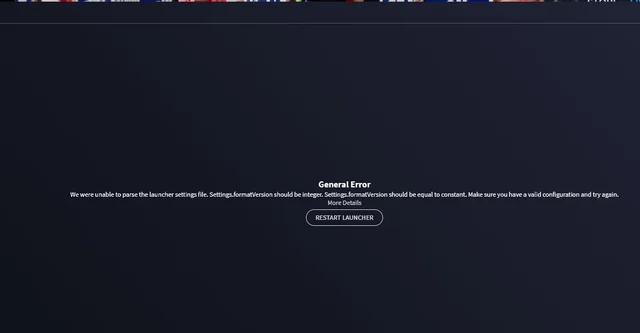
How To Fix We Are Unable To Parse The Launcher Settings File On In Cities Skylines 2?
1. Launch The Game Again
Step 1: Go to the game folder Navigate to the Cities Skylines 2 game folder located in the Steam directory under “SteamLibrary\steamapps\common\Cities Skylines II\Launcher”.
Step 2: Run the launcher-installer-windows_2023.11.msi file Run the launcher-installer-windows_2023.11.msi file from the game’s official website.
Step 3: Choose the repair option Choose the “repair” option when prompted by the installer.
Step 4: Open the game from Steam Open the game from Steam and try launching it. If it fails again, wait for a minute.
Step 5: Click on the notion After waiting for a minute, you will see a notification pop up in the top right corner of your screen. Click on the “restart” button in the notification.
Step 6: Launch the game again Try launching the game again from Steam. It should now work without any issues.
By following these additional steps, you can fix the “We are unable to parse the launcher settings file” error on Cities Skylines 2 and start playing the game again.
2. Delete Anything Related To Paradox In The AppData Folder
Press the Windows Key + R Press the Windows Key + R on your keyboard to open the Run dialog box.
Step 2: Type “%appdata%” and press Enter Type “%appdata%” (without the quotes) into the Run dialog box and press Enter.
Step 3: Delete the Paradox Interactive folder Locate the Paradox Interactive folder in the AppData folder and delete it. This will remove any files related to Paradox from your computer.
Step 4: Launch the game Launch Cities Skylines 2 from Steam and try launching the game again. The “We are unable to parse the launcher settings file” error should no longer appear.
By following these steps, you can delete any files related to Paradox in the AppData folder and fix the “We are unable to parse the launcher settings file” error on Cities Skylines 2.
3. Re-install The Game
Uninstall the game Uninstall Cities Skylines 2 from your computer by going to the Steam library, right-clicking on the game, and selecting “Uninstall”.
Step 2: Delete the game folder Navigate to the game folder located in the Steam directory under “SteamLibrary\steamapps\common\Cities Skylines II”. Delete the entire folder to remove any remaining files.
Step 3: Re-install the game Re-install Cities Skylines 2 from Steam by going to the Steam library, searching for the game, and clicking on “Install”. Follow the on-screen instructions to complete the installation.
Step 4: Launch the game Launch Cities Skylines 2 from Steam and try launching the game again. The “We are unable to parse the launcher settings file” error should no longer appear.
By following these steps, you can re-install Cities Skylines 2 and fix the “We are unable to parse the launcher settings file” error.
4. Reach Out To The Support Team
If none of the previous solutions work, you can reach out to the support team for further assistance. Here’s how to do it:
Step 1: Go to the support website for Cities Skylines 2 or Paradox Interactive.
Step 2: Submit a support ticket Submit a support ticket explaining the issue you are facing and the steps you have taken to try and fix it. Be sure to include any error messages you have encountered and any relevant information about your computer.
Step 3: Wait for a response Wait for a response from the support team. They may ask for additional information or provide further instructions on how to fix the issue.
Step 4: Follow the instructions provided Follow the instructions provided by the support team to fix the issue. They may provide a solution that has not been mentioned in this guide.
By reaching out to the support team, you can get personalized assistance in fixing the “We are unable to parse the launcher settings file” error on Cities Skylines 2.

