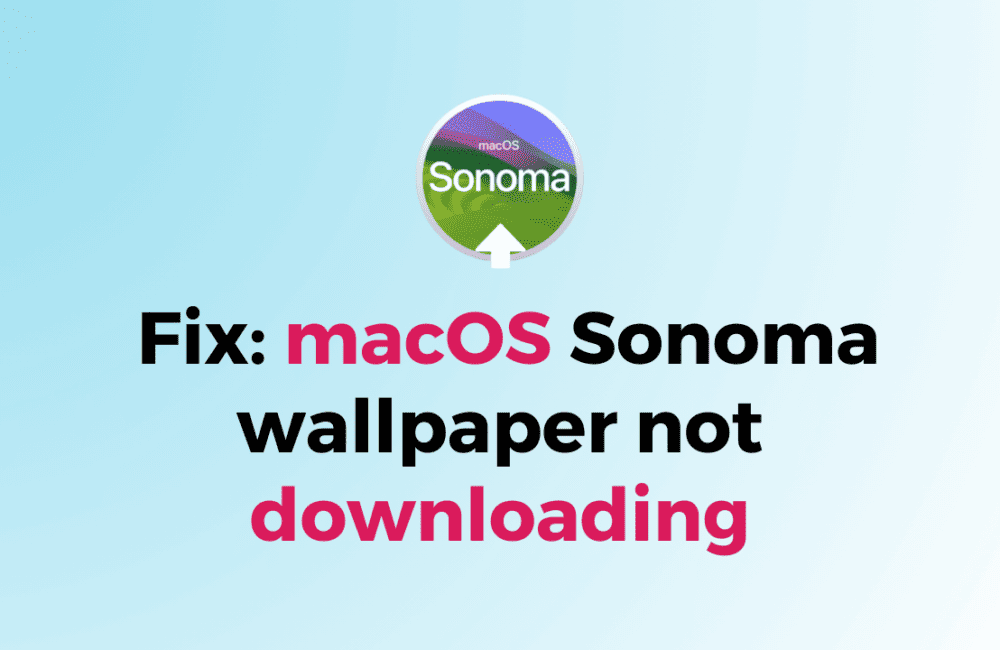Are you having trouble downloading the new wallpapers that come with macOS Sonoma? You’re not alone.
Many users have reported issues with downloading and setting up the new wallpapers on their Macs. But don’t worry, there are several ways to fix this problem.
In this article, we’ll guide you through the steps to troubleshoot and solve the macOS Sonoma wallpaper not downloading issue.
By the end of this guide, you should be able to enjoy the new wallpapers to the fullest. Let’s get started!
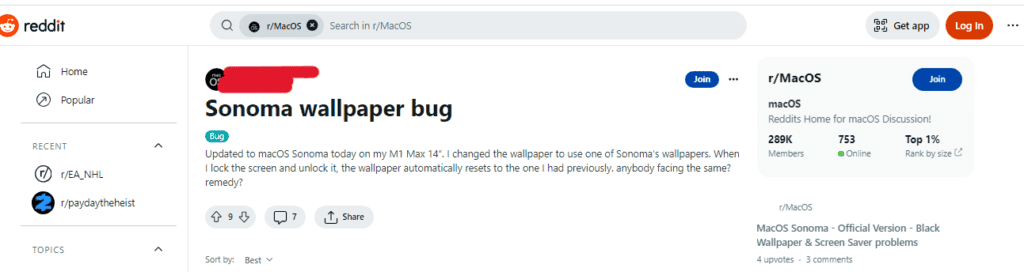
How To Fix MacOS Sonoma Wallpaper Not Downloading
1. Restart Your Mac
Sometimes, simply restarting your Mac can fix the wallpaper downloading issue. To do this, click on the Apple menu in the top-left corner of your screen, then select Restart.
- Click on the Apple menu in the top-left corner of your screen.
- Select Restart.
- Wait for your Mac to restart and try downloading the wallpapers again.
2. Check Your Internet Connection
Ensure that your Mac is connected to a stable internet connection. Slow or unstable internet can cause issues with downloading the wallpapers.
- Ensure that your Mac is connected to a stable internet connection.
- If you’re using Wi-Fi, try moving closer to the router or resetting the router.
- If you’re using Ethernet, ensure that the cable is properly connected and try restarting your modem.
3. Clear Cache And Cookies
Clearing your browser’s cache and cookies can help resolve issues with downloading images.
- Open Safari.
- Go to Preferences > Privacy.
- Click on Manage Website Data.
- Select Remove All and confirm.
- Close Safari and try downloading the wallpapers again.
4. Try A Different Browser
If you’re having trouble downloading the wallpapers using Safari, try using a different browser like Chrome or Firefox.
- Download and install a different browser like Chrome or Firefox.
- Open the new browser and try downloading the wallpapers again.
5. Reset NVRAM
Resetting NVRAM (Non-Volatile Random Access Memory) can also help fix the wallpaper downloading.
- Shut down your Mac.
- Press and hold Option + Command + P + R keys simultaneously while turning on your Mac.
- Hold the keys until your Mac restarts and you hear the startup sound twice.
- Release the keys and try downloading the wallpapers again.
6. Change The Display Resolution
Some users have reported that changing the display resolution can help fix the wallpaper downloading issue.
- Go to System Preferences > Displays.
- Click on the Display tab.
- Select Scaled.
- Choose a different resolution from the list.
- Try downloading the wallpapers again.