Are you a fan of Marvel’s Spider-Man 2 and experiencing issues with your PS5 console not being able to read the game disc? You’re not alone.
The error message says-“Can’t recognize the disk, Make sure it’s not damaged or dirty, and that it’s not inserted upside-down“.
Many users have reported encountering the error code CE-100005-6, which prevents them from playing the game.
Fortunately, there are several solutions that you can try to fix this problem. In this article, we will guide you through the steps to troubleshoot and fix the Spider-Man 2 unable-to-read disc on the PS5 issue.
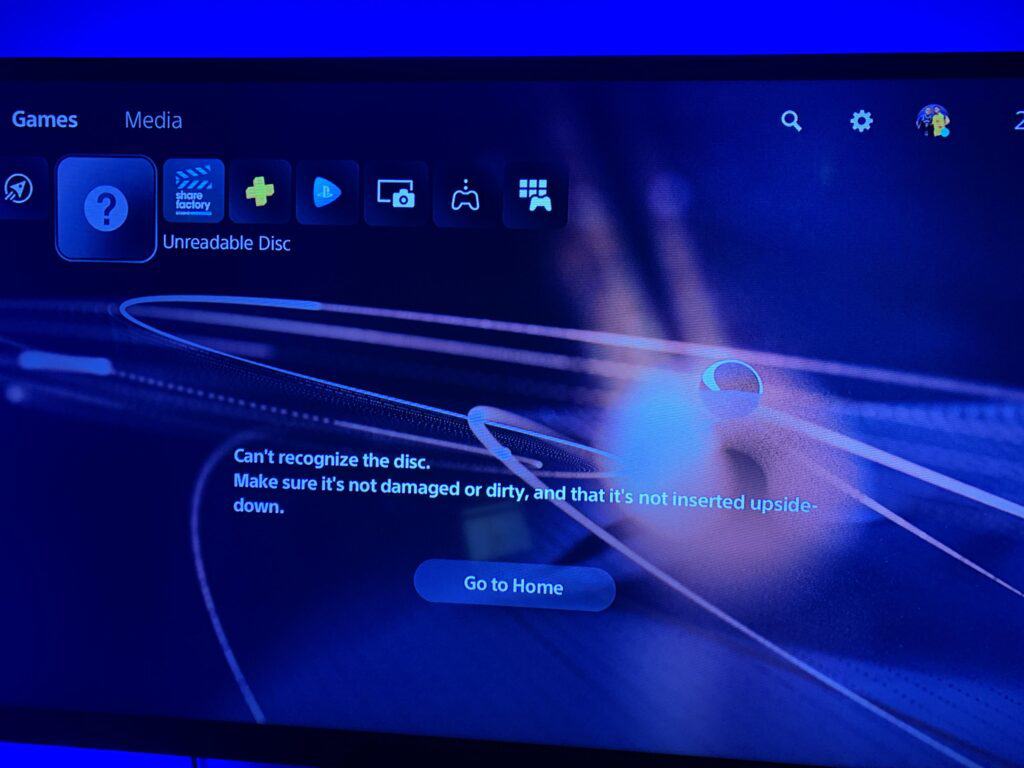
How To Fix Spider-Man 2 Unable To Read Disc?
1. Check Disc Orientation
When your PS5 console is oriented vertically on the console stand, the labeled side of the disc should face left as you insert it.
If the disc is inserted upside down or facing the wrong direction, it may not be able to be read by the console. So, make sure to insert the disc correctly and check if it resolves the issue.
2. Clean The Disc
If the disc is not damaged and is inserted correctly, the issue may be caused by dirt or prints on the disc. To fix this, clean the disc with a soft, clean cloth to remove any dirt or prints.
You can also use a microfiber cloth to clean the disc. Avoid using any harsh chemicals or abrasive materials as they can cause damage to the disc.
3. Try Another Disc
If the Spider-Man 2 game disc is not working, try inserting another game, Blu-Ray disc, or DVD.
If the other disc works, then the issue may be with the Spider-Man 2 disc itself. In this case, you may need to replace the disc.
4. Clear The Cache
The next step is to clear the cache on your PS5. To do this, turn off your PS5 and unplug it from the power source.
Wait for a few minutes and then plug it back in. Turn on your PS5 and try inserting the disc again.
5. Rebuild The Database
If clearing the cache does not work, the next step is to rebuild the database on your PS5. To do this, turn off your PS5 and then hold down the power button until you hear two beeps.
This will boot your PS5 into Safe Mode. From there, select “Rebuild Database” and follow the on-screen instructions.
6. Reset PS5 (Reinstall System Software)
If none of the above steps work, you may need to reset your PS5 to its factory settings. This will erase all data and settings on your PS5, so make sure to back up any important data before proceeding.
To reset your PS5, access Safe Mode by turning off your PS5 and holding down the power button until you hear two beeps. From there, select “Reset PS5 (Reinstall System Software)” and follow the on-screen instructions.
If you are still not able to get rid of the above issue, Then you can try contacting the Spider-Man 2 support team by clicking here. They will guide you with better options.

