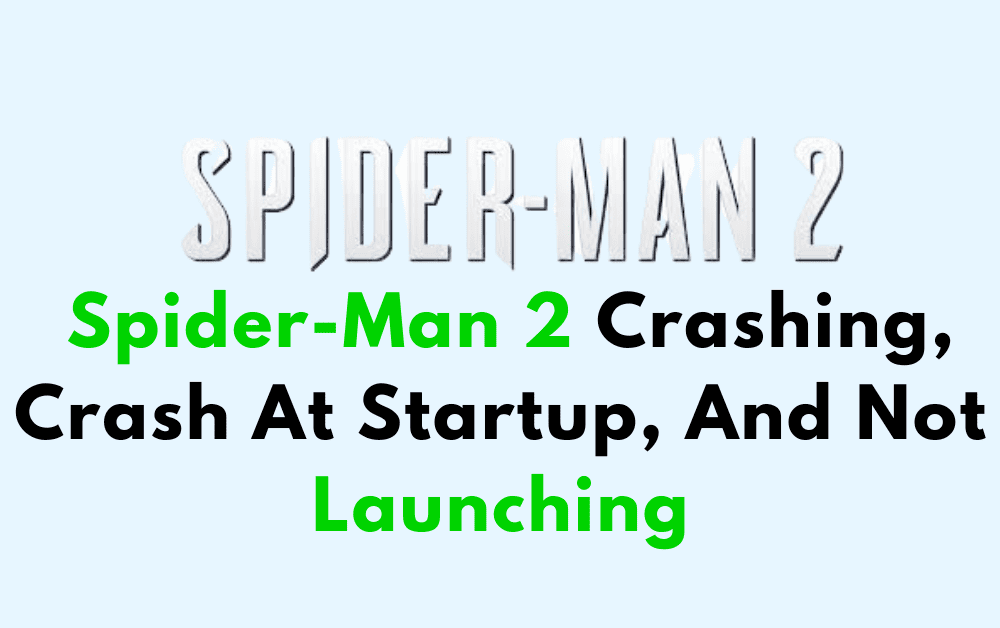Are you a fan of the popular game Spider-Man 2 on PS5? Have you been experiencing issues with the game crashing, not launching, or encountering errors at startup?
If so, you’re not alone. Many players have reported similar issues and are looking for solutions to get their games running smoothly again.
In this article, we will provide you with a comprehensive guide on how to fix Spider-Man 2 crashing, crashing at startup, and not launching on PS5.

How To Fix Spider-Man 2 Crashing, Crash At Startup, And Not Launching?
1. Disable Ray Tracing
If you are experiencing issues with Spider-Man 2 crashing, not launching, or encountering errors at startup on your PS5, try disabling Ray Tracing. Ray Tracing is a graphics feature that can cause performance issues on some systems.
To disable Ray Tracing, go to the game’s main menu select “Settings” > “Graphics” > “Ray Tracing” and turn it off. This may help improve the game’s performance and prevent crashes or errors.
2. Delete Corrupted Data
Clearing the cache on your PS5 can help fix issues with games crashing or not launching. Here are the steps to clear the cache on your PS5:
- Turn on your PS5 and go to the home screen.
- From the home screen, navigate to the “Settings” icon and select it.
- In the Settings menu, select “Storage.”
- Select “Console Storage” and then select “Saved Data.”
- In the Saved Data menu, select “Delete.”
- You will be given the option to delete either “Games and Apps” or “Media.” Select “Games and Apps.”
- Select “Spider-Man 2” from the list of games and apps.
- Select “Delete” and confirm that you want to delete the game’s cache.
- Once the cache has been deleted, restart your PS5 and try launching Spider-Man 2 again.
3. Rebuild Database
Rebuilding the database on your PS5 can also help fix issues with games crashing or not launching. Here are the steps to rebuild the database on your PS5:
- Turn off your PS5 by pressing and holding the power button until it beeps twice.
- Once your PS5 is turned off, press and hold the power button again until you hear a second beep. This will start your PS5 in Safe Mode.
- Connect your controller to your PS5 using a USB cable.
- In the Safe Mode menu, select “Rebuild Database” using your controller and press the X button to confirm.
- Wait for the process to complete. This may take some time depending on the amount of data on your PS5.
- Once the process is complete, your PS5 will restart automatically.
4. Update Your Game And Console
Make sure that both your game and console are updated to the latest version. To update your game, go to the game’s main menu and select “Check for Updates.”
To update your console, go to “Settings” > “System” > “System Software” > “System Software Update and Settings.“
5. Restore Licenses
Restoring licenses on your PS5 can also help fix issues with games crashing or not launching. To restore licenses, go to “Settings” > “Users and Accounts” > “Other” > “Restore Licenses.”
6. Make A Factory Reset Of Your Console
If none of the above steps work, you can try doing a factory reset of your PS5. This will erase all data on your console, so make sure to back up any important data before doing this.
To do a factory reset, go to “Settings” > “System” > “System Software” > “Reset Options” > “Reset Your Console.”
If you are still not able to get rid of the above issue, then you can try contacting the Spider-Man 2 support team by clicking here. They will guide you with better results.