If you’ve been trying to play PAYDAY 3 but keep running into the “Nebula Connection Error Nebula Connection Failed to Login” error, you’re not alone. It’s super annoying, but don’t worry, we’ve got your back!
In the gaming world, it’s not uncommon to encounter errors and glitches, especially with newly released games. Payday 3, the latest installment in the popular Payday series, is no stranger to such issues.
A prevalent problem many players are currently facing is the Payday 3 “Nebula Connection Error Nebula Connection Failed to Login”.
In this comprehensive guide, we will delve into several solutions to rectify this error effectively.
How To Fix Payday 3 Nebula Connection Error Nebula Connection Failed To Login
To fix the Payday 3 “Nebula Connection Error Nebula Connection Failed to Login” Error, check the PAYDAY 3 server status. Restart the Game, Ensure a stable internet connection. Restart your device and whitelist PAYDAY 3 in your antivirus software.
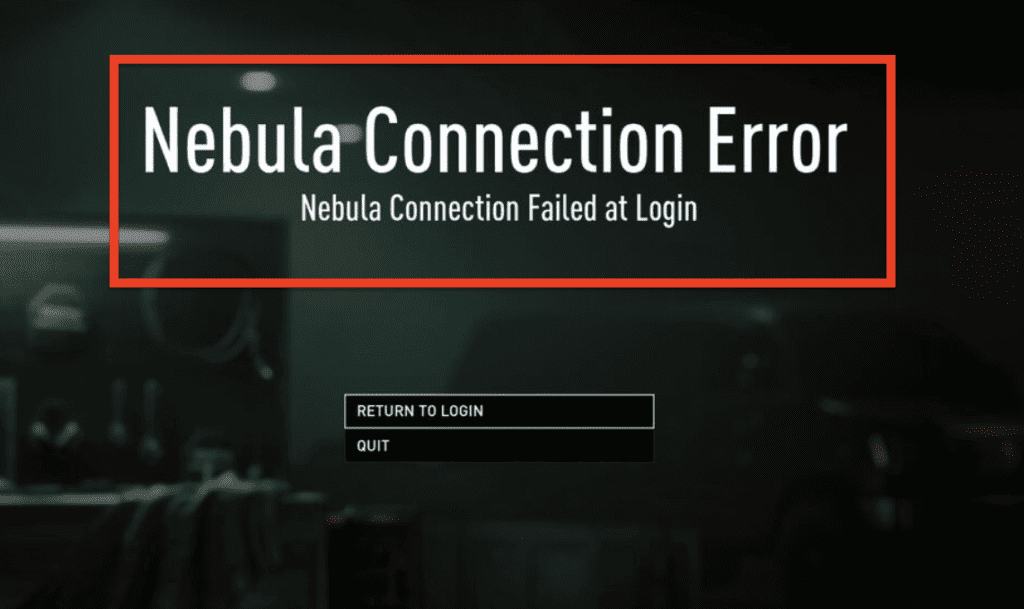
1. Check PAYDAY 3 Server Status
- Open your web browser and visit the official Twitter account of PAYDAY 3, @PAYDAYGame.
- Look for any recent announcements or updates regarding the server status of the game.
- If the servers are down or undergoing maintenance, you will need to wait until the servers are back online.
- Keep refreshing the Twitter page or turn on notifications for @PAYDAYGame to stay updated on the server status.
- If continuous attempts do not resolve the error, it may be helpful to wait for a while before trying again, allowing time for the server loads to decrease.
2. Make Sure You Are Having A Stable Internet Connection
- Test your internet speed using online tools like Speedtest to ensure you have a stable and fast connection.
- If you are using Wi-Fi, consider switching to a wired Ethernet connection for a more stable and reliable internet connection.
- Avoid downloading or streaming on other devices connected to the same network while playing to prevent network congestion.
- If the internet is unstable, contact your Internet Service Provider for assistance.
3. Restart PAYDAY 3
- Close the game completely.
- Re-launch PAYDAY 3 from your gaming platform.
- Attempt to log in again.
4. Restart Your Device
- Close any running applications and shut down your computer properly.
- If you are using a console, turn it off completely.
- Unplug your computer or console from the power source and wait for about 1-2 minutes.
- Plug it back in and turn on your device.
- Launch PAYDAY 3 and check if the error persists.
5. Whitelist PAYDAY 3 In Antivirus
- Open your antivirus software and go to the settings or preferences menu.
- Look for the ‘Exclusions’ or ‘Whitelist’ option in the settings.
- Add PAYDAY 3 to the list of exclusions or whitelist to prevent it from being blocked by the antivirus.
- Save the changes and restart your computer.
- Launch the game and check if the connection error is resolved.
6. Flush The DNS
- Open the Command Prompt as an administrator by right-clicking the Start button, selecting “Windows Terminal (Admin)” or “Command Prompt (Admin)”.
- In the Command Prompt window, type
ipconfig /flushdnsand press Enter. - Wait for the message saying “Successfully flushed the DNS Resolver Cache”.
- Close the Command Prompt window and restart your computer.
- After restarting, launch PAYDAY 3 to see if the connection error has been fixed.
7. Additional Tips
- Keep your game and system updated to the latest versions to avoid compatibility issues.
- Using a VPN can sometimes provide a more stable connection.
- If the error persists, contact the game’s support team for further assistance.

